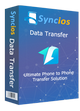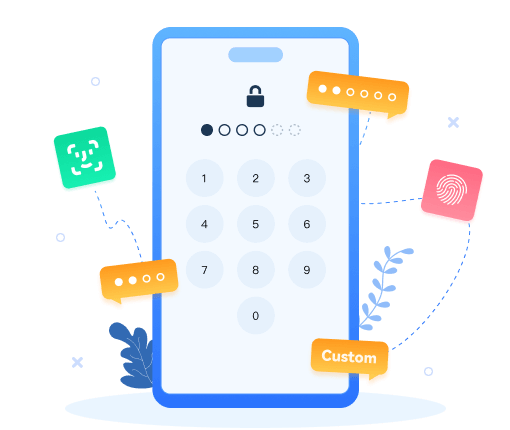Jailbreaking iPhone - How to Jailbreak iPhone 17 iOS 26?
Jailbreaking is the process that gives the user read/write access to otherwise locked OS files on their iPhone, iPod Touch and iPad. After jailbreaking your iDevice, you can get access to the root level of your iPhone even the new iPhone 17/Air/Pro/Pro Max with the latest iOS 26 version, which then allows you to run custom codes for installing unauthorized Apps , like unlockers. To jailbreak iPhone, just follow this tutorial:

- Part 1: Can We Jailbreak iPhone 17/Air/Pro/Pro Max?
- Part 2: Before Jailbreaking iPhone 17/Air/Pro/Pro Max
- Part 3: How to Jailbreak iPhone 17/Air/Pro/Pro Max on Challex Retriever
- Part 4: How to Jailbreak iPhone 17/Air/Pro/Pro Max on Unc0ver Black
- Part 5: How to Jailbreak iPhone 17/Air/Pro/Pro Max on Palera1n
- Part 6: How to Jailbreak iPhone 17/Air/Pro/Pro Max on Redensa
- Part 7: Don't Forget to Restore iPhone 17 After Jailbreaking
- Part 8: FAQs About Jailbreak iPhone 17/Air/Pro/Pro Max
Part 1: Can We Jailbreak iPhone 17/Air/Pro/Pro Max?
Can we jailbreak iPhone 17/Air/Pro/Pro Max? Yes. Although Apple takes measures to increase the security and hinder iOS users from jailbreaking iPhone 17, you can jailbreak the latest iOS 26 as long as you employ reputable and reliable iPhone 17 jailbreak tools. Many iPhone 17 jailbreak tools don't support iOS 18 and iOS 26 right now, you can refer to the following 4 tools compatible with the latest iOS 26 to jailbreak iPhone 17/Air/Pro/Pro Max without much hassle.
Part 2: Before Jailbreaking iPhone 17/Air/Pro/Pro Max
Jailbreak iPhone 17 after weighing the pros and cons:
To jailbreak or not to jailbreak? That is the question. Regardless of whether you have decided to jailbreak your iPhone 17/Air/Pro/Pro Max or not, don't rush to do so before you have fully understood what jailbreaking is, advantages and risks of jailbreaking iPhone 17. You'd better not take the risk without knowing the jailbraking process clearly. You know, your iPhone 17 is not cheap.
Backup before jailbreaking iPhone:
Backup! Backup! Backup! It really can’t be emphasized enough. The jailbreaking process could clean up all of your phone content and setting, make it totally like a new phone. Data loss on your phone could cost a lot, so make sure all of your phone data was backed up successfully, such as contacts, sms, videos, photos, music, apps, notes, calendars, call logs, etc.
How to backup iPhone 17 before jailbreaking:
- Install Syncios Data Transfer and connect your iPhone 17 to PC.
- Launch this powerful iOS backup tool and click on "Backup" button on the homepage.
- Select data to backup to computer.
- Tag on "Next" button.
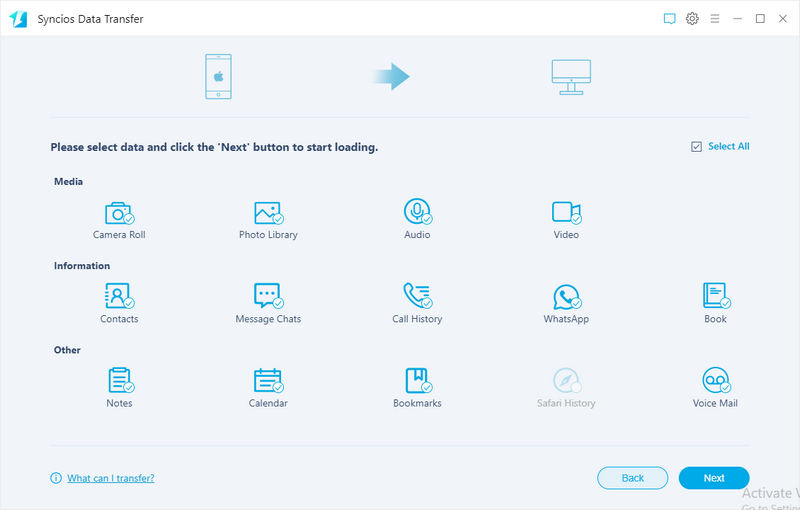
How to Jailbreak iPhone 17/Air/Pro/Pro Max on Challex Retriever
Challex Retriever is one of the reliable tools directly installing on your iOS devices to jailbreak iPhone 17 effortlessly. Compatible with the latest iOS version, it offers you a hassle-free solution to install the corresponding iPhone 17 jailbreak tweaks and apps. Follow the simple steps to jailbreak your iPhone, iPad, and iPod touch on iOS 26:
Step 1 Download Challex Retriever on your iOS devices, and select the jailbreak tweaks and apps you need from its main interface.
Step 2 Swipe right to install the jailbreak tools you chosen. Wait patiently.
Step 3 Run the iPhone 17 jailbreak tool after the successful installation.
Step 4 Follow the prompt jailbreak instructions to jailbreak iPhone 17/Air/Pro/Pro Max.
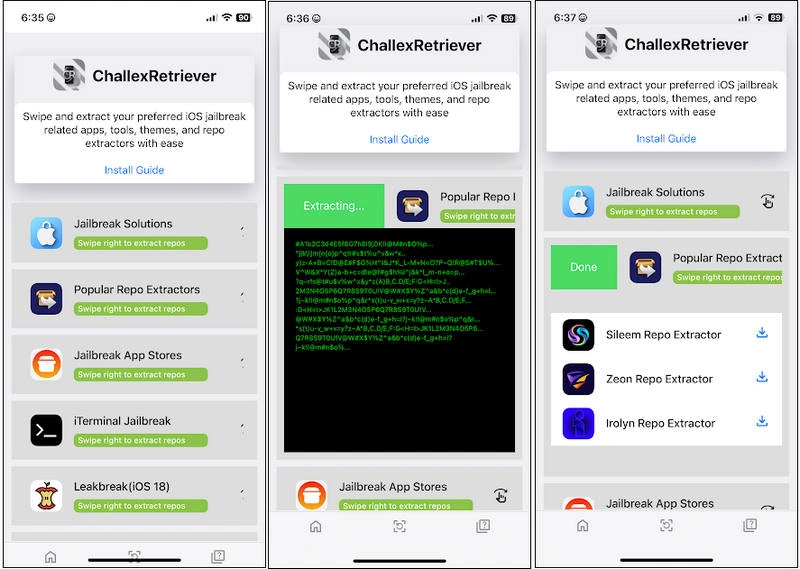
How to Jailbreak iPhone 17/Air/Pro/Pro Max on Unc0ver Black
Provided with extensive iPhone 17 jailbreak tweaks, apps and themes, Unc0ver Black can be your qualified iPhone 17 jailbreak app installer. It will automatically detect your device iOS version and be compatible with it; meanwhile, even if you update the device after the jailbreak, it keeps the jailbreak status, offering more free options.
Step 1 Download Unc0ver Black and install it on your iPhone 17 directly.
Step 2 You need to connect to the Internet so as to match you with a compatible jailbreak version.
Step 3 After it verifies the compatibility, you can start to jailbreak iPhone 17. The process is smooth and quick.
Step 4 When the jailbreak completes, it installs dark-themed Cydia app on your device, allowing you to customize devices as you like.
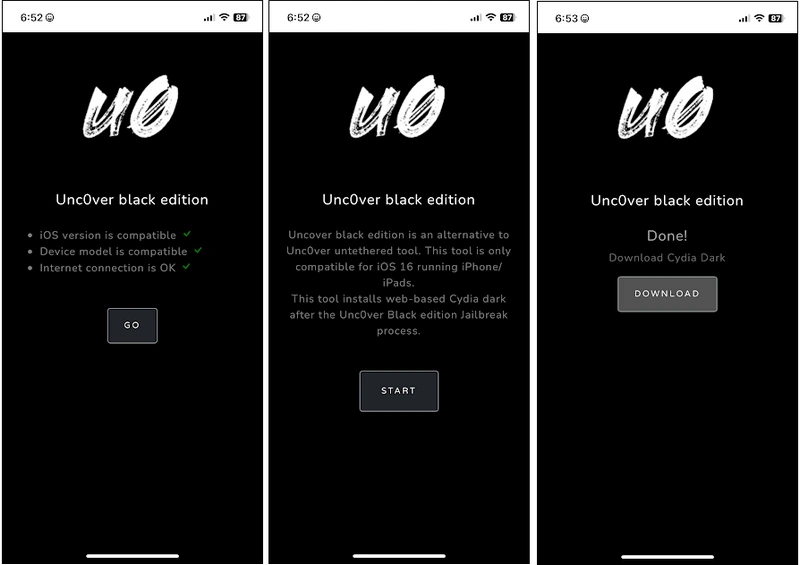
How to Jailbreak iPhone 17/Air/Pro/Pro Max on Palera1n
Supporting the latest iOS 26, Palera1n also offers you a safe and easy way to jailbreak your iPhone 17 with a few steps. Whether you are a layman or an experienced user, you can use this tool without any skills required. Additionally, it allows you to reverse or remove this jailbreak in minutes, so you don't have to worry that it will remove the warranty of your iOS devices.
Step 1 Download Palera1n from the third-party store on your iPhone 17. Once successful, you will see two apps installed on your iPhone 17: IPSW and Terminal.
Step 2 Open IPSW first and find the code that matches your device, e.g., iPhone 17/Air/Pro/Pro Max.
Step 3 Next open Terminal app and paste the code from IPSW to start the process.
Step 4 Once done, it installs the Palera1n loader app for you, which allows you to access the Sileo app.
Step 5 After Sileo is installed, you are free to customize your iPhone 17 easily.
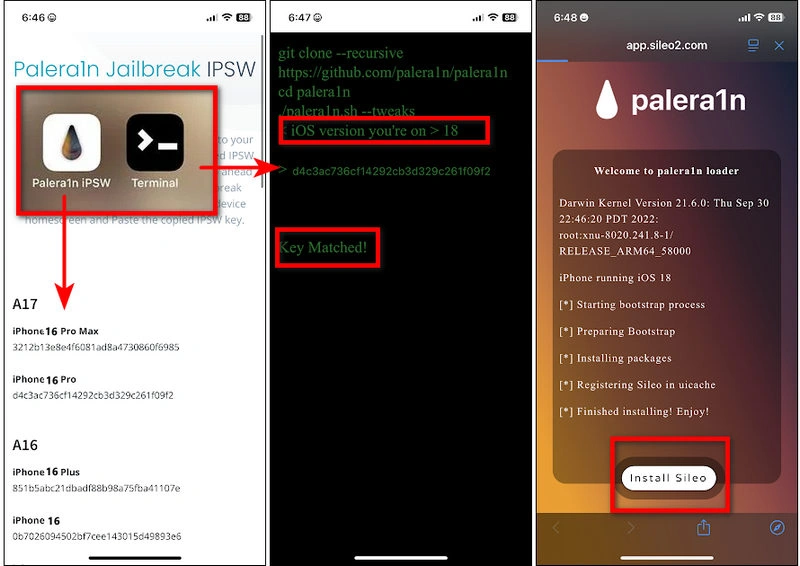
How to Jailbreak iPhone 17/Air/Pro/Pro Max on Redensa
To jailbreak iPhone 17, Redensa is another top-rated iPhone 17 jailbreak tool, enabling you to add new apps and features on your iPhone 17. The jailbreak process is simple and similar to Palera1n. Let's see how it helps you jailbreak iPhone 17 effectively.
Step 1 Download Redensa on your iOS device first. (Not available on App Store) You will see both Redensa and iTerminal apps are installed on your iPhone 17.
Step 2 Open the Redensa app and type the “Install” command. Copy the code you need to customize iPhone.
Step 3 Paste the code to iTerminal, then tap "Allow".
Step 4 Your iPhone 17 settings will be changed according to the code you chose.
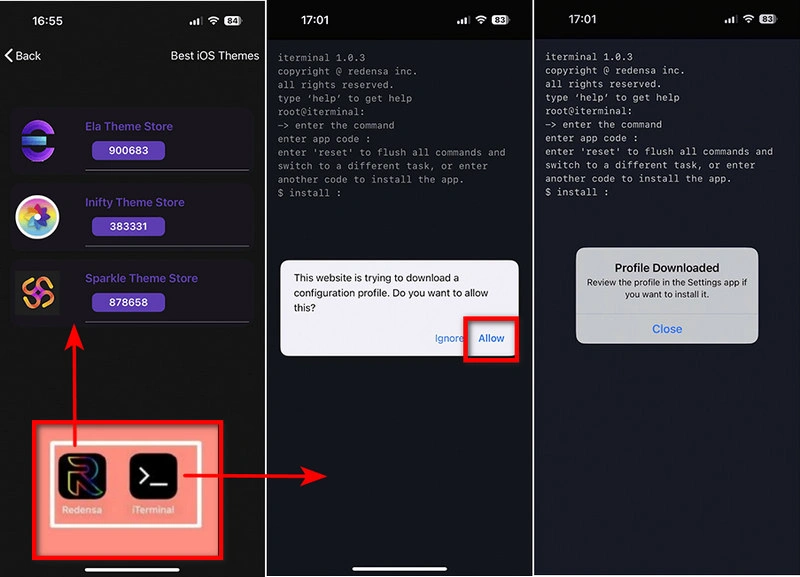
Don't Forget to Restore iPhone 17 After Jailbreaking
How to Restore iPhone 17 After Jailbreaking:
- Again, launch Syncios data Transfer to restore jailbroken iPhone 17.
- Connect your iPhone 17 to pc and click on "Restore" button on the homepage.
- Select data to restore to iPhone 17.
- Tag on "Next" button.
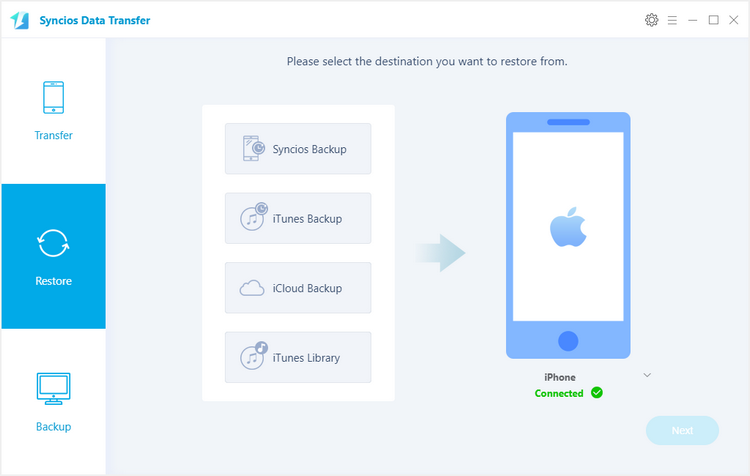
FAQs About Jailbreak iPhone 17/Air/Pro/Pro Max
1. Can you get into iPhone 17 without a passcode?
It is possible for you to get into iPhone 17 without a passcode by using a reliable unlocker tool. We highly recommend Syncios Passcode Unlocker to remove all types of locks on your iPhone/iPad/iPod Touch with one click. It ensures to delete Apple ID, bypass screen lock, screen time passcode and more without requiring a password! Safe and secure, needing no jailbreak.
Syncios Passcode Unlocker 
No password? Remove iPhone, iPad screen lock, Screen Time passcode, Apple ID, Face ID, Touch ID in one click.
Syncios Location Changer 
Change GPS location on iPhone & Android with one click, sign in for games, and check in for social activities, easily done!
2. What does a jailbroken iPhone 17 allow you to do?
- Customize your iPhone 17 settings, including themes, ringtones, sounds, Control Center, and many more.
- Bypass Apple's restrictions to remove the pre-installed apps and access to unofficial apps.
- Paid features are free to use.
3. Is jailbreaking your iPhone 17 risky?
Yes, you should know that jailbreaking an iPhone 17 is a risky activity. It may raise legal issues and potentially harm your device and personal data. However, if you carefully consider and still decide to jailbreak your iPhone 17, remember to back up all important data. Syncios Data Transfer.
4. Can jailbreak be reversed?
Yes, if you are regretful after the jailbreak, usually you can unjailbreak iPhone 17 by restoring iPhone 17 to its factory settings, which removes all jailbreak traces. Alternatives, some jailbreak tools have a guide on reversing the jailbreak inside them.
Conclusion
Now with the 4 effective methods above, you can easily jailbreak iPhone 17 to upper iOS version. To avoid data loss, Syncios Data Transfer will help you backup all iPhone data like contacts, messages chats, video, camera roll, photo library, audio, call-history, safari history, bookmarks, WhatsApp, book, notes and voice mail in advance. After jailbreaking, you can restore those data backup on your upgraded iPhone 17!
 Syncios iPhone Transfer
Syncios iPhone Transfer
Syncios iPhone Transfer is a professional iOS & Android synchronizing tool, which enables you to backup or transfer messages, contacts, call logs, music, video, audio and other files between iOS & Android devices and computer with only few clicks or directly phone-to-phone transfer.
- Backup phone data and restore in lossless quality.
- One click phone to phone transfer.
- Recover data from iTunes/iCloud backup to iOS/Android devices.
- Multiple brand phones supported: Apple, Samsung, HTC, Sony, MOTOROLA, LG, HUAWEI, ZTE, Xiaomi and more.