 >
How-Tos >
iPhone Tutorial >
>
How-Tos >
iPhone Tutorial >
How to download and save iPhone messages to PC
Text messages are taking over phone calls and e-mail. The texts on your iPhone are now one of your most important forms of communication with your friends, family, loved ones and coworkers. Maybe a friend sent you a funny joke that you want to save or maybe you need to make a backup of a text for legal purposes. Do you want to access and download your iPhone’s text messages to your PC for backup or something else with ease?
 Method 1: How to download and save iPhone messages to PC
Method 1: How to download and save iPhone messages to PC
The following tutorial walks you through how to use Syncios Mobile Manager to view and export your iPhone text messages to your computer as a readable CSV, HTML document.
What you will need
Step 1: On the start-up interface of Syncios Toolkit, please choose Mobile Manager to install Syncios Mobile Manager. After the installation, tap Mobile Manager again to launch Syncios Mobile Manager.
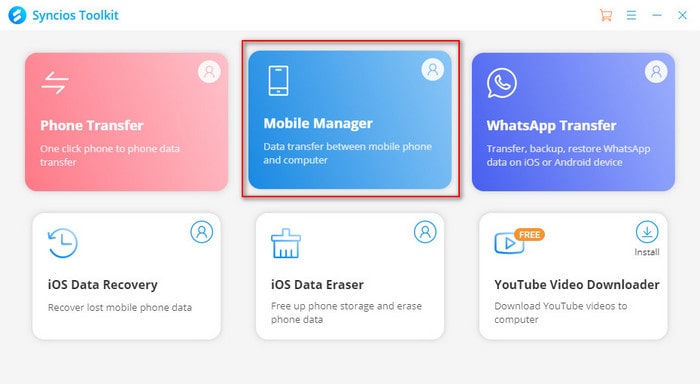
Step 2 Connect your iPhone to the computer via a USB cable.
Step 3 Navigate to the"Information" tab on the top menu bar, Syncios will show you all three options: Contact, Messages and Call history. Click on the Messages option and select the messages you want to keep to computer, click on the Save button to export your messages to CSV and HTML files.
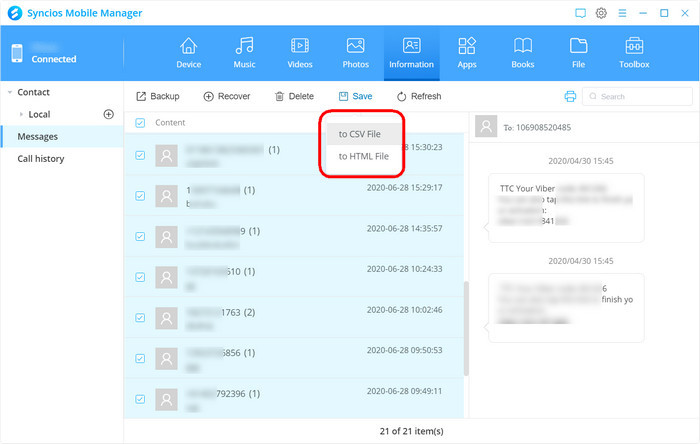
Note: You can open the CSV file with Excel, or open the HTML file with a web browser.
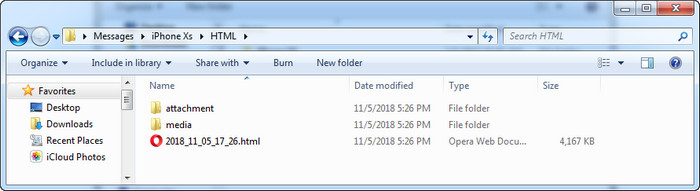
 Method 2: Recover existing and deleted iPhone SMSs and Text Messages to computer
Method 2: Recover existing and deleted iPhone SMSs and Text Messages to computer
Another way for backing up your SMS text messages from your iPhone to your computer is by using Syncios Data Recovery. When you create a backup of your iPhone using iTunes, your text messages are saved to your computer, but they get buried deep within various semi-encrypted databases. Syncios Data Recovery can do the heavy lifting for you and make these messages readily available and prettily formatted into a .HTML or .CSV document, so you can read and export them on your computer. More importantly, it can perfectly find out all text messages, including existing and deleted messages on iPhone.
Step 1 On the start-up interface of Syncios Toolkit, please choose "Data Recovery" to install Syncios Data Recovery. After the installation, tap "Data Recovery" again to launch Syncios Data Recovery.
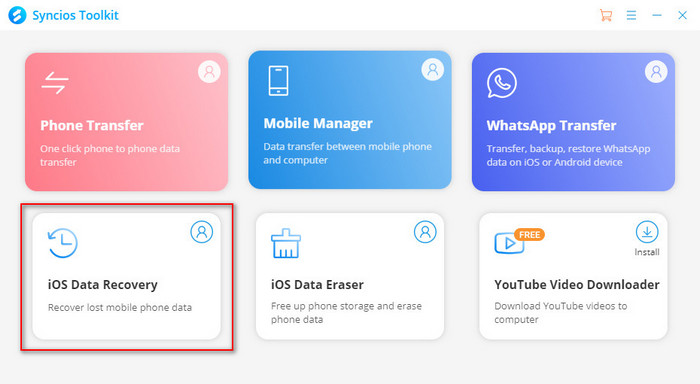
Step 2 Connect your iPhone to the computer. If your iPhone can not be detected, please click here to get help.
Step 3 Choose the Recover from iTunes Backup File mode. All the backup files on your local computer will be scanned out and listed. Click the name of the backup file which you need and click on the Next option to start loading the data.
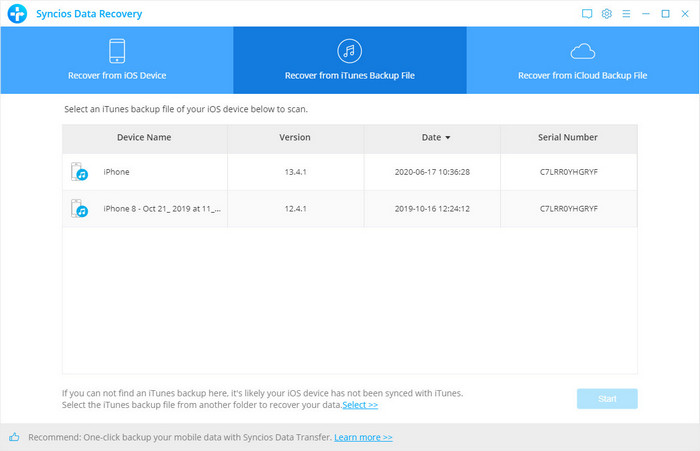
Step 4 The scanning will take some time, depending on the backup file size. Clicking on Message or Messages attachment, which is on the left column, then click on the Recovery button. You will get two options: Recover to computer or Recover to device. Simply choose Recover to computer. The text messages will be saved as an HTML, CSV file on your computer.
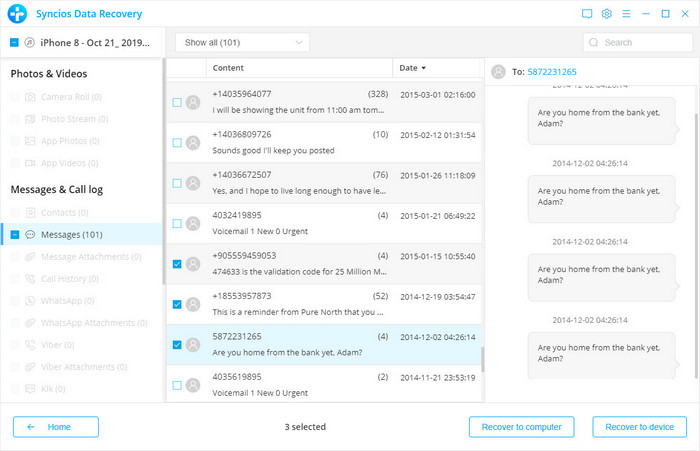
Note: You can open the CSV file with Excel, or open the HTML file with a web browser. Here is a screenshot about viewing iPhone Messages on PC
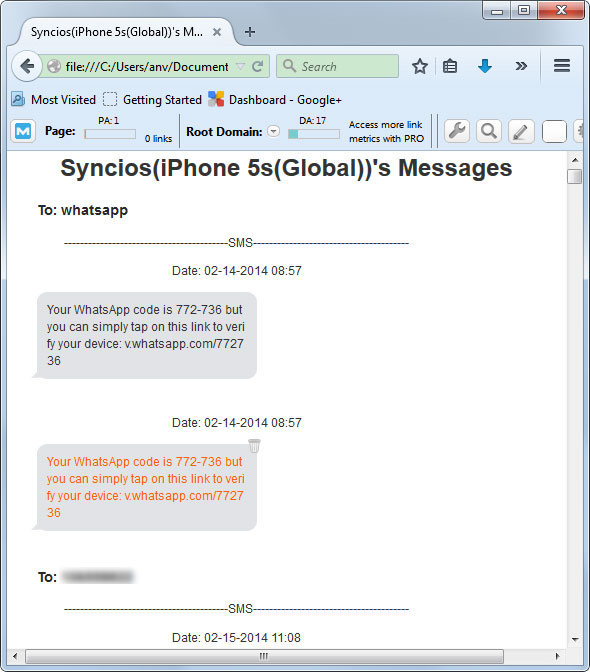
As you see, with those two ways, you can back up iPhone text messages to computer and all other precious files and data to your computer.




