![]() One management tool for all smartphones to transfer files between PC & iOS/Android devices.
One management tool for all smartphones to transfer files between PC & iOS/Android devices.
Facebook, a global social platform, is one of the most popular social software all around the world, you can express your views freely and communicate with others from the other side of the globe. But here comes a question, what if you want to erase Facebook messages? This article has something that you are looking for, we have two useful methods including Facebook function and the latest Syncios iOS Eraser Pro which could permanently erase Facebook messages on your iPhone.
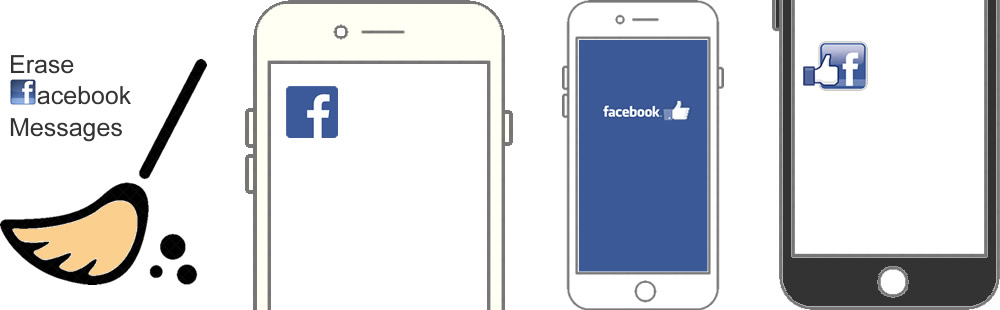

Syncios iOS Eraser Pro is professional in erasing data on iPhone, though some files have already been deleted. Syncios iOS Eraser promise you a 100% unrecoverable erasing effects so that you don't need to worry about your privacy will revealed. Data in third-party Apps, attachments, download files, system caches can all be swiped off by this erasing elf. Syncios iOS Eraser always reserves your iPhone more storage space.
Download

Like all the other social platforms, Facebook offers a chatting inbox for you to chat with others. But what if you want to delete some of the conversations remained in your Facebook Messengers? And for sure, you can delete through Facebook directly. Here are the steps.
Step 1: Click 'Messenger' button at the top of the page and open the conversation you want to delete.
Step 2: Click 'Settings' option at the top of the chat window and click 'Delete conversation' to wipe off all messages in this conversation.
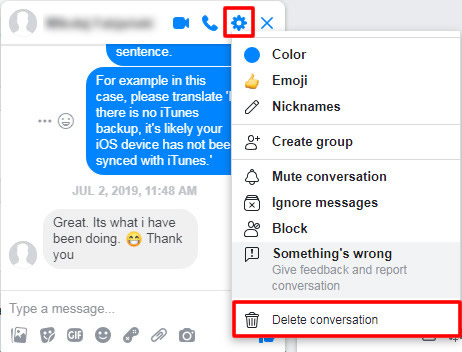
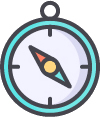
Attention: Facebook just launched a new function these days which support to delete messages from both sides, here is how it work.
1. Go to Facebook Messenger and long-press the Facebook message which you want to delete.
2. Ignore the emoji tool bar and click 'Remove' button at the bottom of your screen.
3. There will coming up with a pop-up box for asking you who you want to remove the message for. Here are the options, 'Remove for Everyone', 'Remove for You'. Choose the option you want and confirm in a pop-up box again, click 'Remove' to permanently delete this Facebook message.

To avoid your conversation been leaked, you need to erase these private chatting content regularly. And here is the best program for you to erase Facebook messages on your iPhone, as well as the caches and attachments. Furthermore, you can delete other useless data conveniently.
Step 1: Choose 'Erase Private Fragment' function. You can erase data, caches and fragment from more than 15 third party apps, not only supports to erase Facebook messages, but also achieves to clear up data in WhatsApp, WeChat, Snapchat, Kik, Spotify, Instagram, Twitter, YouTube, Telegram, Viber, Skype, Chrome, Line and Firefox. Now connect your iPhone to Syncios iOS Eraser and click 'Erase' to select the contents.
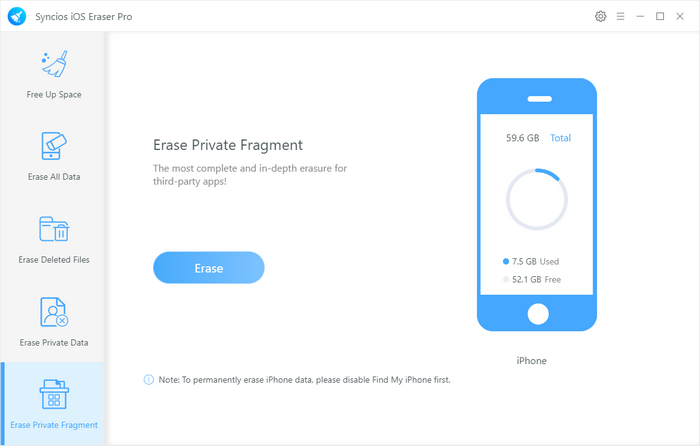
Step 2: Syncios iOS Eraser will show you how many pieces of data remain in these third party apps after syncing your iPhone. Now pick 'Facebook', then click 'Erase' to completely wipe off Facebook messages on your iPhone.
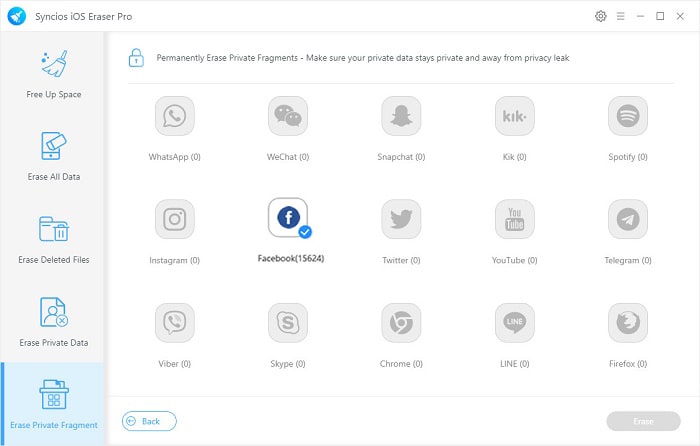
Tips: If you encounter any detection problem during the process? Please check our iOS detection tutorial for help.

Summary: To erase Facebook messages, you can not only delete them from Facebook directly but also can use Syncios to permanently delete. Syncios iOS Eraser Pro possesses with other useful erasing function to free up space of your iPhone.
Supported OS: iOS 5 and above