![]() One management tool for all smartphones to transfer files between PC & iOS/Android devices.
One management tool for all smartphones to transfer files between PC & iOS/Android devices.
Have you suffered the shortage of iPhone storage? And the longer since you first had your iPhone, the more distress adds to such experience. Explanation about this phenomenon is due to the long-lasting working for your iPhone, while the invisible data could pile up as a form of junk files taking up the local storage on your iPhone. The most important aspect of taking action is not to wait for the mobile phone supplier to announce solution to it. But it is your awareness that informs you to erase these junk and temp files in time.
In today’s tutorial, I will introduce you 3 steps to eraser the junk and temp files on your iPhone/ iPad and iPod Touch. After viewing this page, you will get more tricks on the storage management.
Positioned as a program for iOS devices storage management, Syncios iOS Data Eraser helps to clear out all potential threats to the iOS devices storage. It will help to erase the junk and temp files, clear out the private files, totally remove the deleted files on your iOS devices. By this way, you will be able to free up more space. It can in a degree to secure the data privacy.
![]() Syncios iOS Data Eraser
Syncios iOS Data Eraser
Syncios iOS Data Eraser supports to erase messages, contacts, call history, photos & video, browsing data and more with 0% recovery and 100% wipes 3rd-party apps. With Syncios you can protect your private data by:
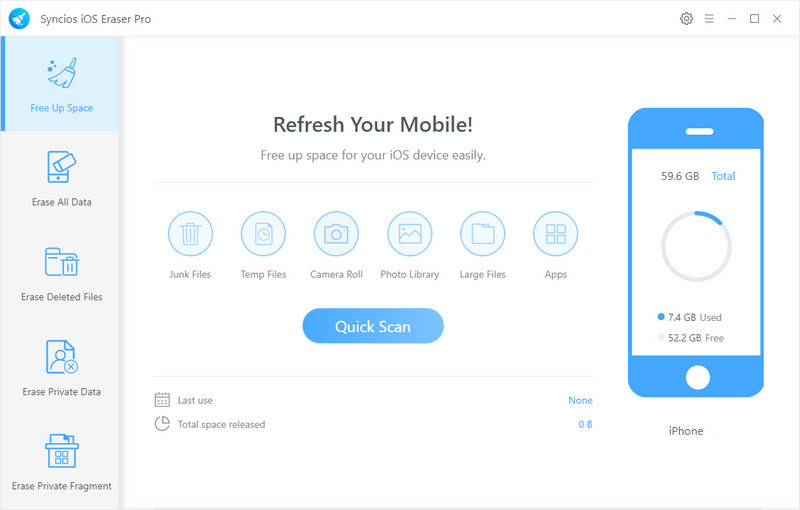
Free download Syncios iOS Eraser Pro below and follow the instruction to complete the installation. And then start to run the program when you would firstly connect your iPhone to Syncios in a bid to initiate the functionality. USB cable used to connect should be well-behavior to avoid disconnect in some cases.
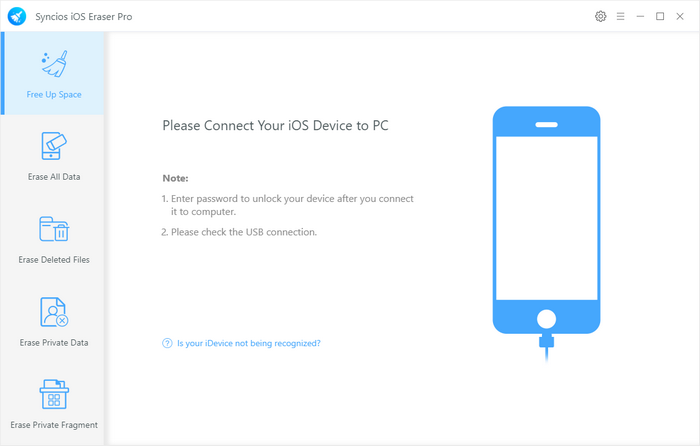
Right at the Free Up Space mode, it will guide you to refresh your mobile phone with several ways. You can choose one of them to release more space on your iPhone. Kick on the icon above Junk Files option and program will automatically scan the junk files existing on your iPhone. Syncios will simultaneously tell you how much space could be released.
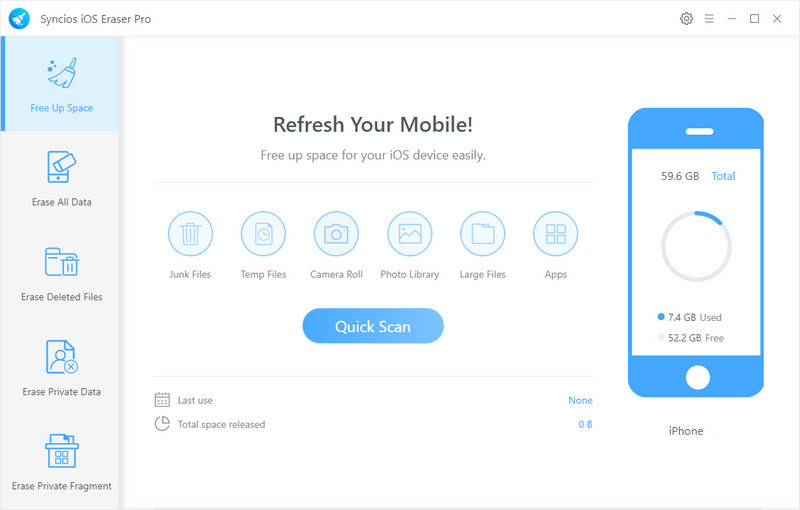
These caches are actually useless and left on your iPhone. Among them, pictures caches is the biggest segment. Cleaning the Photo Caches is to totally delete the Camera Roll, Photo Stream and Photo Library cache files which are created by 3-party applications. Click on the option Photo Caches and other possible caches including Crash logs, Photo caches, Downloaded files, User storages files and iTunes caches. Kicking on all the options to have a thorough cleaning for your devices. Finally one-key press the Clean button to release more space.

If you have to deal with the almost full storage issue on your iPhone, Syncios iOS Eraser actually is the storage innovation to it. To take good advantage of your iPhone space, you have to periodically clear out the junk data on your devices. In a good demand of the storage manager, Syncios iOS Data Eraser stays the top one for your choice.
Related Articles