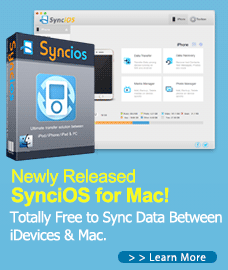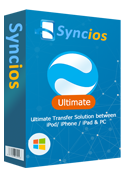How to Backup iPhone/iPad After iOS 10 Upgrade
The new iOS 10 beta for developers comes with a lot of improvements. Many users are champing at the bit to get their hands on this latest operation system with a bunch of exciting features. After you make the jump, however, it's a good idea to make sure you've got a full backup of your iPhone with iOS 10, just in case something goes wrong.
Here's a quick refresher on backing up your data.
Solution 1: Backup iPhone with iTunes before upgrading to iOS 10
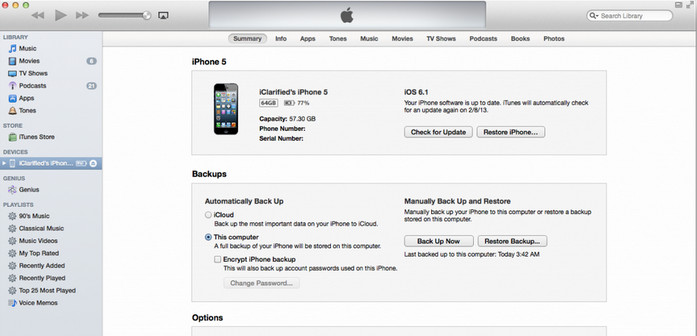
When you connect your iPhone to your computer and launch iTunes, you can immediately see the options to backup your data to your computer.
Currently iTunes supports backing up settings, messages, camera roll, documents, saved games, etc. However, kindly notice that if you are not restoring to a totally new iPhone, iTunes will wipe off everything on your iPhone/iPad with iOS 10, then restore your backups. It might cause data loss on your iOS 10 device.
Solution 2: Backup iPhone via iCloud before iOS 10 upgrade
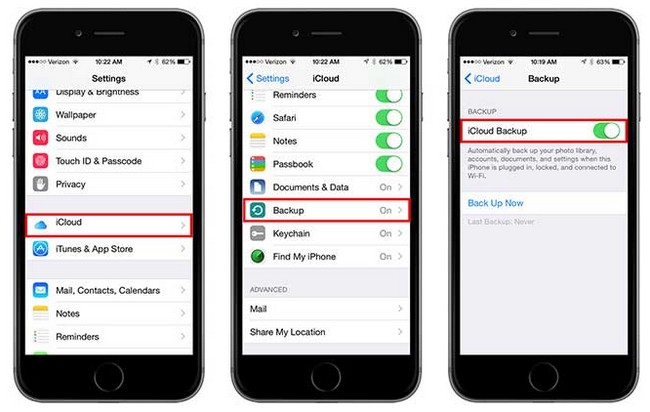
If you have an iCloud account and prefer Wi-Fi connection, you can also backup your iPhone data through iCloud.
Simply hold your iPhone and go to Settings > iCloud. After running iCloud, tap Backup at the bottom of your iPhone's screen, then make sure you have turned on the iCloud Backup option. Note that iCloud only backs up a few important things on iPhone/iPad with iOS 10, however, backing up to your computer backs up almost everything on your device.
 Solution 3: Backup iPhone Using Syncios After iOS 10 Upgrade.
Solution 3: Backup iPhone Using Syncios After iOS 10 Upgrade.
Syncios Data Transfer is a utility which we developed for the backup and restore of iPhone and iPad in a more flexible way. Like iTunes, on one hand, it backs up almost everythings on your iOS 10 devices with one click; on the other hand, it won't erase any data on your device.
In fact, Syncios will let you select 12 different categories of files through an easy-to-use menu interface: photos, Contacts, Messages , notes, calendars, ebooks, call histories, music, Video, and lots of others. You can directly select the individual files you want to restore, or select them in batches.
Step 1: Download and launch Syncios Data Tranfer.
First of all, download the trial version of iOS 10 backup executor for iOS for free below. You can download the Windows version or Mac version, according to your operation system.
Download
Win Version
Download
Mac Version
Step 2: Connect your iPhone PC or Mac.
Connect your iOS 10 device to PC or Mac. Then you will see the homepage, select Backup option to bring up the one-click backup Panel.
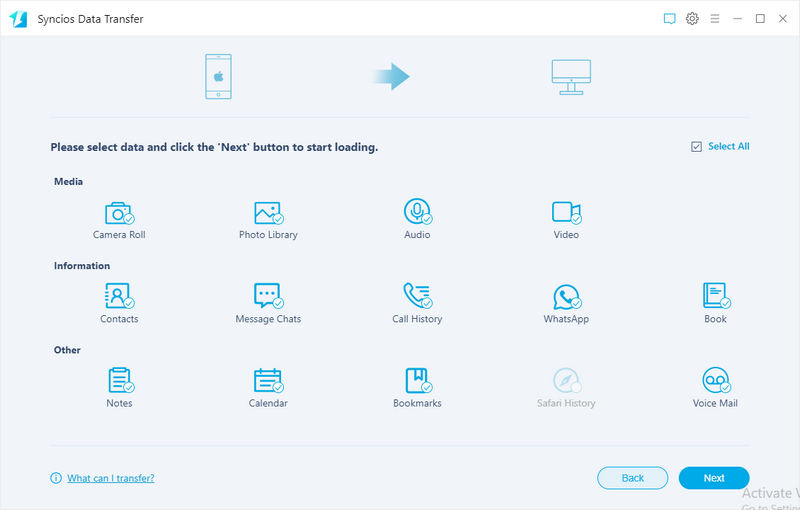
Step 3: Select data to backup.
Once your devices were connected, the program would check all of items automatically on the middle panel. To save your time and disk spaces, it enables you to uncheck items you don't need to backup. Simply click on Next. After a while, all of your selected data would be backed up on your computer.
Of course, you can restore backup files back to your iPhone, iPad, iPod Touch with iOS 10 whenever you like, just simpy go back to the homepage then click " Restore" button.
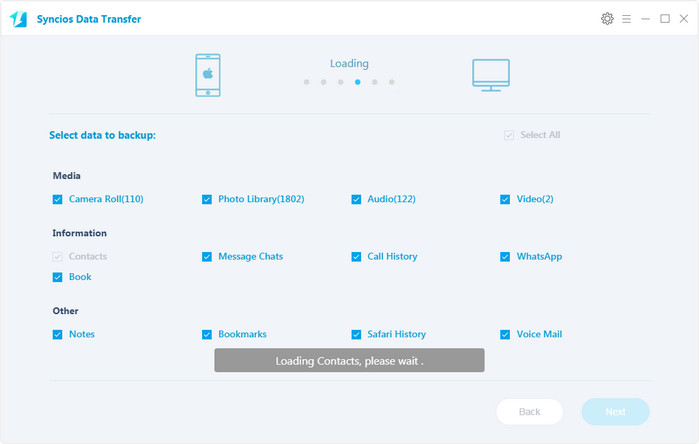
That's all there is to it! Now with every confidence, if something gets mucked up along the way, you should be able to restore your iPhone.
Syncios Data Transfer is compatible with these devices.
| iPhone | iPhone XR, iPhone XS, iPhone XS Max, iPhone X, iPhone 8, iPhone 8 Plus, iPhone 7, iPhone 7 Plus, iPhone 6s, iPhone 6s Plus, iPhone 6, iPhone 6 Plus, iPhone 5s, iPhone 5c, iPhone 5 |
| iPad | iPad Pro 12.9-inch, iPad Pro 9.7-inch, iPad Air 2, iPad Air, iPad 4th generation, iPad 3rd generation, iPad 2, iPad mini 4, iPad mini 3, iPad mini 2, iPad mini, |
| iPod | iPod touch 1-6 generation |