![]() One management tool for all smartphones to transfer files between PC & iOS/Android devices.
One management tool for all smartphones to transfer files between PC & iOS/Android devices.
Remember the old days we spent with CD players, and how the music touched our heart? Your old CD player may be gathering dust now that you listen to music using your iPhone, iPod or other new devices. But that doesn't mean your music collection must suffer the same fate. You can convert the songs on your CDs into digital files and copy them to your iPhone, iPad or iPod Touch.
Now, please follow this article to transfer your CD collection to your device safely without data loss.
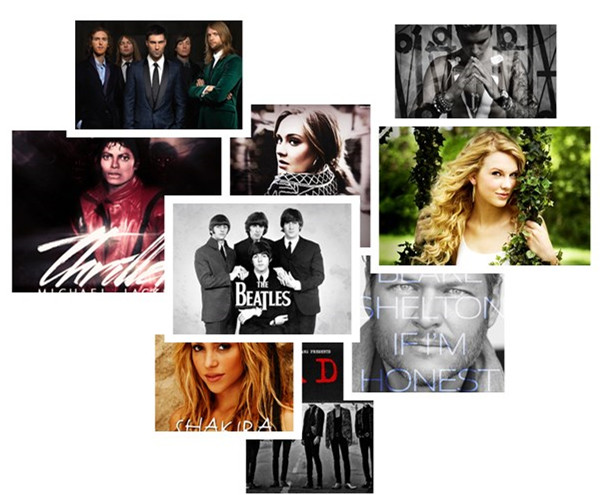
Songs in audio CDs usually come saved in .cda format. Apple iDevices cannot read .cda format. To copy songs from CD to iPhone, you need to rip your CD to a digital audio format (often MP3, but it could also be AAC or a number of other formats) first. If you are tried of all these iTunes thing, you can also rip your CD music with Windows Media Player. And directly import your music to your device by Syncios Mobile Manager, the most convinient iTunes alternative.
Step 1 . Insert the CD in the PC. Start Windows Media Player and make sure you are in “Library” mode. Select the CD from the left and click “Rip settings” on top.
Note: you can use any other program that allows you to rip the CD songs into MP3 format.
Step 2 . Choose “More options”. From the newly-opened popup, under “Rip settings” set the correct format. It must be set to “MP3”.
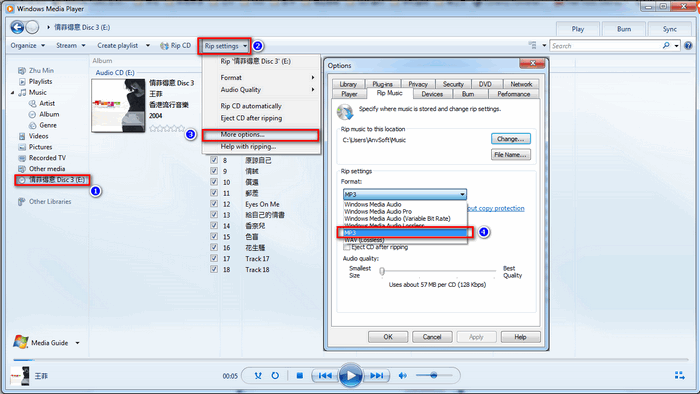
Step 3 . Note or change the PC folder where the CD songs will be saved under “Rip music to this location”. Click OK.
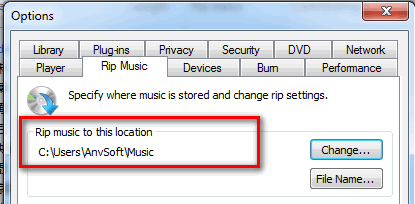
Step 4 . To start converting the CD music and copy it to the PC, click “Rip CD”. Wait until the ripping completed, it shouldn’t take long. Open the PC folder where the CD songs were transferred to.
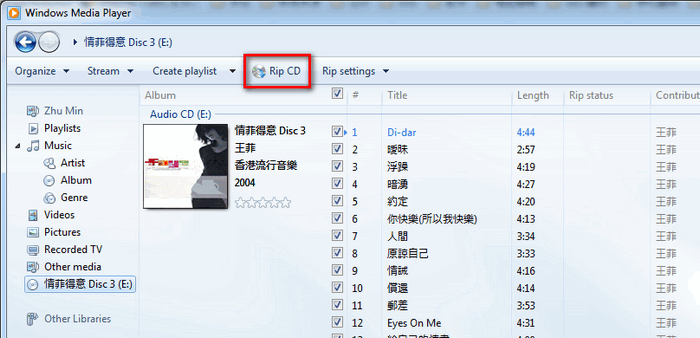
Step 5 : Install and Run Syncios iOS Manager. Get your iPhone/iPad/iPod touch connected, then go to Media, and click Import to transfer all the music to your device. (Tips: Hold on CTRL/SHIFT to choose batch music)
Note: This mobile manager tool can also help you backup your contacts, messages, photos, call log, e-books and other data. Learn More>>
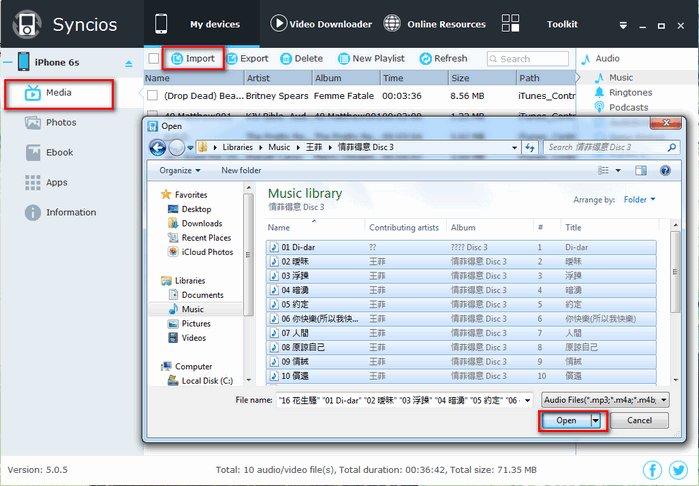
Step 1 . Launch iTunes and insert the CD into your computer's CD or DVD drive. By default, iTunes prompts you to confirm importing the music from the CD -- just click "Yes." If the prompt doesn't appear, click the CD icon and then click "Import CD."
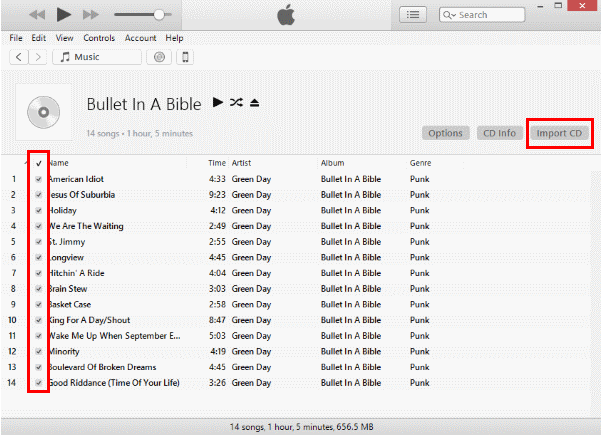
Step 2 . Select your preferences for the import. You can use the AAC Encoder, MP3 or other. Select “OK” once you’re done with your selections.
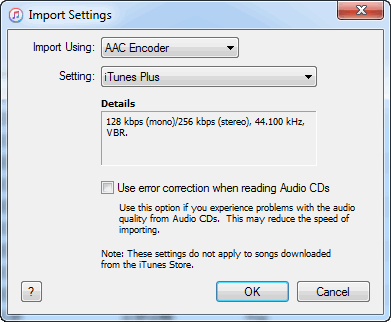
Step 3 . If your music library already contains tracks from the album you are importing, you will receive a prompt to overwrite them. Choose to “Replace Existing” or “Don’t Replace” as desired.
Step 4 . Wait while the music is ripped to your iTunes library. Once the import is complete, attach your Apple device to the computer. You can now drag the album to the leftside of the iTunes window where a pane will appear containing the music on your device. Drop it right on your iPhone, iPod or other device. Eject your Apple device when it’s done transferring the songs and enjoy.
 Tips and Note
Tips and NoteRelated Articles