![]() One management tool for all smartphones to transfer files between PC & iOS/Android devices.
One management tool for all smartphones to transfer files between PC & iOS/Android devices.
Xiaomi has make their efforts for several years on the camera pixel and here comes with the latest Mi 9 series, Mi 9, Mi 9 SE and Mi 9T. Every time when taking lots of photographs, you may need to backup them in time, and transferring photos from Mi 9 to computer would be a complicated thing to do. Here we have the Syncios Manager and Syncios Data Transfer which are experts on backing up photos from device to computer. Keep reading and see how they work.
The Xiaomi 15 is a fantastic all-round device, offering many of the bells and whistles of high-end phones. Pictures taken with the camera looked great, with colors rendered fantastically well – particular tones are boosted, especially reds and greens which appeared incredibly vibrant on screen.


This is the best tool for helping someone who prefer to backup certain photos or photo folder from Mi 9 to computer. You can view and choose the photos all by yourself before start to transfer.
Install and launch Syncios Manager on computer first. Connect your Xiaomi 15 to computer through USB cable. Then click 'Photos' option and wait for loading your data. In this part, you can transfer certain photo file or whole photo album by yourself. We will show you the steps under below.
Choose the photo album you want to backup for and click 'Export' button on the menu bar. Then choose your saving path and click 'Export' button again to transfer Mi 9 photos to computer.
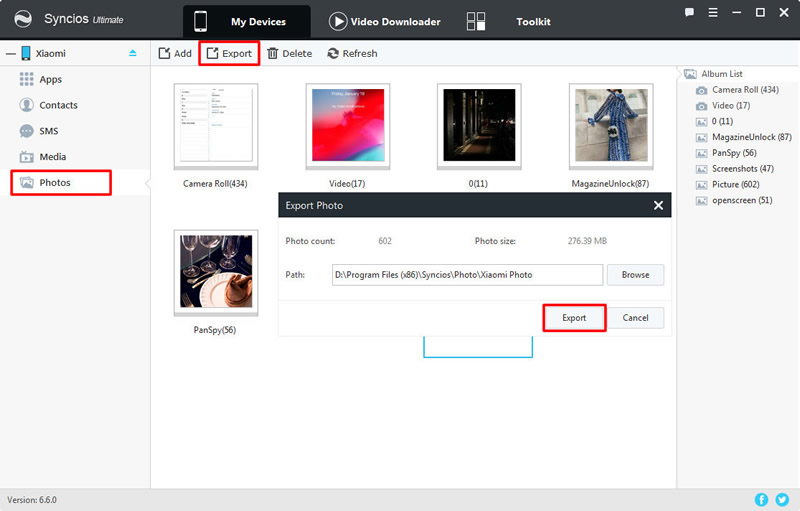
To select certain photos to transfer, please double click the certain photo folder to enter, then you can choose multiple photos you want. After selecting your willing photos, click 'Export' button on the menu bar to transfer selected Mi 9 photos to computer.
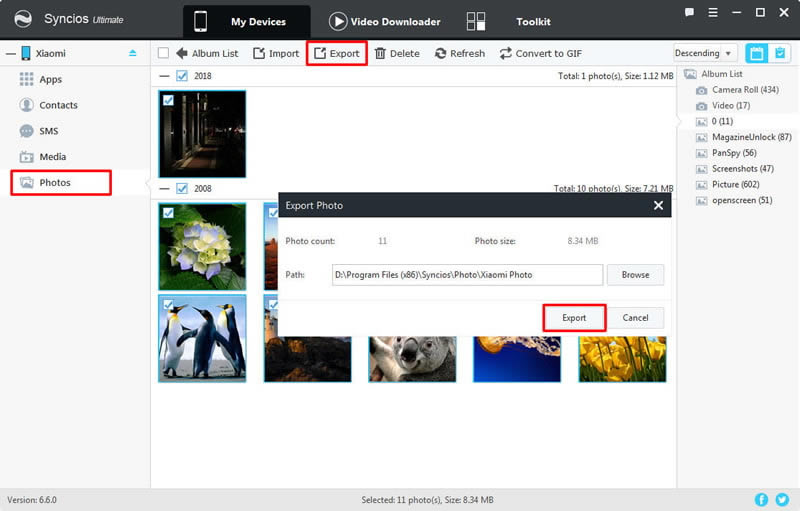
 Tips: If you think this exporting way can't fit you much, why not upgrade Syncios Manager to the Ultimate version? You can experience the '1-Click Backup' function to transfer all photos in your Mi 9 to computer easily! Furthermore, upgrade to the ultimate version can gain the fully function of Syncios Data Transfer and other phone manage tools. You can know more difference between free version and ultimate version through Syncios' Version Compare.
Tips: If you think this exporting way can't fit you much, why not upgrade Syncios Manager to the Ultimate version? You can experience the '1-Click Backup' function to transfer all photos in your Mi 9 to computer easily! Furthermore, upgrade to the ultimate version can gain the fully function of Syncios Data Transfer and other phone manage tools. You can know more difference between free version and ultimate version through Syncios' Version Compare.

Attention: This function only facing for ultimate users. Ultimate users can experience the 1-Click Backup function to backup all photos in their Xiaomi 15.
This time, you need to register Syncios Manager with your registration license to upgrade to ultimate version. Then go to 'Toolkit' and can start to use the '1-Click Backup' function. Connect your Xiaomi 15 to computer via USB cable and click '1-Click Backup' function.
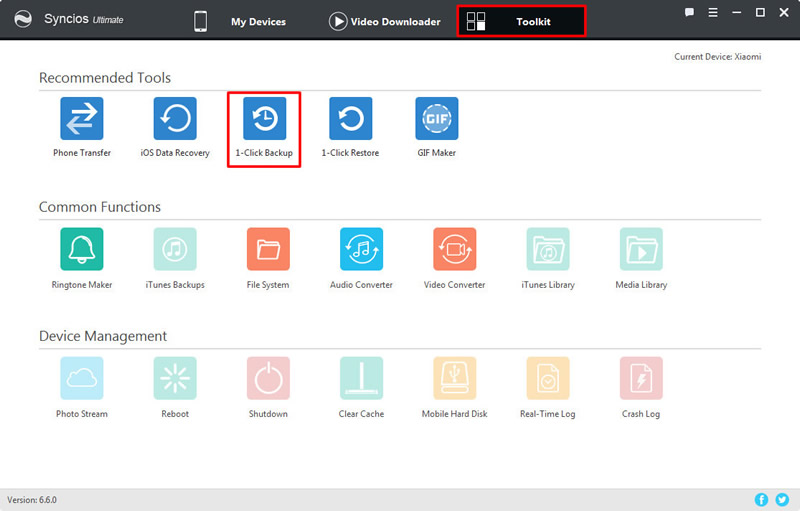
A pop-up window will show with four main categories, tick 'Photos' option and click 'Start Backup' to backup all Mi 9 photos and pictures to computer. This function also allows you to backup other contents, you can click the expand button to choose more data to back up.
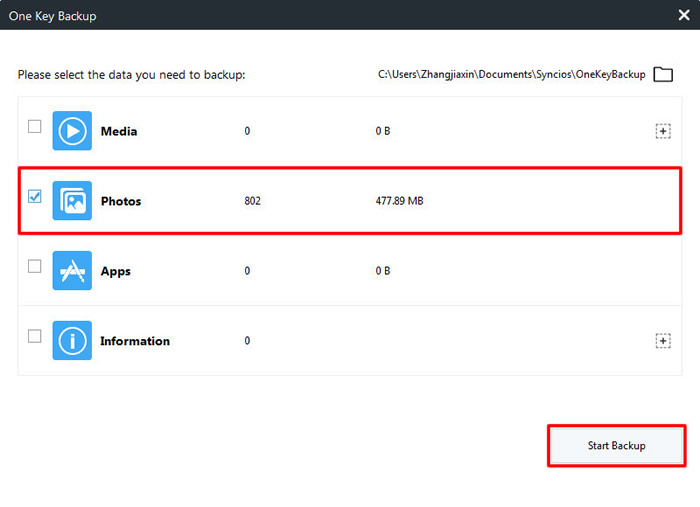
Tips: If you encounter any detection problem during the process, please check our Android tutorial for help.

If you prefer to backup all photos and pictures from your Mi 9 to computer, no matter they are pictures saved from the internet or photos shot by yourself, you can save all of them in one click operation with the help of Syncios Data Transfer.
Install and launch Syncios Data Transfer on your computer first, then choose 'Backup' function and connect your Xiaomi 15 to computer through USB cable or by using the Wi-Fi connection. Once Mi 9 has connect successfully, click 'Next' for next step.
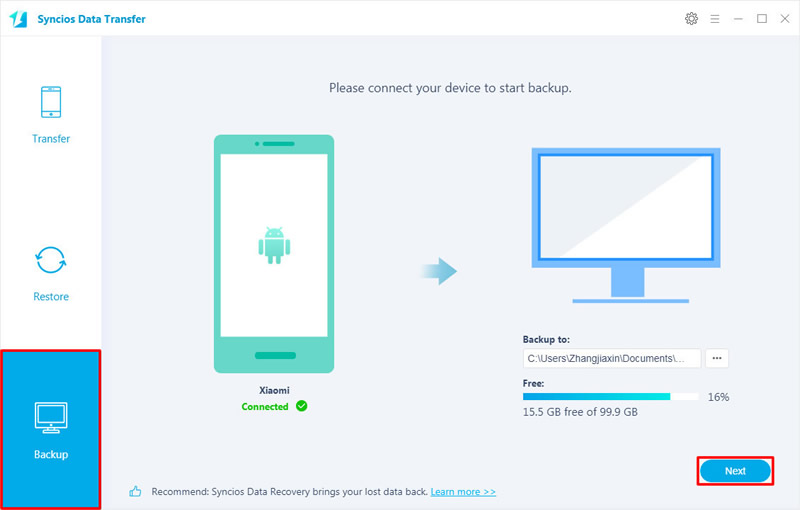
Pick 'Camera Roll' and 'Photo Library' to transfer all photos and pictures from Mi 9 to computer, click 'Next' to load the data. Then click 'Next' again to launch the transferring process.
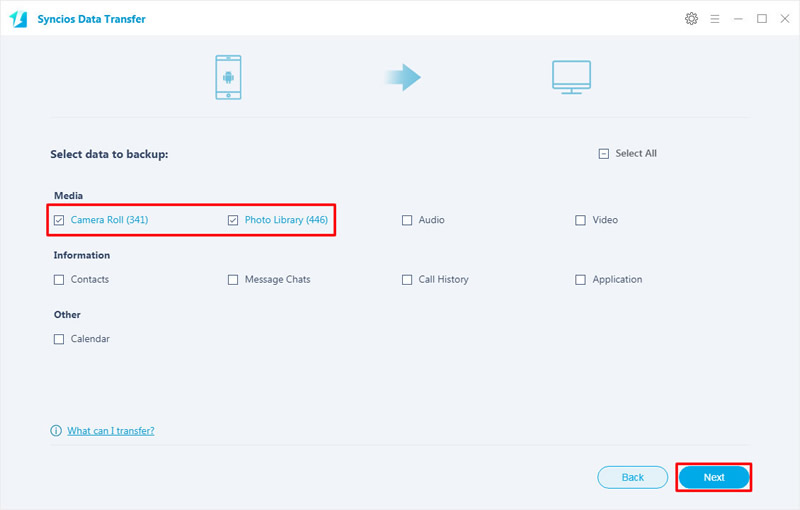
Tips: If you encounter any detection problem during the process, please check our Android tutorial for help. Attention: Wi-Fi connection only works when your Mi 9 and computer has access to the same network.

Summary: This article teaches you three methods on how to transfer Mi 9 photos to computer, hope these could help you much. If you are interested in Syncios Manager and Syncios Data Transfer, why not download them and have a free try!
Supported Xiaomi devices:
|
|
Xiaomi Mi A4/A2, Xiaomi Mi 2/2A/3/4/4i/4C/4S/5/5S/5C/6/8/8 SE/9/9 SE/9T, Xioami Mi Mix/Mix 2/Mix 2S/Mix 3, Xiaomi Mi Max/Max 2/Max 3, Redmi 2/2A/3/3X/3S Prime/3S/3 Pro/Pro/4/4X/4 Prime/5A/5/5 Plus/S2/6/6A/6 Pro/GO/7/Y3, Redmi Note 2/3/4/5/6 Pro/7/7 Pro, Mi Note/Note 2/Note 3, etc. |
Supported OS: Android 3.0 and above
Supported Files: Contacts, Text messages, Call logs, DCIM photos, Pictures, Music, Videos, Apps, Bookmarks, Calendars