How to Transfer Photos from Xiaomi Redmi Note 14 to Computer
We all like shooting photos with mobile device; however, too much photos or pictures will definitely take up your space which may slow down your Android device. When it comes to photo transfer from Android to PC, the obvious one is using USB transfer, the alternative is using third-party tool to do that. This article is going to show you both selectively and one-click transfer photos from Xiaomi Redmi Note 14 to PC without any hassle.
Method 1: Selectively Transfer Xiaomi Redmi Note 14 Photos to Computer
 Syncios Mobile Manager
Syncios Mobile Manager
Syncios Mobile Manager is an easy-to-use and powerful iOS & Android Mobile manager, which is well-designed for users who want to manage device contents on PC. It allows you to export contacts, apps, photos, music, ringtone, videos, SMS messages, eBooks and more.
- Support to transfer, edit, backup, manage, view mobile data.
- Download videos from 100+ video sharing sites.
- Handy tools: Audio converter, video converter, ringtone maker, etc.
Step 1Download and install Syncios Manager on your computer, connect your Xiaomi Redmi Note 14 to it. Please enable the USB debugging mode on your Redmi device. (Any detection problem, please check here).
Step 2A window will pop out on your phone asking whether to install Syncios app on your Xiaomi Redmi Note 14, click "Allow".
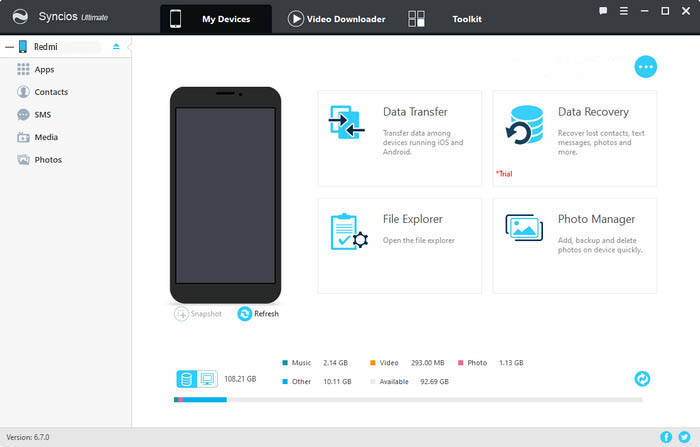
Step 3Click on "Photos" under the "My Devices" interface. All the photos in your Xiaomi Redmi Note 14 will show in Syncios. You can check the albums on the right panel.
Step 4Select photo(s) what you'd like to transfer to your computer, click "Export" and choose your backup path. You can also transfer photos from computer to your Xiaomi Redmi Note 14 device via "Add".
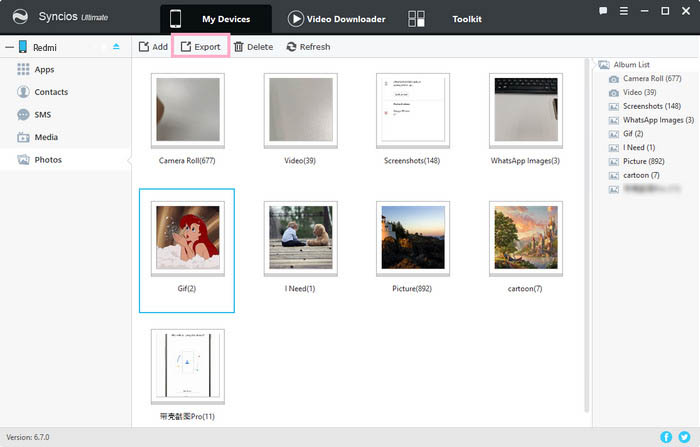
Tips: Hold on CTRL or Shift to select multiple picture to export to your computer.
Method 2: One-click Backup Xiaomi Redmi Note 14 Photos to Computer
 Syncios Data Transfer
Syncios Data Transfer
Syncios Data Transfer is a professional iOS & Android synchronizing tool, which enables you to backup or transfer messages, contacts, call logs, music, video, audio and other files between iOS & Android devices and computer with only few clicks or directly phone-to-phone transfer.
- Backup phone data and restore in lossless quality.
- One click phone to phone transfer.
- Recover data from iTunes/iCloud backup to iOS/Android devices.
- Multiple brand phones supported: Apple, Samsung, HTC, Sony, MOTOROLA, LG, HUAWEI, ZTE, Xiaomi and more.
With Syncios Manager, you can easily export your photos and other data to PC selectively. However, when you switch from old phone to this new Xiaomi Redmi Note 14 device. It will takes a long time to sync your mobile data to computer one by one, then restore to your Xiaomi Redmi Note 14. Under such circumstance, we recommend you use Syncios Data Transfer to backup your photos, messages, call logs, contacts, apps, music and other data by one click.
Step 1Download and install Syncios Data Transfer on PC, launch it and connect Xiaomi Redmi Note 14 phone to it with USB cable.
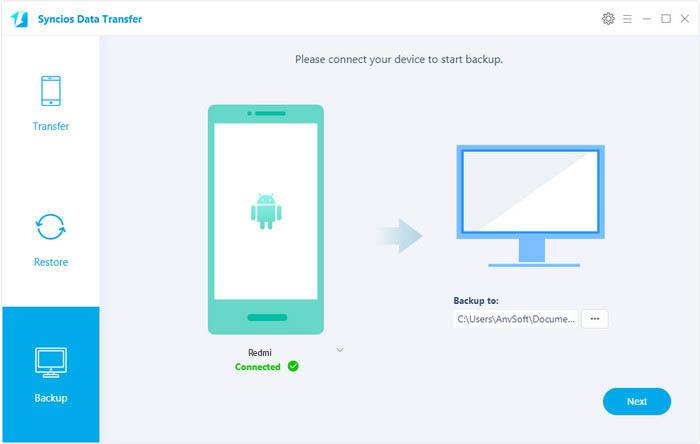
Step 2Choose "Backup" and click "Next". On the Backup window, you are allowed to select items you would like to back up onto your computer.
Tips: You can change or choose the location of the backup data in lower right corner.

Step 3By default, all contents you can backup are ticked. You can also just tick your desired ones, then click on "Next", your photos and other contents will be transferred quickly to the computer.
Summary
After reading, you must have learned how to selectively and one-click transfer photos from Xiaomi Redmi Note 14 to your PC. Actually, Syncios is not just about photo transfer, but also supports contacts, messages, music, video and more.


