![]() One management tool for all smartphones to transfer files between PC & iOS/Android devices.
One management tool for all smartphones to transfer files between PC & iOS/Android devices.
Huawei, one of Chinese smart phone manufacturers, has been making a host of Chinese best-selling smart phones. If you are fan of Android phone, you may have already got a Huawei. Or you may just get a Huawei Mate 70. Huawei’s designs have always been in line with the latest mobile trends, and the Huawei Mate 70, Huawei Mate 70 Pro, and Huawei Mate 70 X are no different. You’ll find glass with gently curving sides laid over solid aluminum frames, and notches cut into both displays — but there are some fairly significant differences between Huawei’s latest flagships and 2018’s biggest trends.
The most obvious change from the norm is the placement of the camera lenses on the back of the phone. While the use of three lenses is becoming more commonplace, having been introduced in Huawei’s own P20 Pro, and continued in the LG V40 ThinQ, it’s the positioning of the lenses that is now more interesting than the number. Rather than a horizontal or vertical line, the Huawei Mate 70 series’ three lenses are formed into a 2-by-2 box along with the camera’s flash unit as the fourth member, forming a distinctive square. In a world where flagship phones are looking startlingly similar, this simple change makes the Huawei Mate 70 range stand out from the crowd.
If you are a Huawei Mate 70 user, you may know more than that. Now we should get to the topic. Switching to a Samsung to a Huawei, not just the phone, we should also sync the data from the old phone to the new phone. Many solutions are introduced if you Google it, but we want to recommend you two quick and simple ways to get your job done. Let's check. It won't get you poor to check these methods, right?
You can jump to the part you prefer or follow this article to learn two solutions of data transferring.
Are you going to buy a new Huawei Mate 70 to replace your old Samsung phone? Apparently, many old Huawei users have made this choice. However, how to transfer Samsung data to Huawei Mate 70 when you get this new phone? There are many methods for moving the old phone’s data to a new phone, but we definitely choose some easy solutions for you. To sync contacts, messages, photos, videos, music, call logs and more from the old Samsung phone to Huawei Mate 70, what you need is just the Syncios Manager for free. Syncios Mobile Manager supports a detailed preview before transferring. That means you can choose what to transfer and what not to. Let's check the detailed steps.
Step 1 : Get Syncios Manager for free from the downloading buttons below and launch the program properly. Then turn on USB debugging mode on your devices before connecting. Connect your Samsung and Huawei Mate 70 to computer with an USB cable. Wait for device analyzing and keep them unlocked during connection. If there is any detection issue, find some solutions on this tutorial.
Step 2 : After a successful connection, Syncios will load your Samsung and Huawei Mate 70 data and display them on the left panel. We need to backup Samsung to computer them restore them to Huawei Mate 70.
Step 3 : For instance, if we want to sync Samsung messages to Huawei Mate 70. Navigate to SMS under Samsung device. And choose messages you need or select all at once. Then click on Backup to save your Samsung messages to computer.
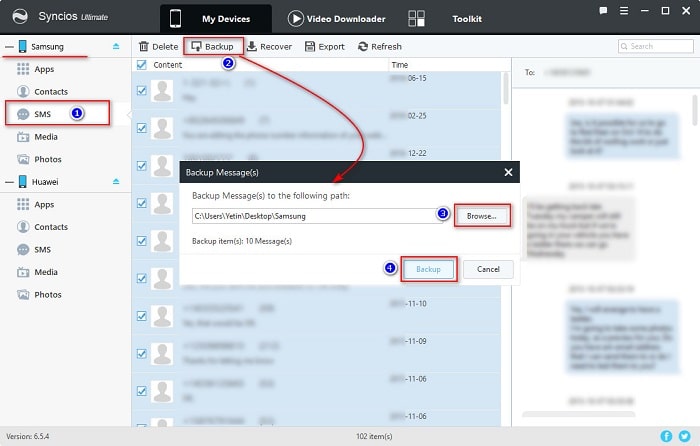
Step 4 : To restore Samsung messages to Huawei Mate 70, you should navigate to SMS under Huawei device. Find Recover option on the menu bar, click on it. Syncios will show you the previous backups. Choose the backup you've just made, then click on OK to start restoring. After a while, the backup files of Samsung device will be restored to your Huawei Mate 70.
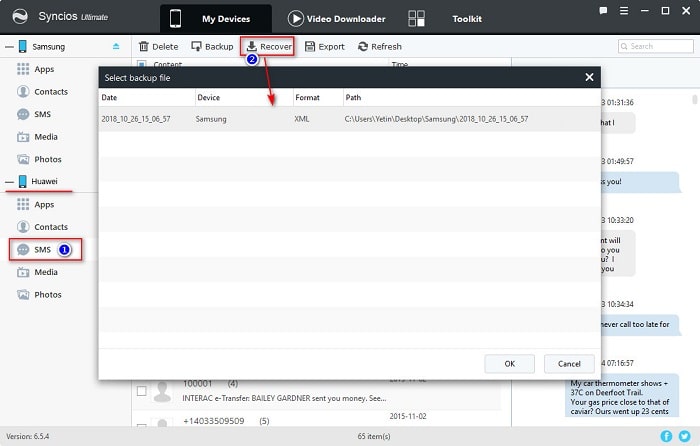
Note : If you need to export and import other contents, the options will be a little different when export or import different contents. The options could be Export/Backup when exporting data. The options could be Import/Add/Recover when importing data.
With technology developing, a smartphone is a common tool for modern people and they become more and more reliable to smartphones. But smartphone updates fast and people often want to keep pace with the advanced technology. After the new launch of Huawei Mate 70, you may have got one and enjoy the advanced technology now. But it will not be comfortable without old data on it. If you used a Samsung phone before and just purchased a new Huawei Mate 70. how can you switch from old Samsung device to the new Huawei phone? To transfer everything from Samsung to Huawei without data loss, we recommend you to get Syncios Data Transfer which offers a effective and efficient solution for data transferring. With a few steps, your data will be transferred from Samsung to your Huawei Mate 70. Let’s learn how to operate it.
Step 1 : At the beginning, you need to download and install Syncios Data Transfer on your computer according to the instruction. Please connect both of your phones to a computer with proper USB cables. Then, entering the homepage, you will see three modes, including Transfer / Restore / Backup. You are supposed to choose Transfer when sync data from one device to another.
Download
Win Version
Download
Mac Version
Step 2 : Turn on USB debugging mode on your Samsung and Huawei before connecting them to computer. Then connect both of your Samsung and Huawei to computer. Wait for phone analyzing and keep them unlocked. Check your phones when connecting in case any pop-up messages.
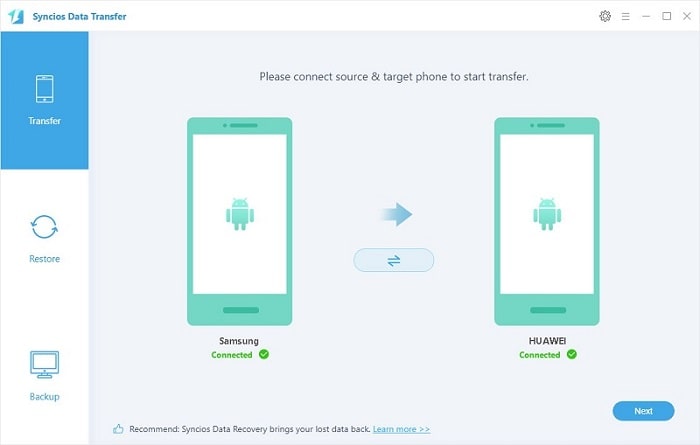
Step 3 : Samsung, as an old one, is on the left while Huawei is on the right. If they are in the wrong position, you can click Flip to exchange their positions. After successful connection, click on Next to move on. Select contents you need from Samsung device and then you are able to start the transferring process. Wait with patience, after a while, Syncios will sync all of the selected contents to your Huawei Mate 70.
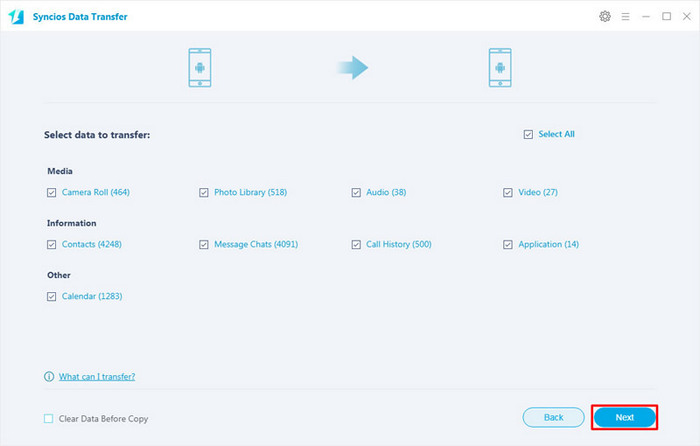
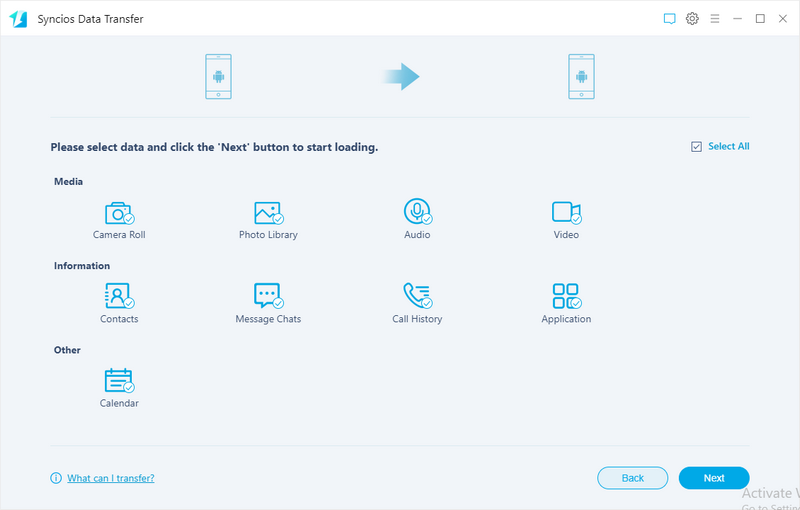
Switching to a new phone means you could start over. A fresh start may be a good thing for you but also it could be an annoying thing. You have enough space to run, but at the same time you are not convenient without old data. Thus, Syncios Manager and Syncios Data Transfer provide professional solutions to help you start over.
Syncios manager is good at the management to phone data. Syncios Data Transfer is specialized in transferring data, retrieving backup files from iTunes and iCloud. By the way, the Ultimate version of Syncios Manager includes Syncios Data Transfer. Anyway, give a chance to both of them, have a free try now!
Related Articles