How to Transfer Data between Huawei and Samsung
Upgrading to an new phone from an old phone is an excited thing, however, switch to a new device always results in the loss of personal data stored on the old phone. To avoid data loss, there will be a necessity to transfer data from your old phone to your new phone, especially photos, contacts, text messages. If you were a Samsung user or a Huawei user, and now switch to a new Samsung or Huawei, you may want to know an effective way to transfer data between them. To transfer everything from Samsung to Huawei or from Huawei to Samsung without data loss, we recommend you an effective phone-to-phone transfer tool.
Syncios Data Transfer is the world's 1st data transfer software. You can use it to transfer a variety of data, including contacts, videos, text messages, music, photos, calendars, call history, app, app data, etc.. In addition, it can be used for iPhone, Samsung, HUAWEI, LG, SONY, OPPO, MI, NOKIA and other devices. You can use it to transfer data between different systems. Secondly, its steps are simple and convenient. Besides, this software is very safe, intuitive interface allows you to easily find the features you need.
Syncios Data Transfer
Syncios Data Transfer is a professional iOS & Android synchronizing tool, which enables you to backup or transfer messages, contacts, call logs, music, video, audio and other files between iOS & Android devices and computer with only few clicks or directly phone-to-phone transfer.
One-Click to Transfer Data between Huawei and Samsung
Step 1. Run Data Transfer Tool on Computer
Download and install Syncios Data Transfer to your computer and launch the program. Choose a windows verison or Mac version according to your need. Get this program from its official website or just download by tapping the download buttons below.
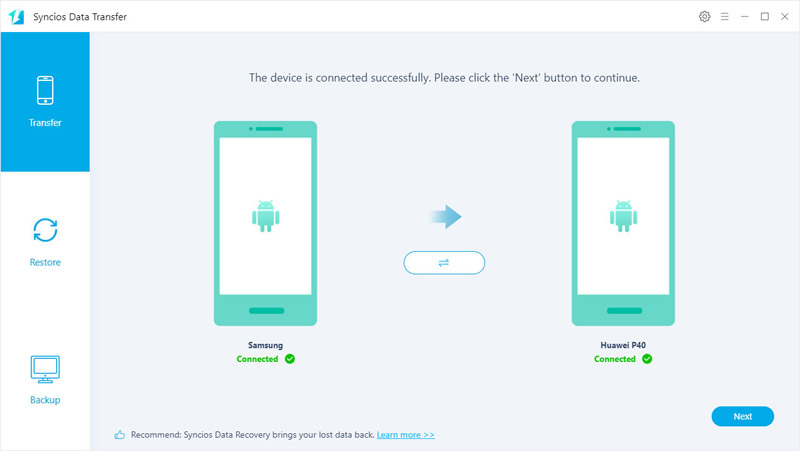
Step 2. Connect Samsung and Huawei with the computer
Connect both of Samsung phone and Huawei phone with computer via USB cables, then Phone Transfer will detect them immediately. During this process, you should keep your phones unlocked. Check phones and choose "Transfer file" on phone screen. Also, for Android devices, you need to enable USB debugging mode on android devices to get a succussful connection. Choose Transfer mode to sync data from one device to another directly. If you need to transfer data from Huawei to Samsung, then keep Huawei on the left as the source device, and keep Samsung on the right as the target device, vice versa. If they aren’t in the right place, you can click the Flip icon on the middle to exchange their positions.
Tips: Make sure Huawei is on the left as the source device when you need to transfer data from Huawei to Samsung. Make sure Samsung is on the left as the source device when you need to transfer data from Samsung to Huawei.
Step 3. Select Contents to Transfer
When the two phones detected, click on Next button on the lower right. Select the files you want to transfer from the source device to the target device, such as contacts, photos, text messages. Then click on Next. The information from the source device will be loaded.
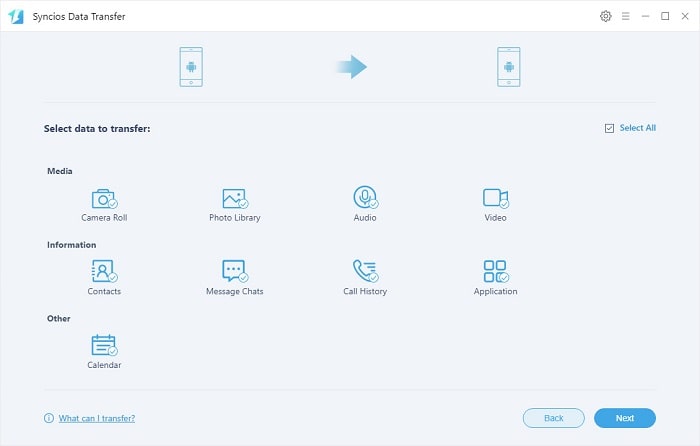
Step 4. Transfer Data from Huawei to Samsung/Samsung to Huawei
The last thing you are required to do is to check the data you want. Then click on Next one more time to transfer data from the source device to the target one. After that, read mode information about Syncios Data Transfer. You may also want to learn how to backup and restore phone data on computer, and restore data from iCloud or iTunes backups. Have a free try!
Conclusion
This article offers you a most convenient way to transfer photos, music, videos, contacts, messages, and more between Huawei phone and Samsung Galaxy Z Flip. Have a free try and see if this tool could provide some help. If this guide helps, don't forget to share it with your friends.


