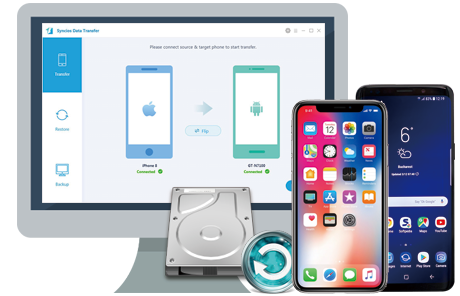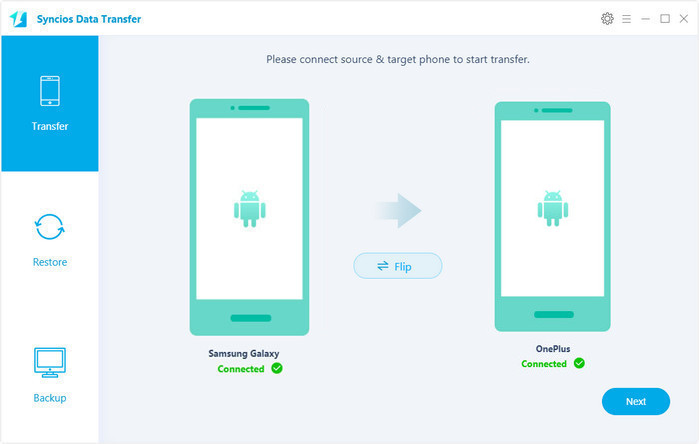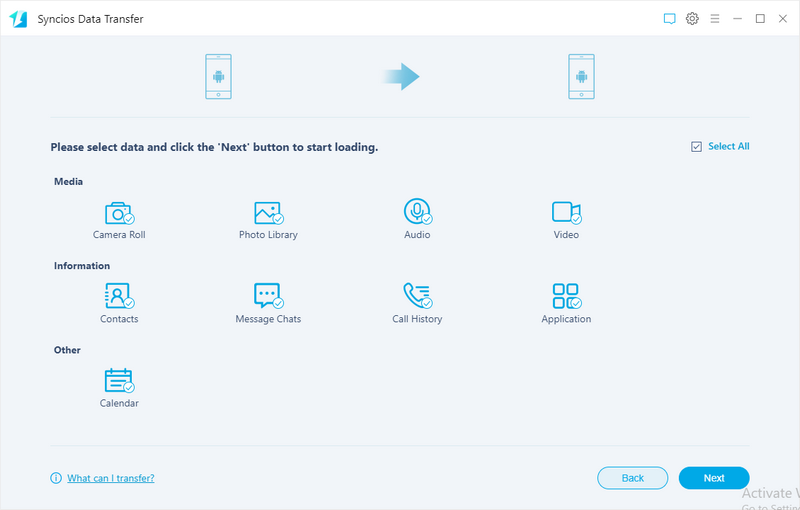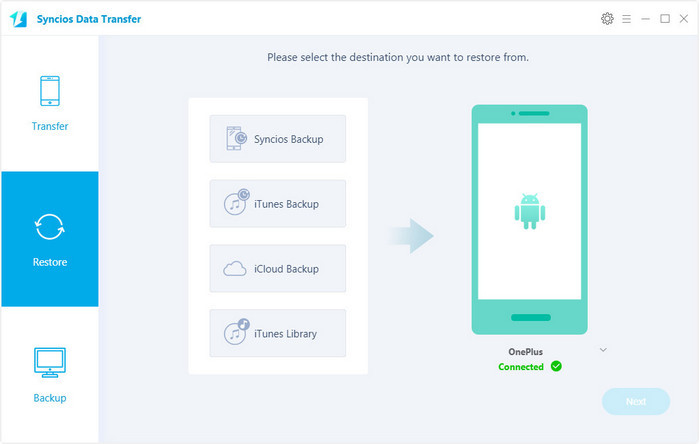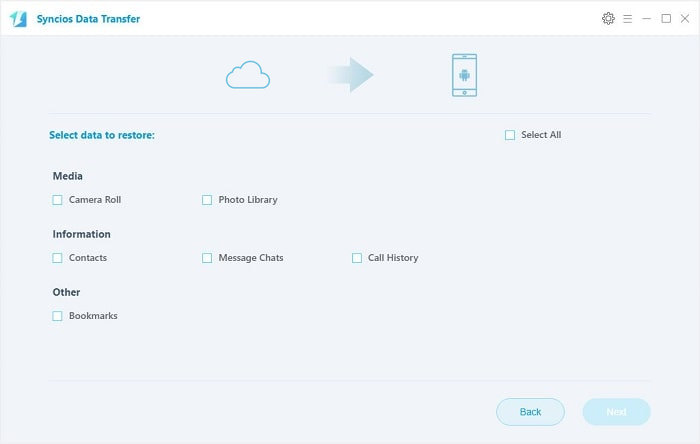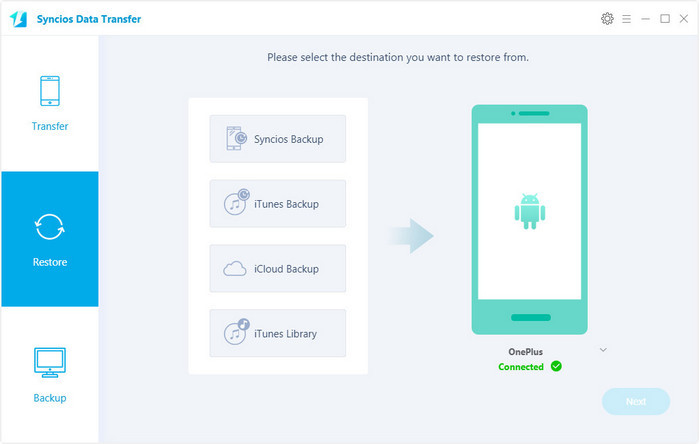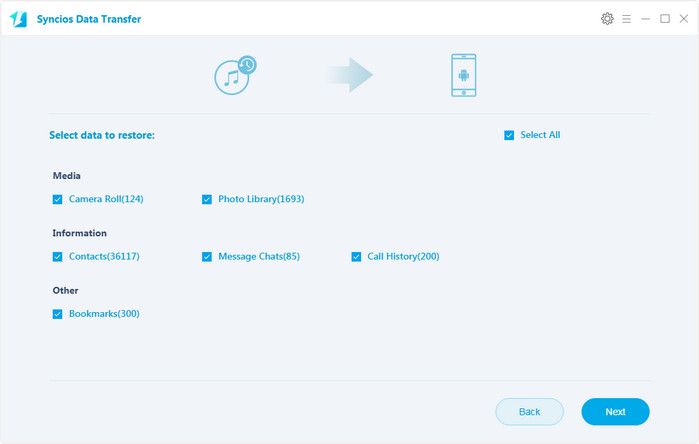How to Seamlessly Transfer Contacts to OnePlus 13T
When switched to a new phone, we need to sync old phone data to the new one, especially the contacts. As one of the primary function of smartphone, contacts are so important to us that we could get in touch with our family, friends or workmates etc. So after switched to the new OnePlus 13T, have you ever wondered how to transfer all contacts to your new handset. Generally, if you used to use an Android phone and have a Google account, you can simply sync all contacts via Google account. However, if it's not your case, no worry, this article gives you three methods to help you seamlessly transfer all contacts to OnePlus 13T. And now let's get started.
 Syncios Data Transfer
Syncios Data Transfer
Syncios Data Transfer is a comprehensive iOS & Android data transferring tool, which allows you to move all you data like messages, contacts, call logs, music, video, etc between iOS & Android devices with great convenience and safety.
- 1. Backup and restore phone data in lossless quality.
- 2. 1-Click Phone-to-Phone Transfer.
- 3. Transfer iTunes music libaray and playlist to device.
- 4. Restore iTunes/iCloud backup to iOS or Android device.
Download
Win Version
Download
Mac Version
Method 1. Transfer contacts from old device to OnePlus 13T directly
If your contacts saved on your old device, like an Android device or even an iOS device, you can directly transfer all contacts from old device to OnePlus 13T with this handy data transfer tool. Find the details below.
Step 1. Install Syncios Data Transfer and launch it.
- Free download and install Syncios Data Transfer on your computer, then launch it.
- There are four modes on the homepage, to transfer data from one device to another, we select Phone to Phone Transfer mode.
- Then the program would ask you to connect your device, simply connect both of your old phone and OnePlus 13 to computer via USB cable. For Android device, you need to turn on USB debugging mode, for iOS devices, you need to tap Trust on your phone.
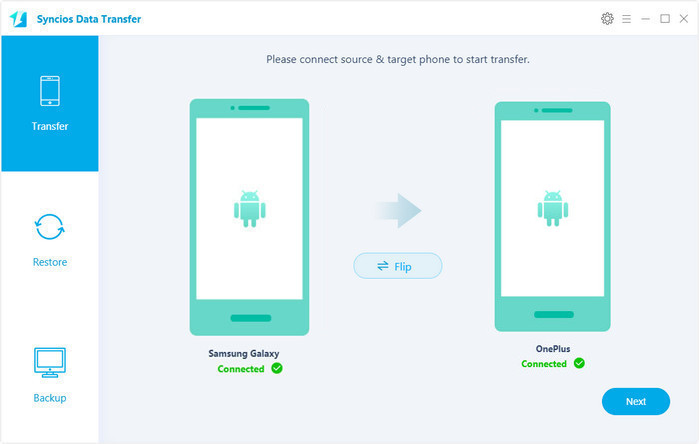
Step 2. Transfer Contacts to OnePlus 13T
- After Syncios loaded all data on your device, make sure that the old device is listed on the left while OnePlus 13T on the right, otherwise you can click Flip to exchange.
- To transfer all contacts to OnePlus 13T, check Contacts option on the middle of the panel. Then click on the blue button Next to start the transferring process.
- Please make sure both phones have stable connections with computer during the transferring process. And only several seconds needed, all your contacts will be transferred to OnePlus 13T.
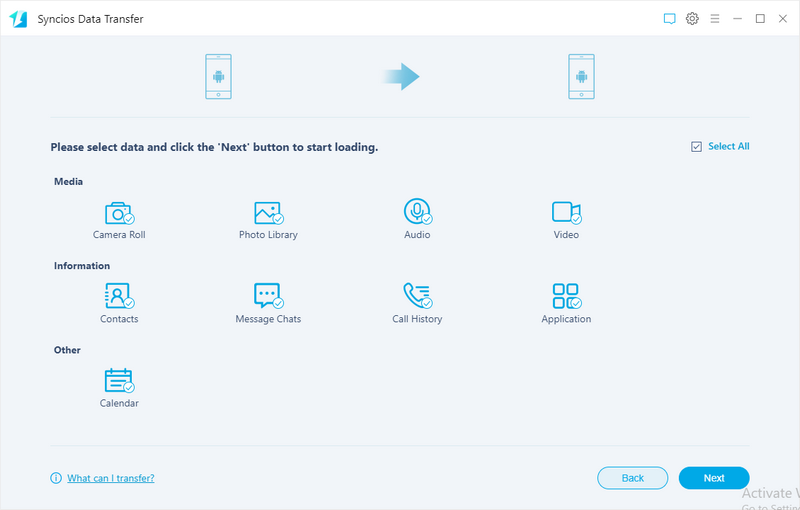
Method 2. Transfer contacts from iCloud to OnePlus 13T
If you backed up all contacts to iCloud or your iOS device is no longer available, you can still recover all contacts from iCloud backup to OnePlus 13T with Syncios Data Transfer. Simply follow the steps below.
Transfer contacts from iCloud to OnePlus 13T.
- Similarly, download and install Syncios Data Transfer on your computer, and then launch it.
- To restore data from iCloud backup, we need to select Restore from iCloud mode this time.
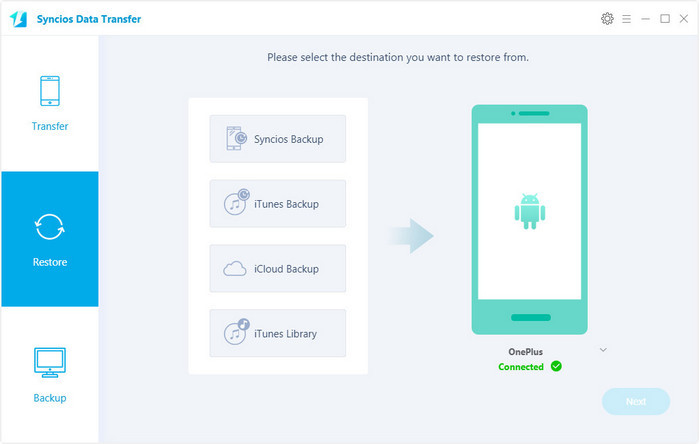
- You need to login your Apple ID and download the iCloud backup for the first time. After that, connect your OnePlus 13T to computer via USB cable.
- Check Contacts option on the middle of the panel, and click on Next button. Then all contacts will be restored to your OnePlus 13T in a flash.
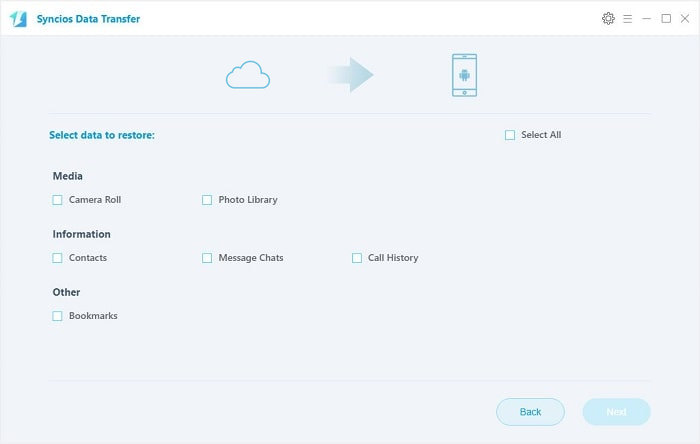
Method 3. Transfer contacts from iTunes backup to OnePlus 13T
Besides iCloud backup, if you have backed up your iOS device with iTunes, you can restore all contacts from iTunes backup to OnePlus 13T with Syncios Data Transfer as well. And follow the steps below.
Transfer contacts from iTunes backup to OnePlus 13T
- Download and install Syncios Data Transfer on your computer and launch it. To transfer contacts from iTunes backup, select Restore from iTunes mode this time.
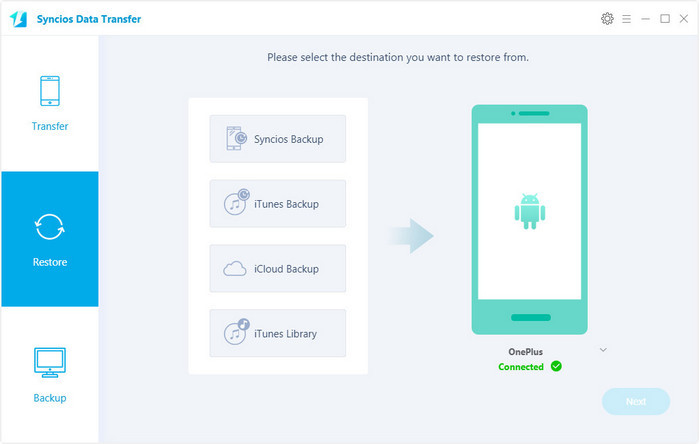
- Syncios Data Transfer would detect all iTunes backup you made on your computer, simply select one on the left of the panel. And then connect your OnePlus 13T to computer.
- Check Contacts option on the middle of the panel, and click the Next button. All your contacts will be transferred to OnePlus 13T immediately.
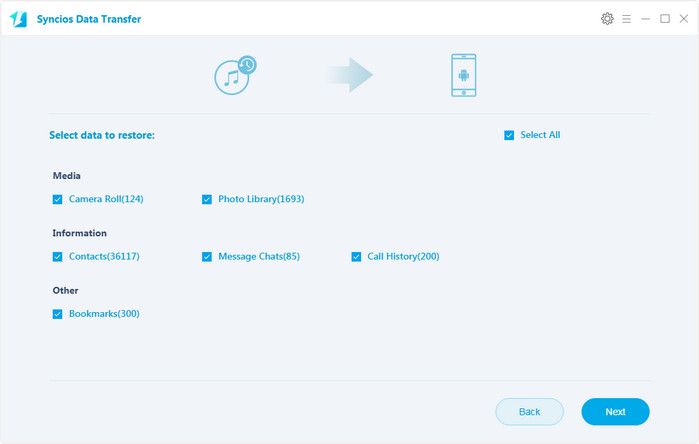
That's it. As you can see, with one program, you can transfer contacts to OnePlus 13T in three different methods. That's why we called this data transfer program a comprehensive and professional tool. Please do not hesitate to have a try if you are in need to transfer your data. And if you encountered some problems while using it to transfer your data, please simply leave a comment below. We will find solutions for you as soon as possible.
![]() One management tool for all smartphones to transfer files between PC & iOS/Android devices.
One management tool for all smartphones to transfer files between PC & iOS/Android devices.![]() Syncios Data Transfer
Syncios Data Transfer