![]() One management tool for all smartphones to transfer files between PC & iOS/Android devices.
One management tool for all smartphones to transfer files between PC & iOS/Android devices.

"Just for fans" is Xiaomi's belif. They just unveiled Mi Max 2 which is featured by its large screen and longlasting battery. Music buff can enjoy their music time by using Mi Max 2. Then how to fulfill your phone with music? With the help of Syncios Manager and Syncios Data Transfer, you can easily add your favourite songs to your phone.


To transfer your music, please install Syncios Free Android Manager and Syncios Manager both on your Xiaomi 15 and your computer as your first step. Then connect your Xiaomi 15 to Syncios Manager via USB cable. Once you connect successful, you will see the main screen shows connecting devices is required.
Any detection problem please click --> Here
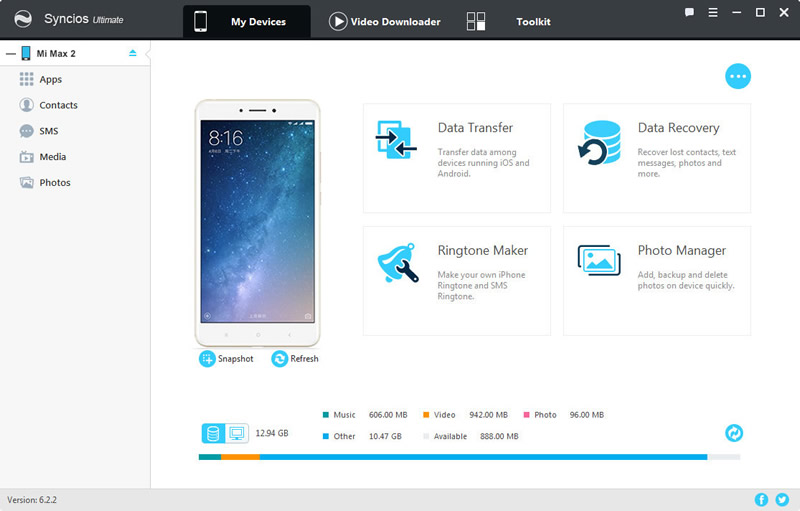

You have to find your music queue correctly for transferring music. Select 'Media' option first, then click 'Add' to browse music files, you can choose to add file or folder as your choice.
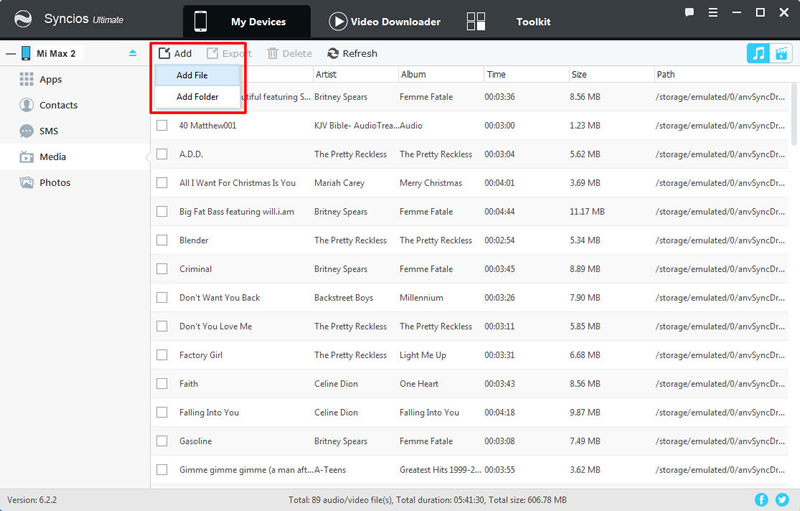

If you choose 'Add file' you can select the music file directly to import. Also you can import multiple files if you want.
If you choose 'Add folder' you can easily select the music folder, Syncios will aotumatically import all the music file in your folder to Mi Max 2.
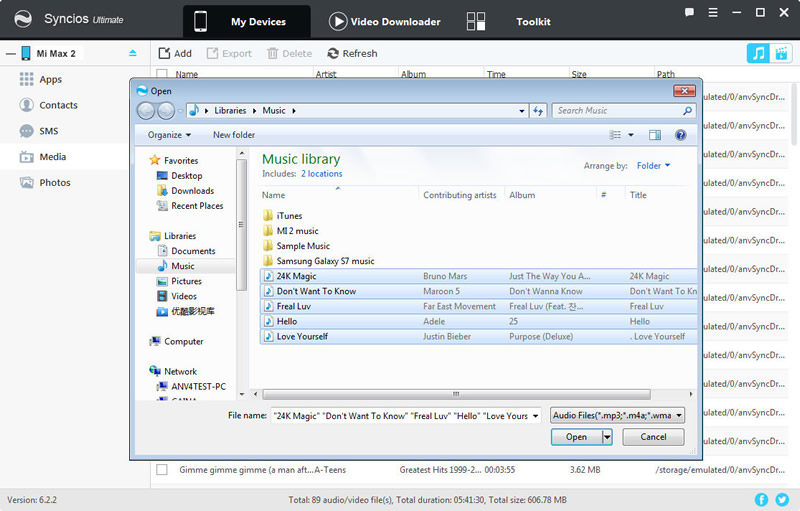


In order to transfer your music, please install Syncios Free Android Manager and Syncios Data Transfer both on your Xiaomi Mi Max 2 and your computer as your first step. Then select 'Transfer' option and connect your Xiaomi 15 and old phones to computer via USB cable or use Wi-Fi.
Download
Win Version
Download
Mac Version
Any detection problem, please click --> here
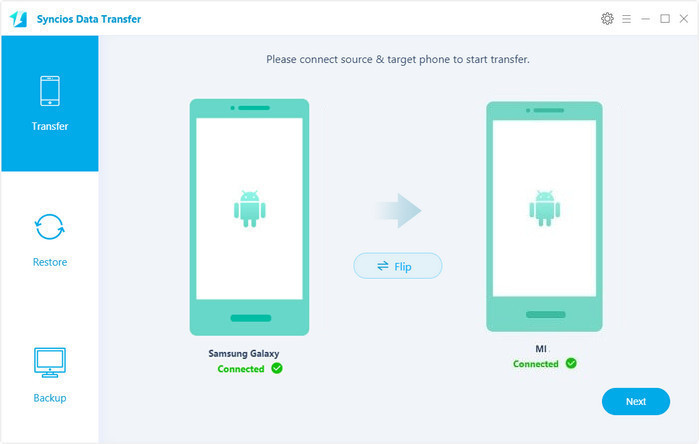

Click "Next", select the 'Audio' option of that backup file. Click 'Next' and wait till complete.
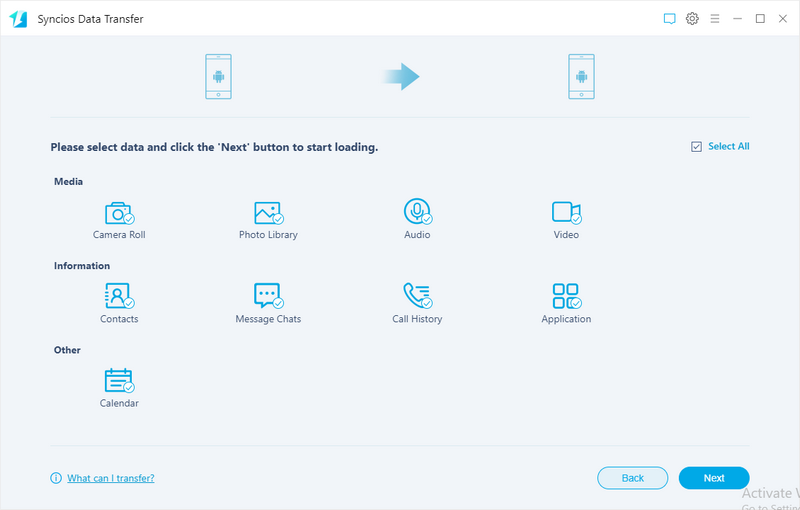

Syncios Data Transfer provides four ways to retrieve data. You can recover your data through Syncios backup file, iTunes backup file, iCloud backup file and iTunes library. The recovering steps are the same like recovering from Syncios backup file.
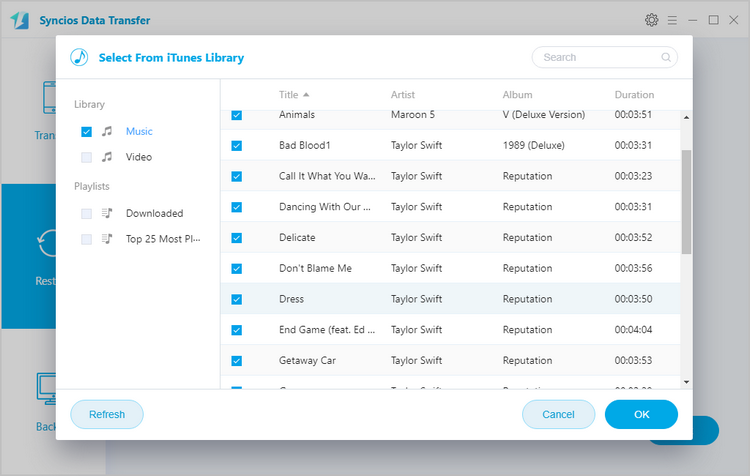

You can also use the most common way to transfer. Via your USB cable to PC and move the file by manual.
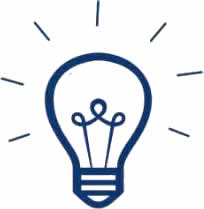
Step 1. Connect Xiaomi 15 to your computer via USB cable, and your computer will recognize it as a removable USB drive.
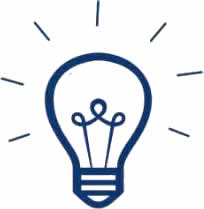
Step 2. Drag down Notifications panel from the top of your Xiaomi 15's screen, connect as "Media device(MTP)". Click 'ok' when the "Allow USB debugging" pop out.
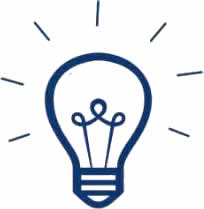
Step 3. Ensure Xiaomi 15's drive installed succecefully on your computer. Find the music file that you want to import to.
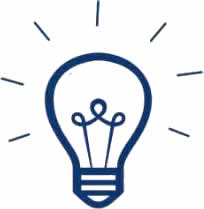
Step 4. Select and copy the music clips from computer to the folder on your Xiaomi 15.
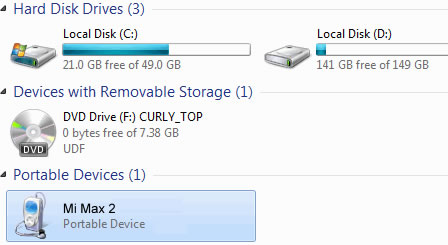
Samsung |
HTC |
Xiaomi |
Sony |
Oppo |
Lenovo |
Motorola |
Huawei |
Nubia |
Meizu |
Vivo |
LG |
Supported OS: Android 3.0 and above
Supported Files: contacts, messages, apps, music, videos, photos, call logs, bookmarks.