4 Ways to Import Music to Xiaomi 15 Pro
The new Xiaomi 15 packs a Snapdragon 888 as you’d expect, which will power a host of flagship phones in 2021. The company is also offering a vapor chamber cooling system, 8GB to 12GB of improved LPDDR5 RAM, and 128GB to 256GB of UFS 3.1 storage.
When you've got a new Xiaomi 15 or 11 Pro, the first thing is to download apps. Then you need to move data to this new phone. Music is necessary for every mobile user. Enjoying music with your phone is part of life. Therefore, solutions to import music could be important anytime. In this article, you will get knowledge of four different ways to import music from computer, iOS/Android devices, iTunes Library to Xiaomi 15 or 11 Pro.

Way 1. Import Music from Computer to Xiaomi 15
We are not going to introduce the drag & drop way to import music. If you need, just connect your Xiaomi phone to computer then copy music folder to its internal storage disk. It's easy. But when you need to export music or delete audio tracks, it's hard to locate files on your phone. Here we are going to talk about a better way to export and import music on Xiaomi 15 with the assistance of Syncios Mobile Manager.
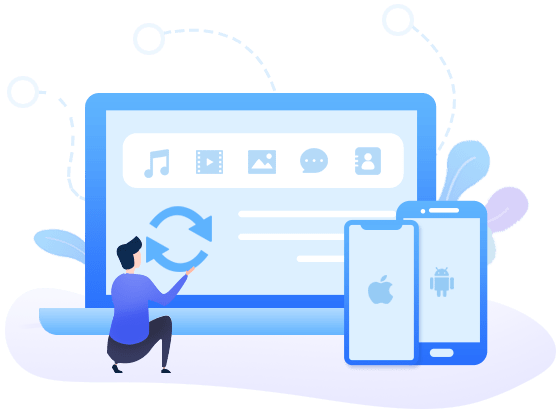
Why this Syncios Mobile Manager is most helpful
- 💡 Fully compatible with iOS and Android devices.
- 💡 Manage, export, import iOS devices/Android music, ringtones, audiobooks and edit song details and deduplicate tracks.
- 💡 Manage Contacts, Message, Call log, Music, Video, Photo, Apps and more on iPhone/iPad/Android.
- 💡 Handy tools: One-Click Backup and Restore, HEIC Converter and Photo Compression.
- 💡 Preview the backup content and selectively restore backup.
Step 1: Get the Xiaomi phone connected
Download Windows version or Mac version of Syncios to your computer according to your need. Start Syncios after its installation. Then on the main interface, go to Mobile Manager module and open it. Do not open the wrong app even though they are named similarly. Establish a USB connection between Xiaomi 15 and computer. As soon as it's connected, from the notification center, choose to connect as "Transfer file" mode. And turn on USB debugging mode on your Xiaomi phone. It's a necessary step to load your phone data on computer.
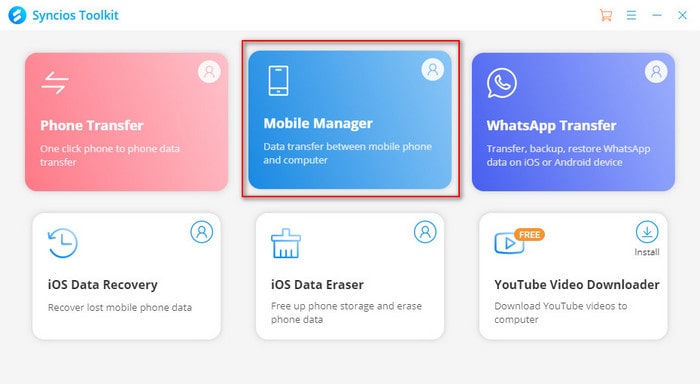
Step 2: Export Xiaomi music to computer
You can see all files on your phone are categorized under several tabs. Now, we navigate to Music tab. Here all music are loaded from your Xiaomi phone. Just select music you need then click Export to save them to computer.
- 😘 Extra tips:
- If you want to import music from another device to Xiaomi 15 selectively via this way, you can connect another phone to Syncios, then save music from another iOS or Android device to computer. Then just follow the next step to import music.

Step 3: Import music to Xiaomi 15
When you need to import music to Xiaomi 15, go to Music again and click Add button. From the pop-up window, you can locate music files to import. After a while, the selected songs are transferred from computer to Xiaomi 15.
- 😘 Extra tips:
- 1. If you need to import multiple songs from computer to Xiaomi, hold press "Ctrl" key to select multiple songs. Or you can select the first song then hold press "Shift" key, then tap the last song. All songs between the first song and the last song are selected at once.
- 2. If you need to import music from a music folder at once, choose to Add > Add folder to import music.
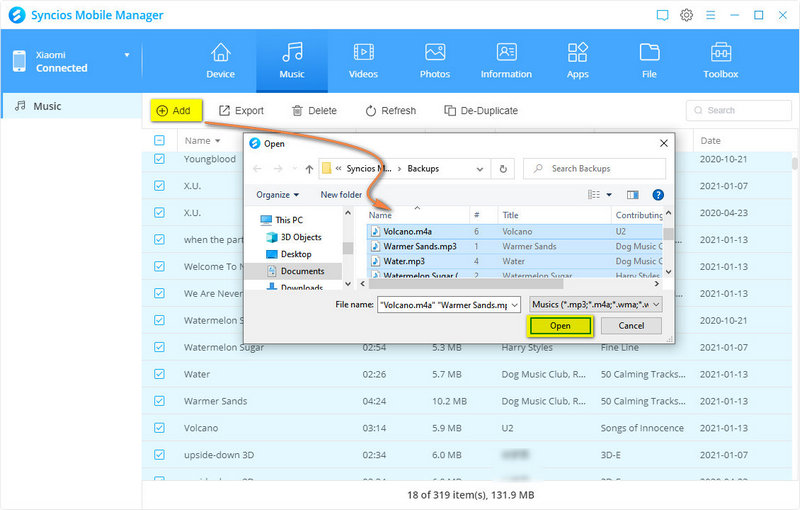
Way 2. One-Click Backup iOS/Android Music then Restore to Xiaomi 15
If you need a quick way to move all music tracks from another iOS or Android device to Xiaomi 15, there is another solution you will get. Actually, it's also useful when people need a regular backup of the mobile phones. Just check the detailed steps below.
Step 1: Connect both phones to computer
Connect an iOS or Android device to computer via a USB cable. And also connect Xiaomi 15 to computer. Still, open "Mobile Manager" on the primary interface of Syncios. When both phones are connected well, navigate to Toolbox where you will find more handy tools which provided by this Mobile Manager.
Step 2: Backup music from a source device to computer
Tap One click backup will pop up a window. Here you can make a selection of which content you need. Tick off contents you need then load the data. Syncios will display all counts of the selected contents. If you just need a backup of music, just tick Audio option then start backing up.
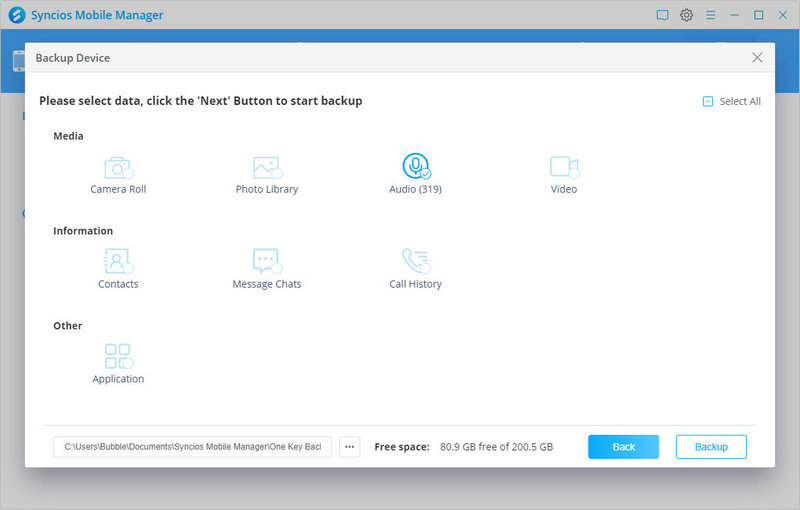
Step 3: Restore music backup to Xiaomi 15
After a backup of the source device is completed, now we are going to restore the music to your Xiaomi 15. Tap One click restore to pop up the backup list. Choose the backup you've created then select Audio option. Finally, transfer music from the backup to your Xiaomi 15.
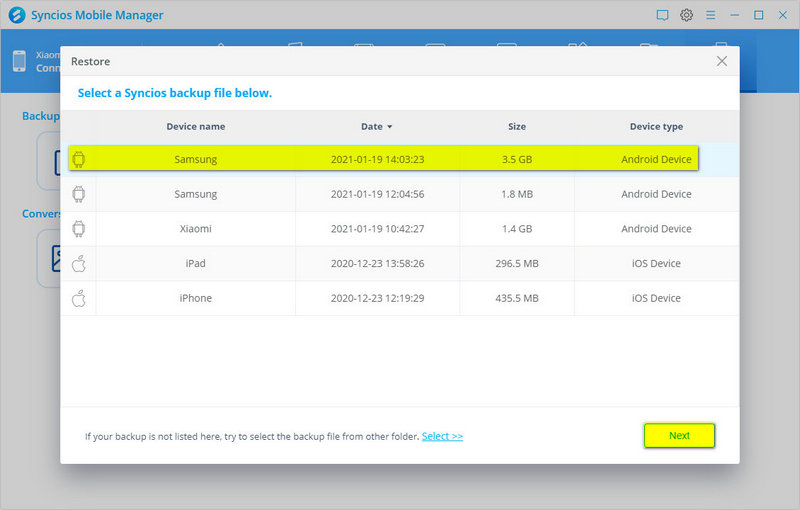
Way 3. Directly Transfer Music from iOS/Android Devices to Xiaomi 15
If you want a more direct way to move all audio files from an iOS or Android device to Xiaomi 15, then you need another tool to fix this issue. Syncios Data Transfer is designed to move various kinds of data directly between iOS and iOS, Android and Android, or iOS and Android. When switching to a new phone, backing and restoring a mobile phone, this app is most useful.
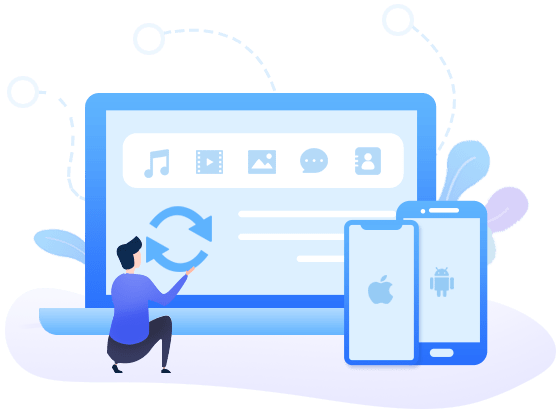
Why this Syncios Data Transfer is useful
- 💡 Fully compatible with iOS and Android devices.
- 💡 Directly transfer contact, message, call log, music, photo, video, apps, calendar and more between devices even running on different OS.
- 💡 Selectively backup and restore phone data in lossless quality.
- 💡 Sync media files from iTunes library to mobile phones.
Step 1: Get a source device and Xiaomi phone connected
Launch Syncios then open Phone Transfer on the start-up interface. Get two USB cables and unlock both phones to connect them to computer. If you connect an iOS device, just choose to trust the computer when asked. And you need to enable USB debugging mode on your Android phone. After the connection, you can get access to your phone data on computer.
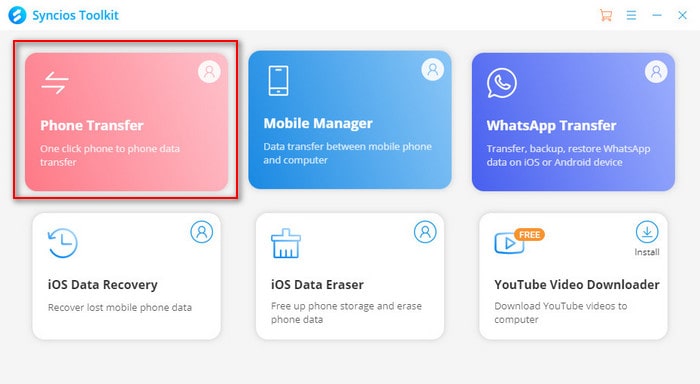
Step 2: Choose "Transfer" mode
On the main interface of Syncios Data Transfer, choose Transfer mode. All data will be transferred from the source device to the target device. Thus, make sure that the source device is on the left and Xiaomi 15 is on the right as the target device. Then just move to the next step.
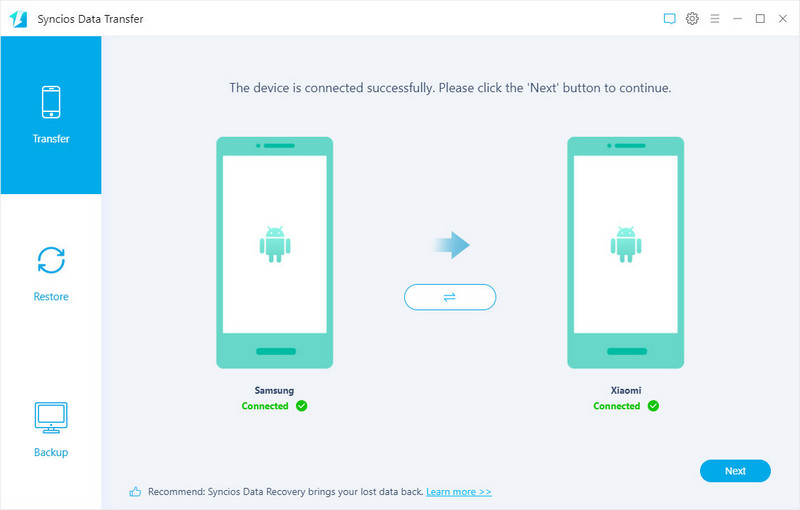
Step 3: Select music to start the transfer
All selectable contents are displayed. Select all data or remove some option, then click Next to loading the selected contents from the source device. According to the accounts of each content, you will know if there is enough space on your target phone. If you only need to transfer music, just select Audio. After a confirmation, you can start transferring data from the source device to Xiaomi 15. Do not disconnect your phone until you see a prompt of a successful transfer.
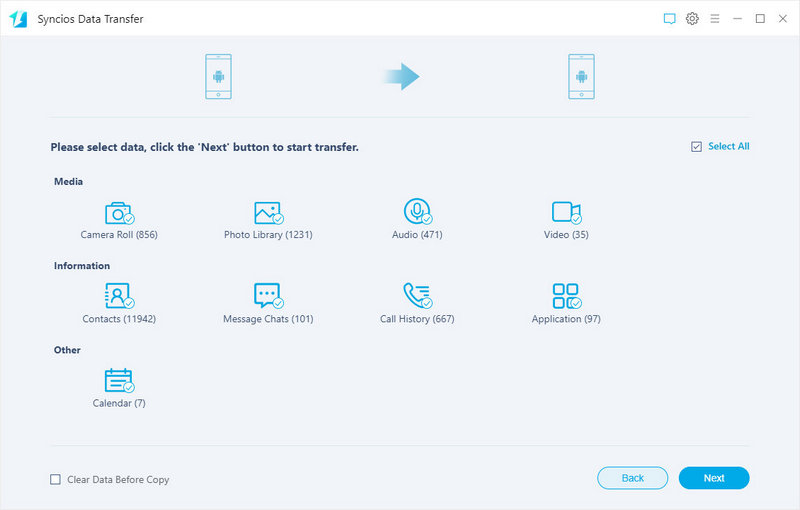
Way 4. Retrieve Music and Videos from iTunes Library to Xiaomi 15
For iOS device users, you can easily sync iTunes Library with your device. But if you were an iOS user and now switch to Xiaomi 15, you may want to sync music and videos from iTunes Library to this new phone. Syncios Data Transfer can also be helpful this time. It can do more as a professional data transfer tool.
Step 1: Connect Xiaomi phone to computer
Launch Syncios then open Phone Transfer on the start-up interface. Pick up a USB cable to connect your Xiaomi 15 to computer, then turn on its USB debugging mode. Unlock your phone in case any prompt is ignored.
Step 2: Select music and videos to transfer
Go to Restore mode and choose iTunes Library option. Syncios will pup up a iTunes Library window. Music and videos are enlisted clearly. Select songs and videos then click OK to close the window. Then click Next to start the transfer. After a while, all selected music and videos will be transferred from iTunes Library to your Xiaomi 15.
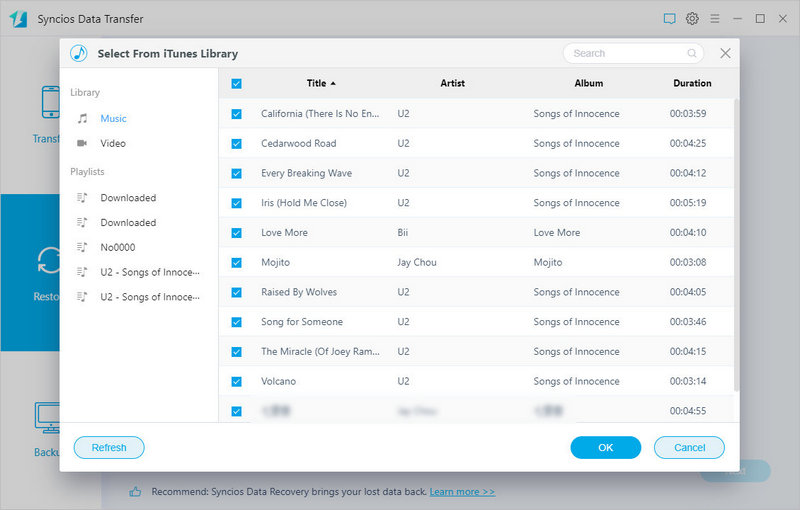
Conclusion
Here in this tutorial, several practical ways are shared to transfer music from another phone, computer, iTunes Library to Xiaomi 15. Meanwhile, with the help of Syncios tools, you can sync contacts, photos, SMS, music, videos and more to Xiaomi 15 easily. Even you are not a Xiaomi 15 user, you can also follow this tutorial with the same steps above. If this guide helps, don't forget to share it with your friends.
Syncios Mobile Manager (Win and Mac):
Syncios Data Transfer (Win and Mac):
 Recommended Program:
Recommended Program:
Syncios WhatsApp Transfer allows you selectively transfer WhatsApp messages between Android and iOS devices, backup WhatsApp messages and attachments to computer.
Syncios WhatsApp Transfer
Syncios WhatsApp Transfer Supports to backup WhatsApp messages to computer, restore WhatsApp backup to a new phone, restore WhatsApp from iTunes backup. Or you can directly transfer WhatsApp data from iOS to iOS, Android to Android, Androd to iOS, iOS to Android. It also allows you to export WhatsApp messages as html/csv files. Learn More 💁


