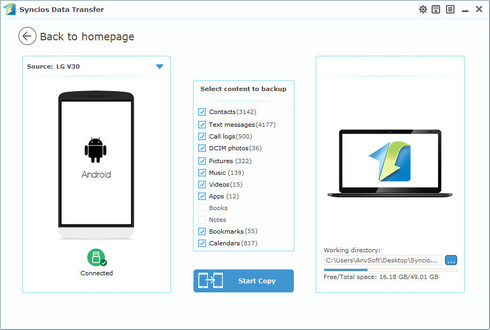![]() One management tool for all smartphones to transfer files between PC & iOS/Android devices.
One management tool for all smartphones to transfer files between PC & iOS/Android devices.
USB Debugging mode is a feature of Android device, which created a connection between an Android device and a computer to allow the computer to transfer data, install application, read system log, etc on the Android device. It gives you absolute control of your smartphone. You are able to use some third-party tools to better manage your LG phone (for example, Syncios LG Transfer). And it won't do any harm to your phone, but we recommend you to turn it off when there is no need to use it.
To debug your LG Q7 device, please follow the steps below.
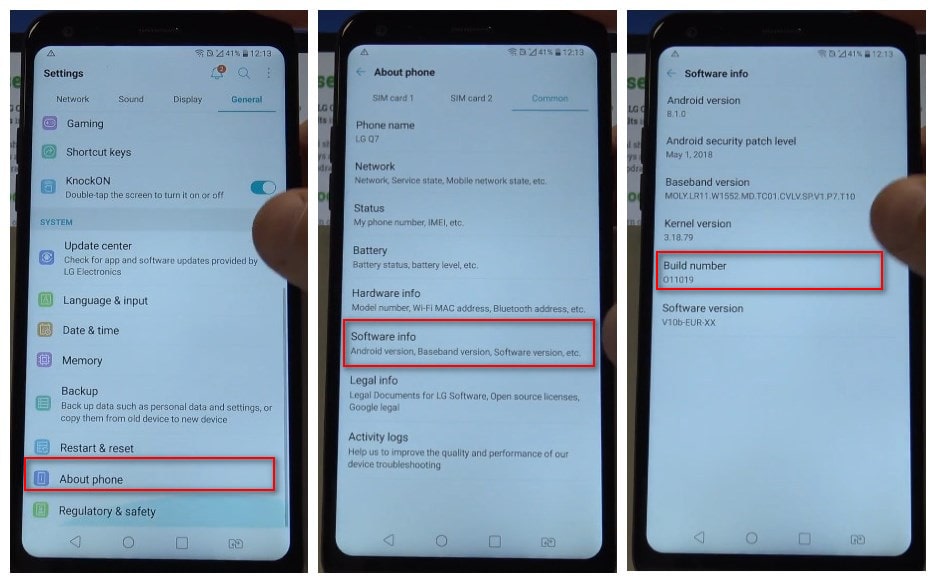
Step 1 : Select Settings > About phone > Software info
Step 2 : Tap Build number seven times until you see "You are now a developer!" message.
Step 3 : Back to Settings > Developer options.
Step 4: If presented with a Warning screen, tap OK to continue.
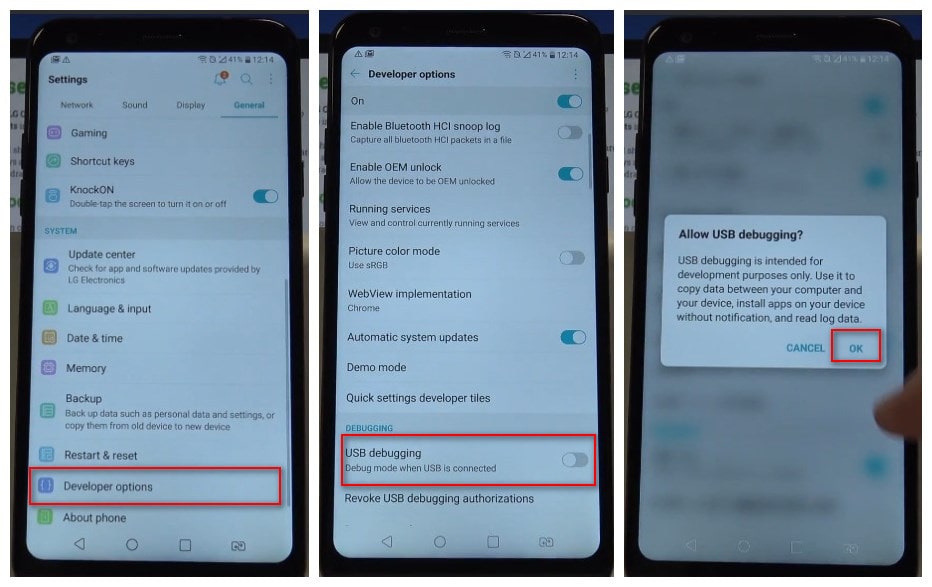
Step 5: Ensure the Developer options switch is turned on (located in the upper right).
Step 6: Tap USB debugging to turn On Switch on icon.
Step 7: If presented with "Allow USB debugging?" screen, tap OK.
Note: Please kindly note that on some occasions you may also need to turn on USB thethering option on your LG device. Simply follow the steps below:
Step 1 Go to Settings > Networks, find tethering & networks under "Connectivity".
Step 2 Click "tethering & networks", enable the "USB tethering" option.
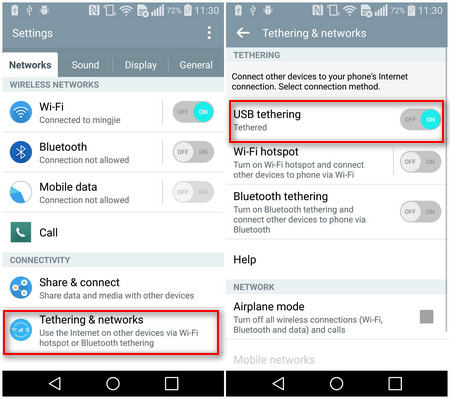
![]() Syncios Data Transfer
Syncios Data Transfer
Syncios Data Transfer is a professional iOS & Android synchronizing tool, which enables you to backup or transfer messages, contacts, call logs, music, video, audio and other files between iOS & Android devices and computer with only few clicks or directly phone-to-phone transfer.
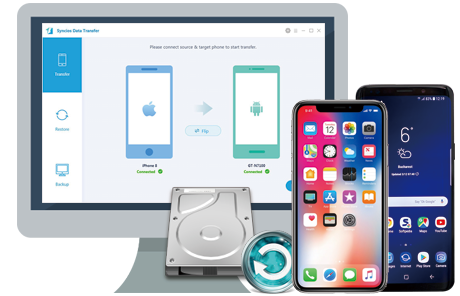
Step 1: Connect LG Q7 to computer
Download and install the compatible version of Syncios Data Transfer Program on your computer from below, then launch the program and click on Backup to PC button on the homepage.
Connect your LG Q7 to computer via USB cable, turn on USB debugging mode on Settings so that Syncios can detect your device.
Syncios would detect your device and load data on your LG Q7 automatically, this will take a while according to the size of your data.
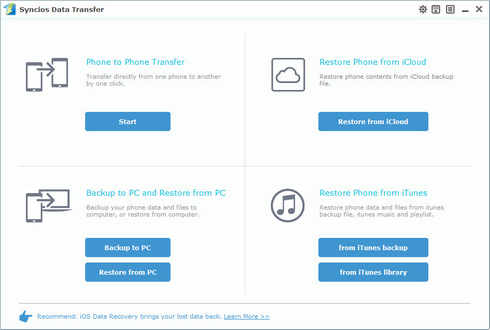
Step 2: Backup LG Q7 to computer
All data loaded would be listed on the middle of the panel, check your desired data to backup, and set the path on the right bottom of the interface. After that, simply press the blue button Start Copy to start backup process. After a while, all of the data will be transferred to your PC succesfully. The backup folder would pop-up automatically, you can check the backup file there.
Click "Restore from PC", you can restore backup from computer to your iOS or Android device freely.