Syncios Mobile Manager - Best Phone Manager
How to Enable USB Debugging Mode on Huawei Nova 8/8 Pro
What is USB Debugging Mode?
If you use an Android phone and you’ve searched forums for solutions to problems, you’ve probably heard the term “USB Debugging” every once in a while. You may even have seen it while looking through your phone’s settings. It sounds like a high-tech option, but it really isn’t; it’s quite simple and useful.
USB Debugging Mode is one thing that you cannot skip to know if you are an Android user. The primary function of this mode is to facilitate a connection between an Android device and a computer with Android SDK (Software Development Kit). So it can be enabled in Android after connecting the device directly to a computer via USB.
Why I need to enable USB Debugging Mode?
USB Debugging grants you a level of access to your device. This level of access is important when you need system-level clearance, such as when coding a new app. It also gives you much more freedom of control over your device. For example, with Android SDK, you gain direct access to your phone through your computer and that allows you to do things or run terminal commands with ADB. These terminal commands can help you restore a bricked phone. You are also able to use some third-party tools to better manage your phone (for example, Syncios Mobile Manager). So this mode is a useful tool for any adventurous Android owner.
Now, please follow these steps to enable USB debugging mode on your Huawei Nova 8/8 Pro.
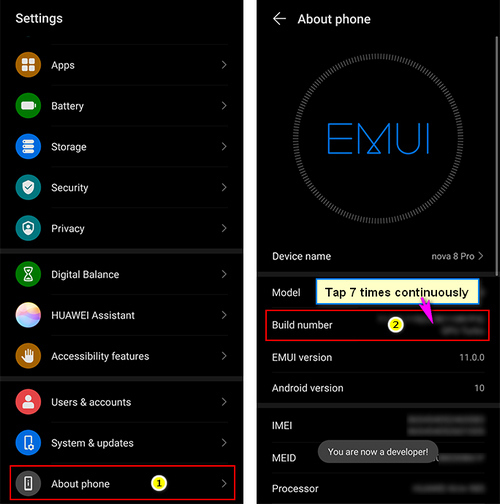
Step 1: Unlock your Huawei Nova 8/8 Pro, open Settings application.
Step 2: Scoll down to the bottom and tap "About phone".
Step 3: You phone information is displayed. Continously tap "Build number" almost seven times you will see a prompt “You are now a Developer!“.
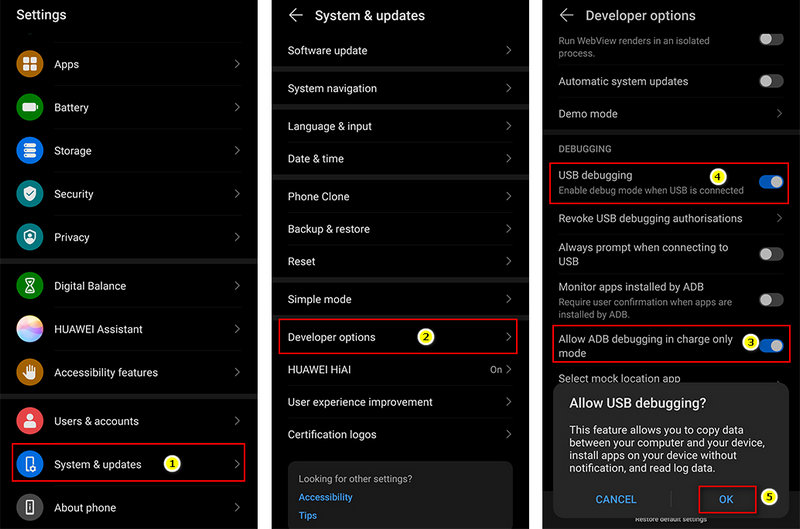
Step 4: Back to "Settings" panel, direct to "Syncios&Updates" then you can see the "Developer options", select it.
Step 5: Enable both "USB debugging" and "Allow ADB debugging in charge only mode" options.
Tips: Everytime you connect your Huawei phone to computer with the USB cable, pay attention to the prompt and tap "OK" to allow USB Debugging.
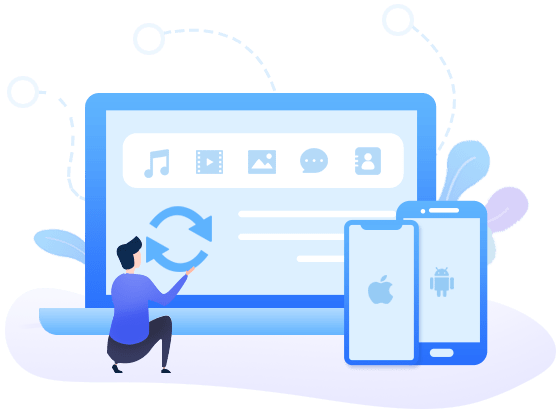
Syncios Mobile Manager
- Selectively Backup and Restore Contacts, Message, Call log, Music, Video, Photo, Apps and etc.
- Manage iOS devices/Android music, edit song details and deduplicate tracks.
- Preview and export SMS, Call History & Contacts to readable format on computer.
- Help to organize every iOS devices/Android's file.
- Handy tools: HEIC Converter and Photo Conpression.
- Fully compatible with even the latest iOS and Android devices.
Summary
Now you know how to enable USB debugging mode on Huawei Nova 8/8 Pro. To backup and restore a Huawei phone, you can simply refer to Syncios Data Transfer above. Have other Huawei USB debugging problems? Leave your comments below.


