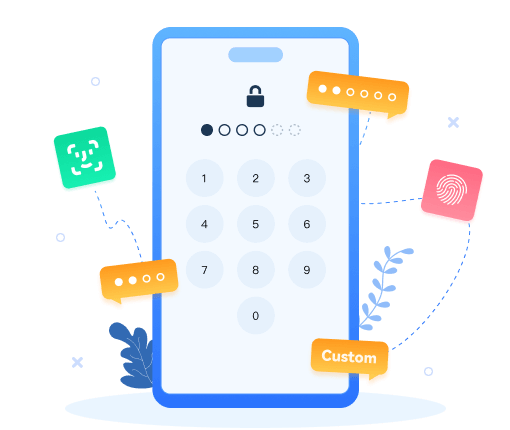How to enable USB debugging on Samsung Galaxy S10
 What is USB Debugging Mode?
What is USB Debugging Mode?
If you use an Android phone and you’ve searched forums for solutions to problems, you’ve probably heard the term "USB Debugging" every once in a while. You may even have seen it while looking through your phone’s settings. It sounds like a high-tech option, but it really isn’t; it’s quite simple and useful.
USB Debugging Mode is one thing that you cannot skip to know if you are an Android user. The primary function of this mode is to facilitate a connection between an Android device and a computer with Android SDK (Software Development Kit). So it can be enabled in Android after connecting the device directly to a computer via USB.
 Why I need to enable USB Debugging Mode?
Why I need to enable USB Debugging Mode?
USB Debugging grants you a level of access to your device. This level of access is important when you need system-level clearance, such as when coding a new app. It also gives you much more freedom of control over your device. For example, with Android SDK, you gain direct access to your phone through your computer and that allows you to do things or run terminal commands with ADB. These terminal commands can help you restore a bricked phone. You are also able to use some third-party tools to better manage your phone (for example, Syncios Mobile Transfer). So this mode is a useful tool for any adventurous Android owner.
Step-by-step tutorial to enable USB debugging on Samsung Galaxy S10.
Now, please follow these steps to debug your Samsung Galaxy S10.
Step 1Turn on your Samsung Galaxy S10. From a Home screen, swipe up or down from the center of the display to access the apps screen.
Step 2 Open Settings and find "Developer Options". If presented, enter the current PIN, password or pattern and skip to step 6. If not available, follow step 3.
Step 3Locate MIUI Version and tap seven times on it. After that, you will get a message "You have enabled developer option" on your device screen.
Step 4Scroll down the screen and tap Build number several times until you see a pop-up message that says "Developer mode has been enabled".
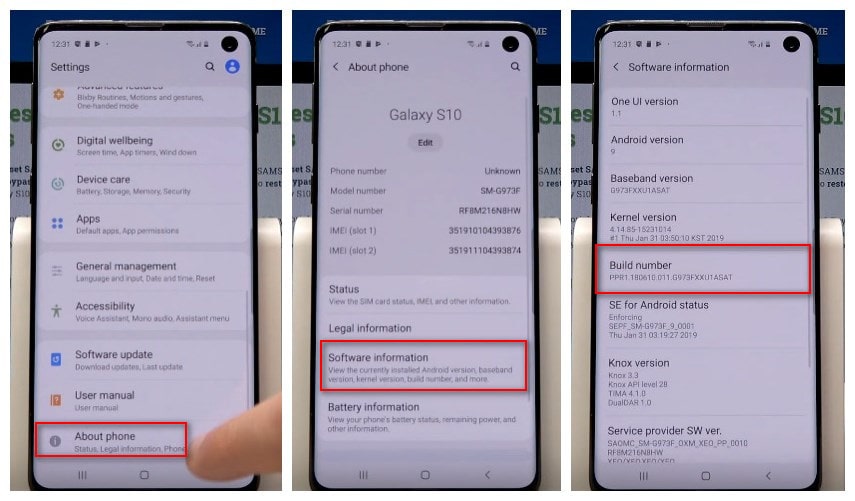
Step 5Tap on Back button to return and you will see the Developer options menu under Settings.
Step 6Click on Developer options. Slide the "Developer Options" button to "On".
Step 7Then scroll down the screen and turn on "USB debugging". You will see a messages "Allow USB Debugging", click "OK".
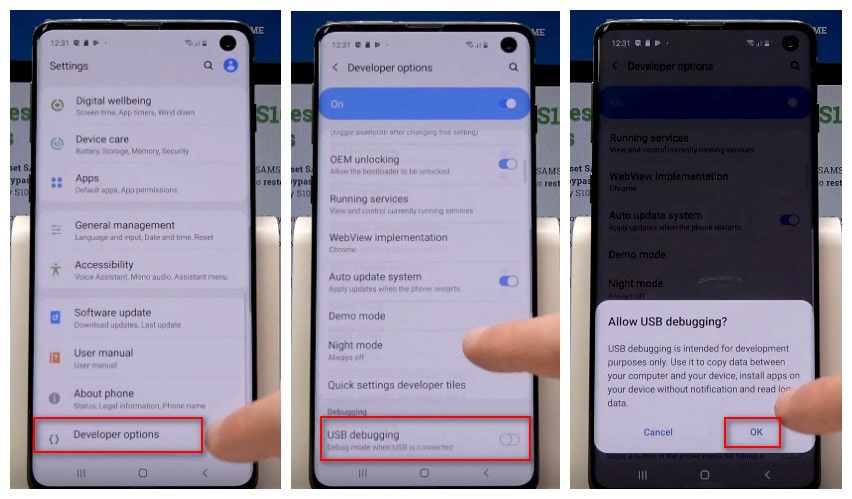

Features of Syncios Data Transfer:
- One-click Phone to Phone Transfer in lossless quality.
- Multiple OS supported: multiple phones run Android and iOS.
- Recover iTunes/iCloud backup to iOS or Android devices
- Sync contents from iTunes Library to PC and devices.
- Backup mobile phone data to computer and restore in any time.