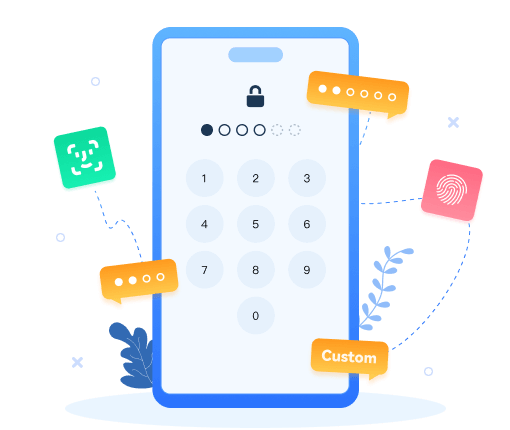How to Export WhatsApp Messages to Excel
You must be familiar with WhatsApp. WhatsApp is a Facebook-owned messaging app as well as a social media site for us to communicate with our friends, families, colleagues and etc. As for its advantages, people will say it is able to send a message to anywhere in the all world, it can easily share types of media files, location, voice messages and more with other peoples. No matter what, more and more people choose WhatsApp instead of other messaging apps.
In this way, requirement of exporting WhatsApp messages and read it outside the mobile phone came into being. To solve this problem, we summarize this guide which will show you how to export WhatsApp messages to Microsoft Excel with ease.
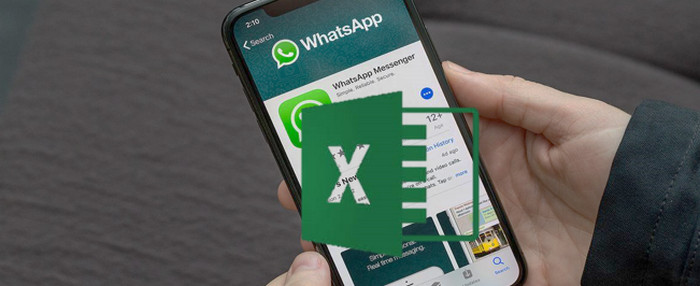
Method 1. Simplest Way to Export WhatsApp Messages to Excel
When it comes to backup, export or transfer WhatsApp message, there couldn't have been an easier tool than using Syncios WhatsApp Transfer. It’s a useful tool particularly designed for both Android and iOS devices to backup and restore WhatsApp messages, videos, photos and audios. With a really user-friendly interface and simple operation, everyone can handle the software by finishing the simplest steps. More importantly, Syncios allows you to directly set CSV (which can be opened on Microsoft Excel) as the output format of your WhatsApp messages. Just read on.
Step 1Tapping the Download button above to freely get one WhatsApp Transfer. Then, launch it on your computer. In the current page, you can see 4 modules: Backup WhatsApp, Restore WhatsApp from local backup, Restore WhatsApp from iTunes backup and Transfer WhatsApp between two devices. So to backup/export WhatsApp messages to computer, select Backup WhatsApp.
Step 2Now connect your mobile phones to the computer via USB cable. The original one is recommended. And to successfully make your device detected, according to your practical situation, remember to enable debugging mode on an Android and click on Trust to allow some necessary permissions on an iPhone. If you’ve finished this operation, just ignore the part. Otherwise, follow the on-screen tips on Syncios program.
Click on the Start button to scan and backup the WhatsApp database.
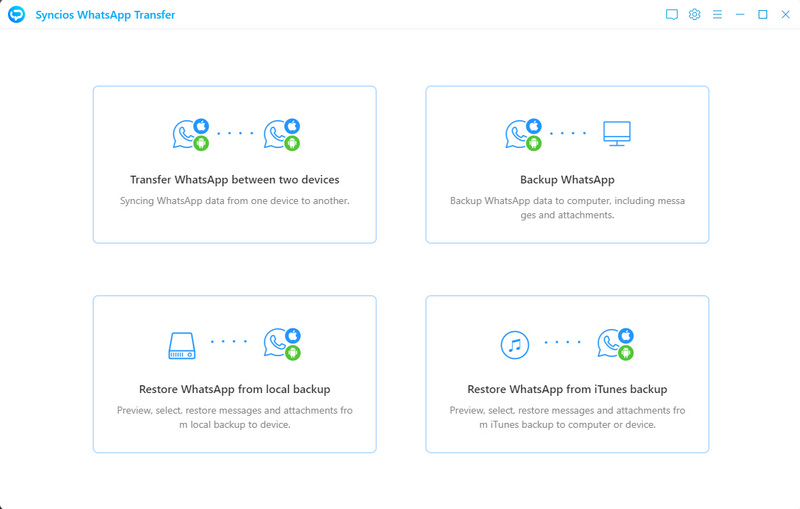
Still can't detect your device? Android / iPhone.
Step 3 In this page, you can see a clear progress bar. The only thing you should do is to wait till complete.
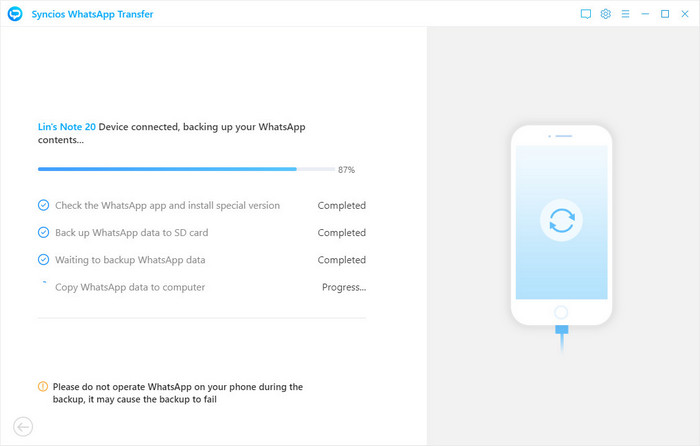
1. Open and log into WhatsApp account on source device, then choose "Setting" > "Chats" > "Backup Chats".
2. Turn off "Back up to Google Drive" option.
3. Don't have any other unnecessary operations on WhatsApp during the backup.
Step 4 Press the left arrow button to the homepage. Tap on Restore WhatsApp from local backup module. In the list, you can see all the backup file you did before via Syncios. Choose one Android or iPhone backup file and click on the Browse button to read the detailed contents.
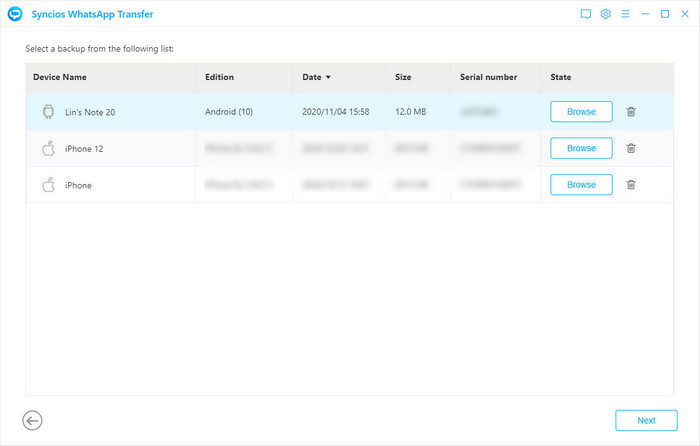
Step 5Tap the item to view the contents on the right hand toolbar. Then check one or more WhatsApp messages. Click Export to computer option. In the pop-up, you’re allowed to choose the output format and also the output path. As you can see, HTML is always the default choice. To open it then with Microsoft Excel, you need to check CSV option as well. Then, click on Recovery to confirm and start.
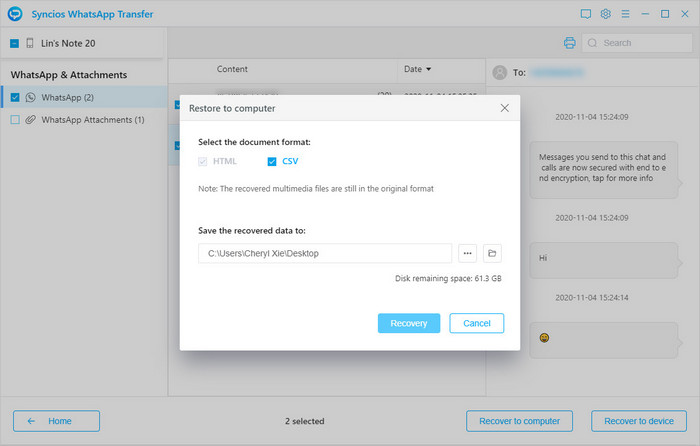
Step 6Navigate to this local backup folder. Double-click to open it. Now clear to view the conversation, right?
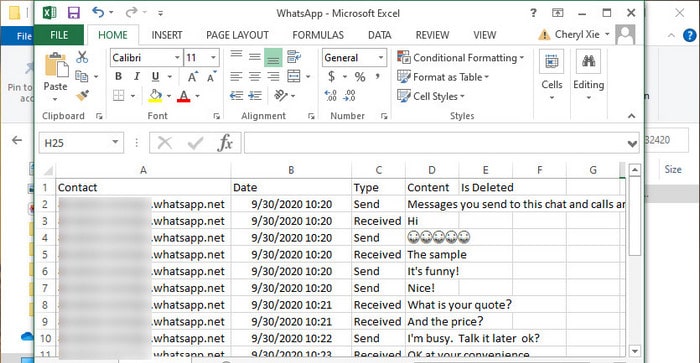
You can also learn from a video tutorial:
Method 2. Export WhatsApp Messages to Excel via Email
Seeking a way to export WhatsApp messages to Excel without any other 3rd party tools? You can use the built-in feature of WhatsApp. But this way is only suitable for who want to export one single chat. Here’re the steps to export the TXT file and then insert to Microsoft Excel.
Android:Run WhatsApp on the Android phone. Select the target WhatsApp chat. Tap on the vertical ellipsis icon to launch a menu, choose more option, and then move on by clicking Export chat. To export only the text part, tap on WITHOUT MEDIA. If need the attachments, then click INCLUDE MEDIA.
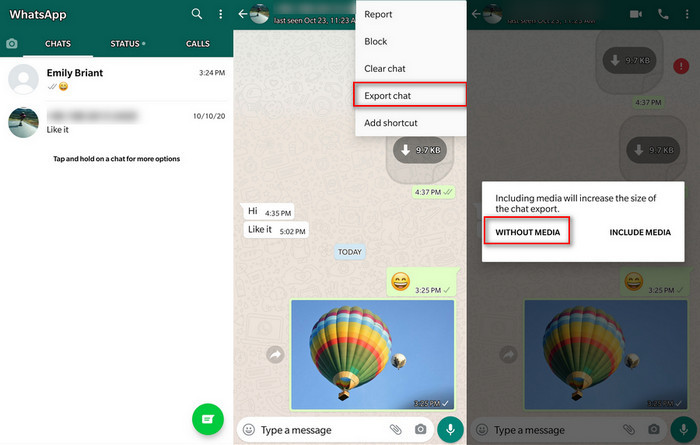
iPhone: Run WhatsApp on an iPhone/iPad. Tap on the conversation that you would like to export. Tap on the Contact name, and then select Export chat option on the following page. Choose Attach Media or Without Media, according to your need.
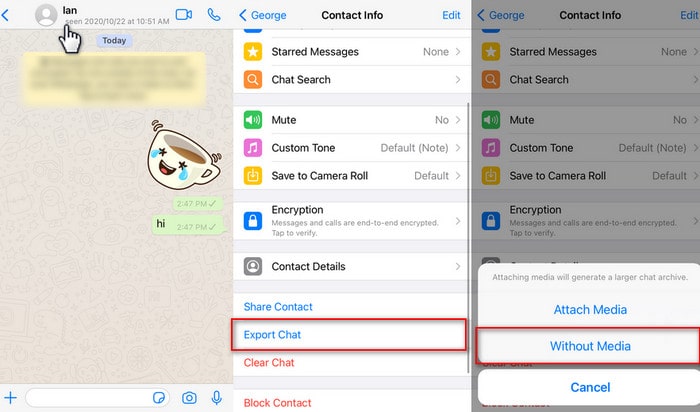
Now choose the Mail icon (both iPhone & Android to choose an email app. Just send the email to yourself. You should know that the generated file is a .txt file. Check the email and download the attachment on your computer. Then, open Microsoft Excel, and tap on DATA from the top bar. You will see From Text option. Select it and load the file.
Follow the tutorial. That’s you need to choose Delimited option on step 1, then choose Tab option on step 2 and General option on step 3. Then, you can import the TXT file to existing worksheet.

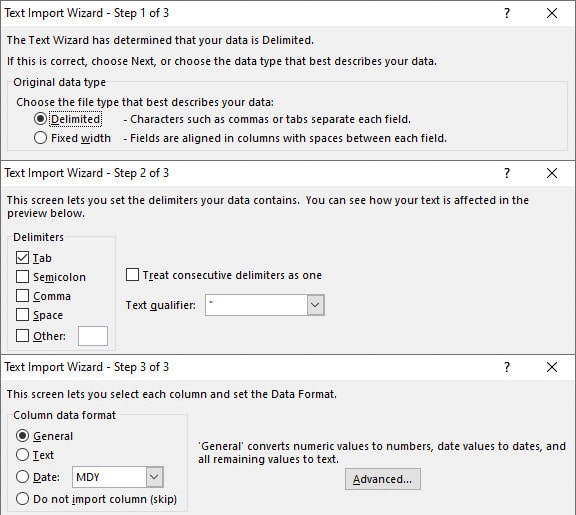
Conclusion
As above, we summarized 2 methods to export WhatsApp messages to Excel. The fastest way is to use Syncios WhatsApp Transfer to directly export a CSV file, or send WhatsApp chat through Email and then import the file to Excel.
You May Also Need:
 Lost important WhatsApp Data on iPhone? Don't worry!
Lost important WhatsApp Data on iPhone? Don't worry!
Syncios Data Recovery can retrieve data directly from your iDevice without any backup or from iTunes backup.
- Recover photos, messages on your iPhone, iPad or iPod Touch, as well as contacts, reminders, calendars, bookmarks, videos, notes, call history, voicemail, voice memos and other files.
- Restore lost data due to deletion, device damage, iOS upgrade & Others.
- Selectively browse, preview and retrieve data after scan.
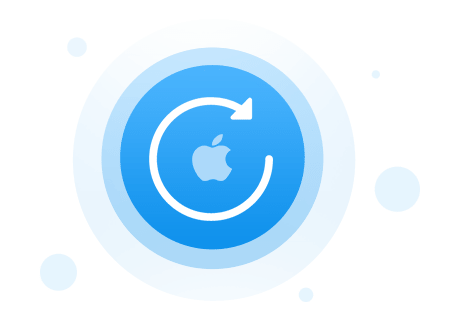



 Transfer WhatsApp between iPhone/iPad/Android.
Transfer WhatsApp between iPhone/iPad/Android.