![]() One management tool for all smartphones to transfer files between PC & iOS/Android devices.
One management tool for all smartphones to transfer files between PC & iOS/Android devices.
How to Backup and Restore Xiaomi Mi 5
Xiaomi Mi 5 Review
After waiting for two years long, Xiaomi finally released its new flagship Xiaomi Mi 5. The successor to Xiaomi Mi 4 , the most "longevous" flagship in Xiaomi history, has joined the race. Xiaomi may be not yet to get a foothold in the US, but the Chinese OEM is very popular in its home market, and is also making waves in emerging markets like India. Xiaomi Mi 5, the company's latest 5.15-inch phablet, with such an affordable price tag(About $300-$350), coupled with top of the line specifications and a solid design, is alleged to be another miracle of 2016 phone market.

Key Specs
- Display: 5.15-inch FHD Screen 1080p (1920 x 1080).
- Camera: Main Camera: 16 MP, f/2.0, phase detection autofocus, OIS (4-axis), dual-LED (dual tone) flash.
Front Camera: 4 MP, f/2.0, 1/3" sensor size, 2µm pixel size, 1080p@30fps - Battery: Non-removable Li-Po 3000 mAh battery
- CPU: Dual-core 1.8 GHz Kryo & dual-core 1.6 GHz Kryo - Standard edition
Dual-core 2.15 GHz Kryo & dual-core 1.6 GHz Kryo - other editions - OS: Android OS, v6.0 (Marshmallow)
- Thickness: 7.3mm
- Weight: 129 g / 139 g (4.90 oz)

How to Backup and Restore Your Xiaomi Mi 5 Safely?
With this professional Xiaomi Backup and Restore Tool - Syncios Data Transfer. You are able to one-click to backup everthing from your Xiaomi phone to your computer safely and without any data loss, including contacts, text messages, call logs, music, photos, and videos etc. Of course, you can restore those backup data back to your Xiaomi mobile phone or new Android device and iOS devices, whenever you want. There are both Windows Version and Mac Version available for you to do the Xiaomi data backup and restore.
Please dowmload a suitable version according to your computer’s operation system. Now you can backup and restore your Xiaomi Mi 5 just with one click.
Download
Win Version
Download
Mac Version
Part 1: How to Backup Xiaomi Mi 5 Data to Computer
Step 1. Launch Syncios Program and Connect Your Xiaomi Mi 5 to PC.
Open this professional Xiaomi Mi 5 data backup & restore tool on computer, connect your Xiaomi Mi 5 to PC using the cable provided with your device . And you now can see the primary window of Android backup app. Click the Backup button. Then it would display the the backup list.
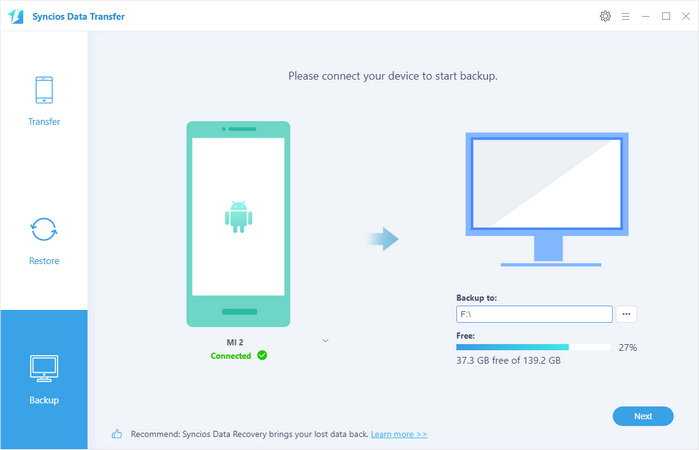
Step 2. Select Data to Backup.
The following screen will allow you to select items you would like to back up onto your computer. On the right side of the panel, you will also have the option to change or choose the location of the backup data. Select the [...] button that appears beneath the computer icon and select the location where you would like all data to be saved. After making sure your data are chosen, click Next button in the middle bottom. During this time, make sure your Xiaomi Mi 5 phone is not disconnected from the computer.

Step 3.Browse Backup Data on Your Computer Freely
After a while and all the data will show in your computer, you will get the pop up message Copy Completed. Click OK, the backup folder will automatically open.
Part 2: Restore Xiaomi Mi 5 from Backup File
Step 1. Launch Syncios and Connect Your Device.
After backup completed, go to the homepage of Syncios and you will see the Restore option. Simply connect your new Android device, then click Syncios Backup. If you would like to move Xiaomi Mi 5 backup files to your new iOS device, please connect your iPhone, iPad or iTouch and click the Restore button.
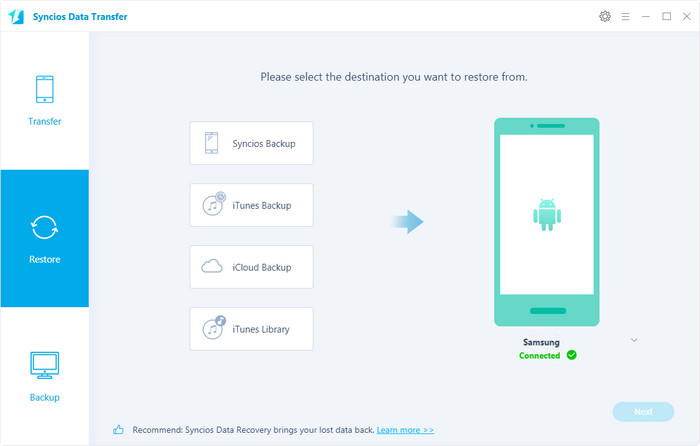
Step 2. Restore Your Xiaomi Mi 5 Phone.
Now you can select your previous backup files from the left panel. Check data you would like to move to your Xiaomi Mi 5 on the middle checkbox. Click Next button, all of your selected files will be restored to the target device.
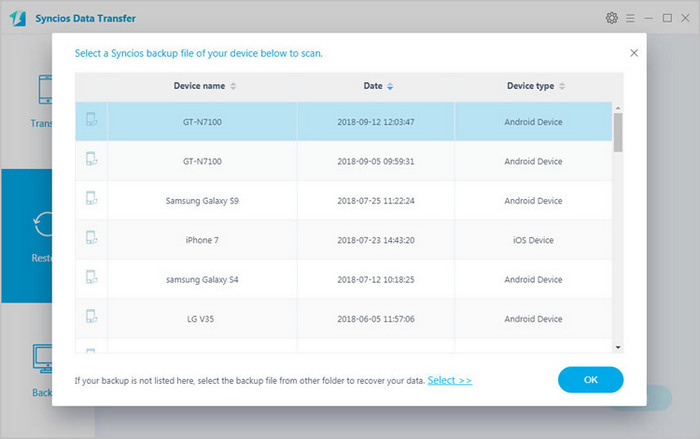
With this powerful Xiaomi manager, you can finish the backup task so easily and quickly. There is no need to worry about lost phone data any more. Once you own a new mobile phone/tablet, no matter Apple or another adroid, this handy mobile backup tool can also help you transfer data(including contacts, SMS, music, photos, video, call log, etc) directly from phone to phone.
![]() Syncios Data Transfer
Syncios Data Transfer
Syncios Data Transfer is a professional iOS & Android synchronizing tool, which enables you to backup or transfer messages, contacts, call logs, music, video, audio and other files between iOS & Android devices and computer with only few clicks or directly phone-to-phone transfer.
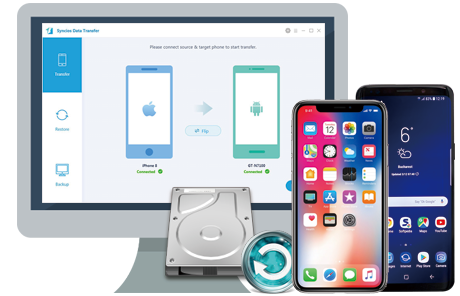
Related Articles