![]() One management tool for all smartphones to transfer files between PC & iOS/Android devices.
One management tool for all smartphones to transfer files between PC & iOS/Android devices.
Xiaomi's first big launch since the IPO is a phone that's known for not having the company's core identity. The Xiaomi Mi A4 is an Android One device that sports stock-like Android software, miles apart from Xiaomi's usual MIUI implementation, a software the company really banks on to engage its community.
Someone may wondered how they can backup their phone in time in case encounter some data crashed or phone lost accident. Or perhaps they have some vital data need to be backed up in time. And this article is going to share you some methods to backup and restore your Mi A2 efficiently.
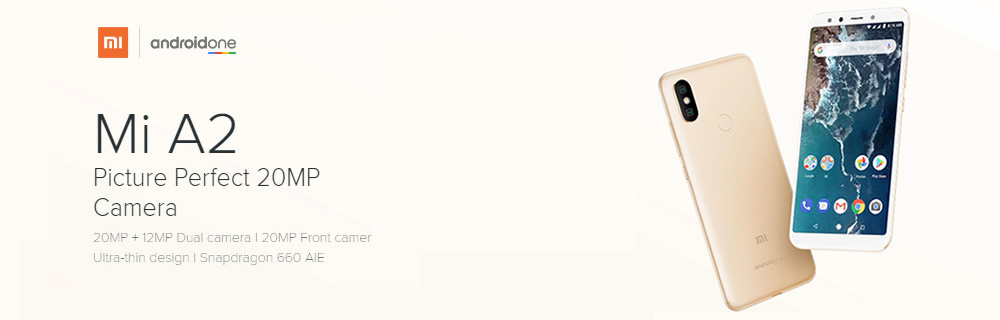

Syncios Manager offers you two ways to backup and restore Mi A2. You can choose to transfer certain file or folder which you desired or prefer to transfer all of them. What's more, Syncios Ultimate user can also experienced the fully function of Syncios Data Transfer.
Please install Syncios Manager on your computer and launch it. Then connect your Xiaomi Mi A4 to computer through USB cable. Go to 'Toolkit' module and you will see '1-Click Backup' and '1-Click Restore' function. We will introduce you these functions step by step in the following passage. If you encounter any detection problem during the process, just click here to fix.
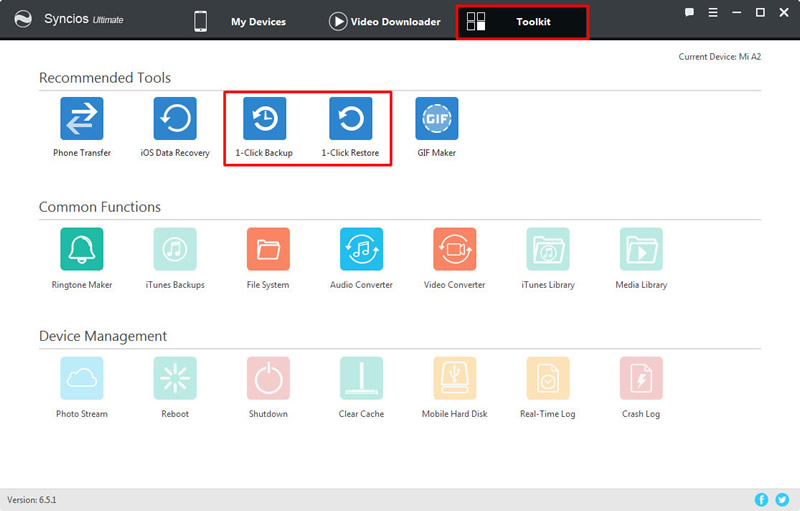
Click '1-Click Backup' option to backup your Xiaomi Mi A4. You will see four main categories. You can also click the expand button to select more categories of items to backup for. Simply select the checkbox of each item you would to transfer. Then choose your saving path and click 'Start Backup' to launch the transferring process.
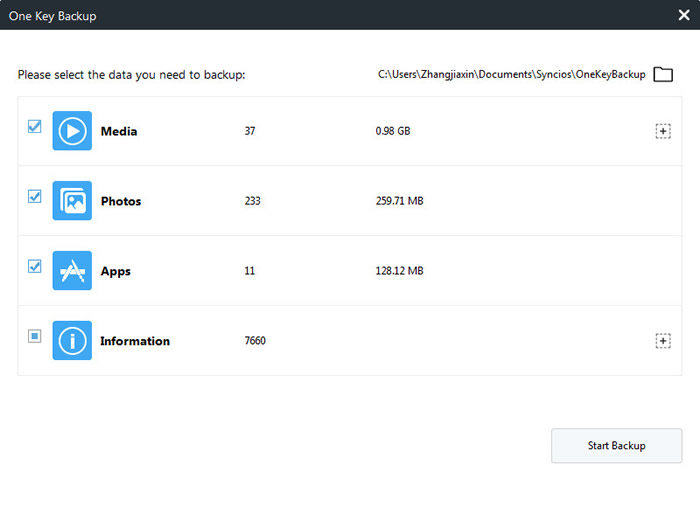
Click '1-Click Restore' option to retrieve your data back to Xiaomi Mi A4. All the backups you've used '1-Click Backup' function to backup for will all show on the interface. Now select the certain backup you want and choose the specific items you would like to restore back to your Mi A2. Finally, click 'Start Recover' button to launch the transferring process.
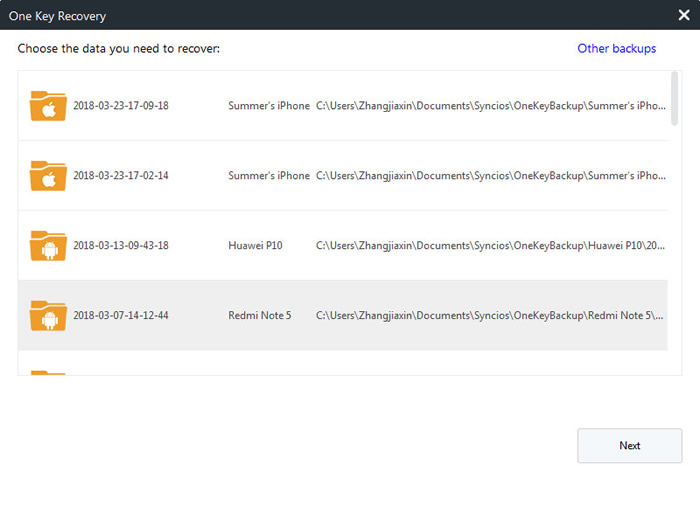
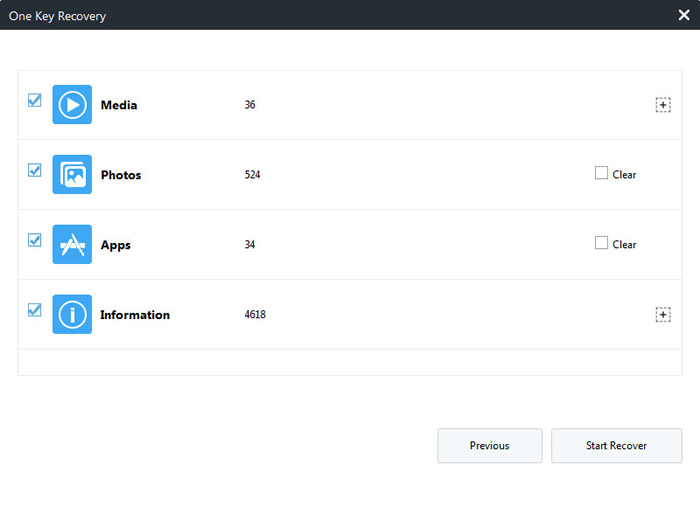
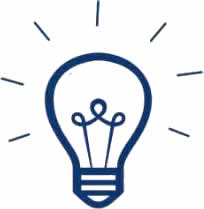 Tips:
Tips:
If you click on the expand button behind 'Information' and 'Media', you will see more items under these categories.
| Information: | Media |
|
|
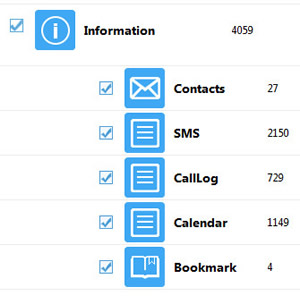
|
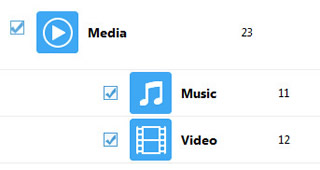
|

Syncios Manager can achieve to transfer certain data like App, contacts, text messages, video, music and picture between your Mi A2 and computer. Let's see how to use it.
Now launch Syncios Manager and connect your Xiaomi Mi A4 to computer through USB cable. We will demonstrate you how to import and export video with the help of Syncios Manager. Please choose 'Media' option on the left panel then click on the upper right slide button to change into video mode. If you encounter any detection problem during process, please click here to fix.
Select the certain video you want, multiple videos are also supported to transferred. Then click the 'Export' button on the menu bar. Choose your saving path and click 'Export' button again to backup your videos.
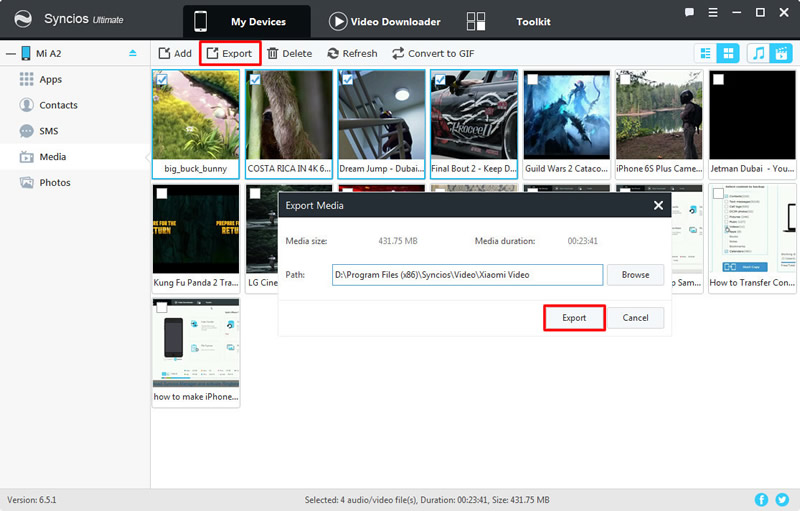
Click 'Add' button on the menu bar and you can choose to import certain video file or whole video folder to your Mi A2. To import certain video file, just select 'Add File' and select multiple desired video you want, click 'Open' to launch. To import whole video folder, please select 'Add Folder' option and select the certain video folder you want, click 'OK' to launch.
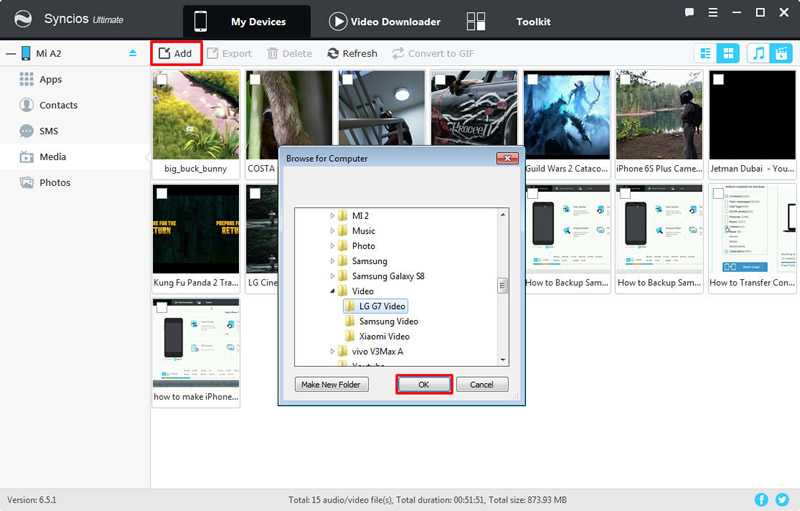

Want to transfer your data swiftly? Syncios Data Transfer can totally do all the transferring work perfectly. And now, you can also restore data from iTunes and iCloud with the help of it.
Launch Syncios Data Transfer and connect your Mi A2 to computer through USB cable or by using Wi-Fi connection. Then choose 'Backup' module. Now select your saving path and click 'Next' to select the contents you want. Just simply select the certain checkbox and click 'Next' to launch the backup process.
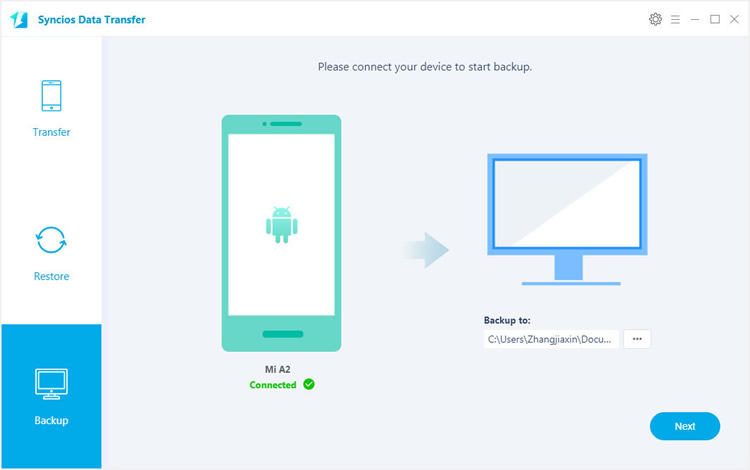
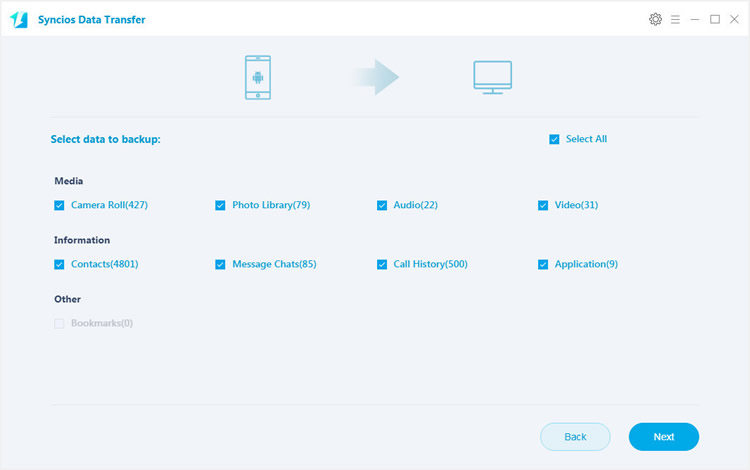
With the help of Syncios Data Transfer, you can restore data from iTunes and iCloud. As well as the backup you have made before. More detailed description is showing below. Let's have a look. Now launch Syncios Data Transfer and connect your Mi A2 to computer through UBS cable or by using Wi-Fi connection .Then choose 'Restore' module.
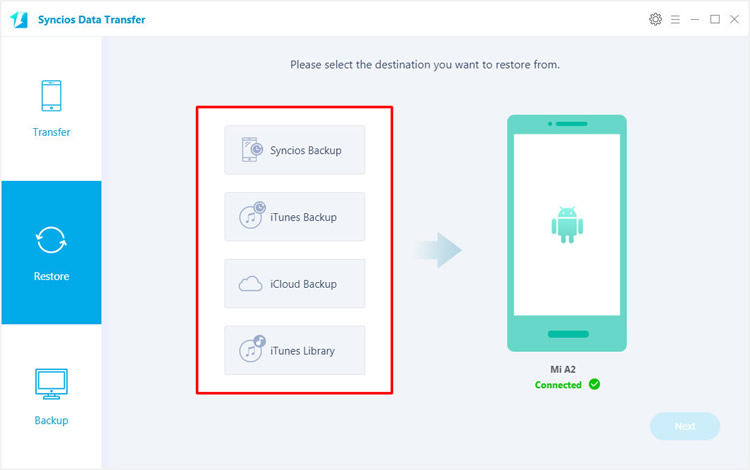
Select 'Syncios Backup' option and choose the certain backup you've made by Syncios before and click 'OK'. Then click on 'Next' button to select your willing content and start the transferring process.
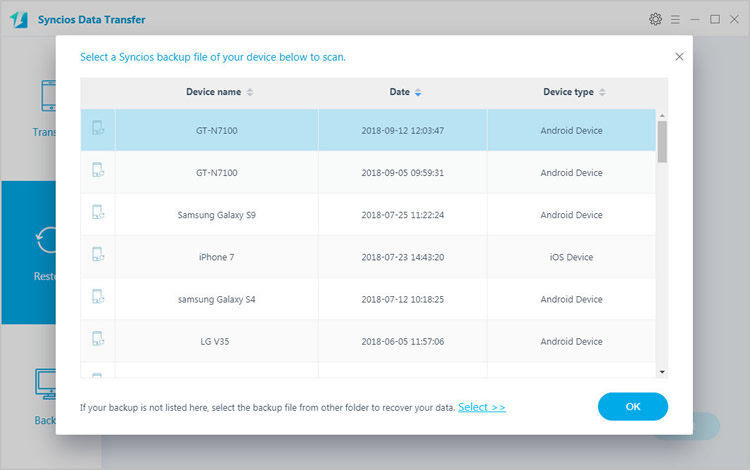
Select 'iCloud Backup' option and log in with your Apple account to select the iCloud backups you want and download it. Then do the same step as 'Restore Syncios backups to Mi A2' does.
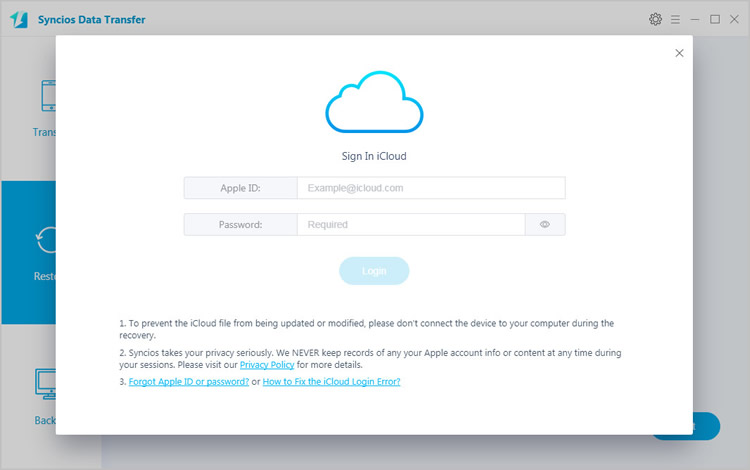
Select 'iTunes Backup' option and Syncios Data Transfer will automatically detect your iTunes backup on this computer. After choosing the certain iTunes backup. Do the same step as 'Restore Syncios backups to Mi A2' does.
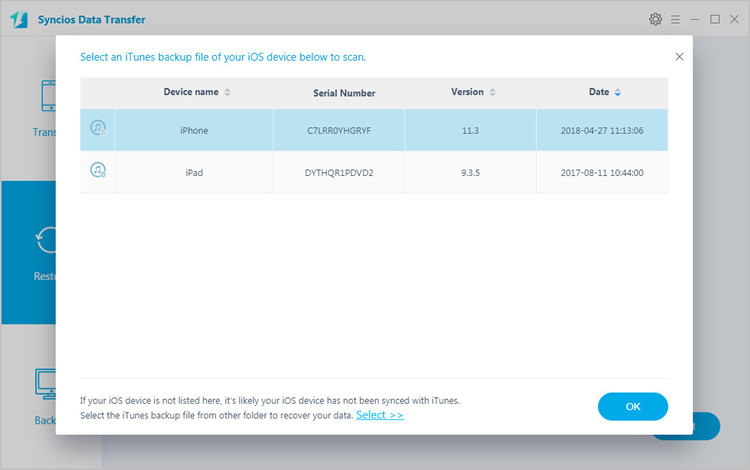
Supported Xiaomi devices:
|
|
Xiaomi Mi A4/A2, Xiaomi Mi 2/2A/3/4/4i/4C/4S/5/5S/5C/6, Xioami Mi MIX/Mix 2, Xiaomi Mi Max/Max 2, Redmi 2/2A/3/3X/3S Prime/3S/3 Pro/4/4X/5/6, Redmi Note 2/3/4/5, Mi Note/Note 2/Note 3, Redmi Pro, etc. |
Supported OS: Android 3.0 and above
Supported Files: Contacts, Text messages, Call logs, DCIM photos, Pictures, Music, Videos, Apps, Bookmarks