![]() One management tool for all smartphones to transfer files between PC & iOS/Android devices.
One management tool for all smartphones to transfer files between PC & iOS/Android devices.
It seems like every week we hear about an Android data lost case because smartphone damaged, stolen, accidently reset. If you lose your phone and some never-do-well picks it up, they can get access to pretty much anything they want in a matter of minutes. Your home address is right in the Maps app. Your bank accounts have apps on your home screen. For your data security consideration, you should wipe your phone data at the first time. Regularly backup can save you from a disaster. You should never try your luck when you have anything valuable on your Samsung Galaxy J7 Pro.

Syncios Data Transfer must be the Android backup tool you are looking for - unlimited backup. Give you a wonderful experience while backing up and restoring Motorola phone data. This types of professional Mobile backup and restore tool supports backing up and restoring almost any kinds of data to PC or from iOS & Android devices on one click, including: contacts, text messages, calendar, call logs, music, apps, photos, bookmarks and videos etc. With this convenient Android backup and restoring tool, you are able to transfer data between two devices, move everything from phone to computer on one click.
Download
Download and install Syncios Samsung Transfer on your computer. Connect your Huawei device to your computer and launch the Syncios Data Transfer. Make sure you have enabled USB debugging mode, and you can follow this tutorial if you have any detection problem.
And you now can see the primary window of Android backup app. There are four modules: Phone to Phone Transfer, Backup to PC and Restore from PC, Restore Phone from iCloud, Restore Phone from iTunes. Click the Backup to PC button. Then it would display the the backup list.
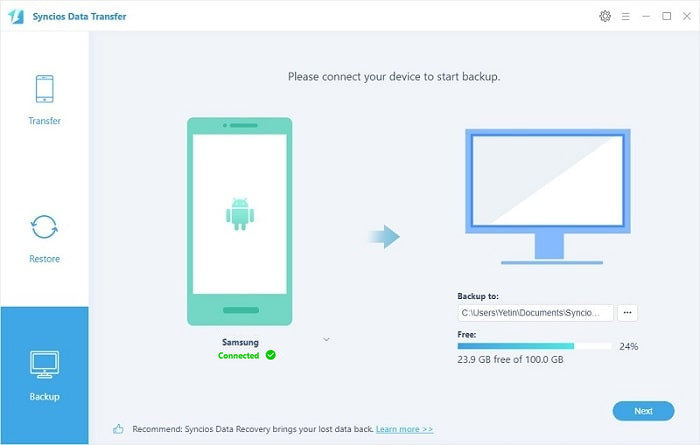
The following screen will allow you to select which items you would like to back up onto your computer. On the right side of the panel, you will also have the option to change or choose the location of the backup data. Select the [...] button that appears beneath the computer icon and select the location where you would like all data to be saved.
All of the available backup data would be checked automatically. After making sure your data are chosen, click Start Copy button in the middle bottom. During this time, make sure your phone is not disconnected from the computer.
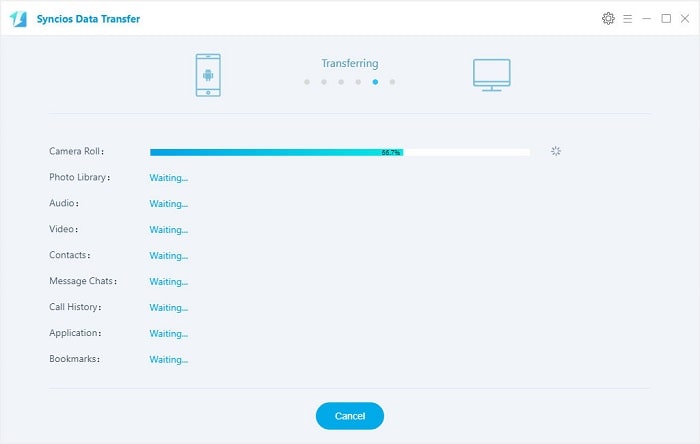
When the extracting process is done, you will get the pop up message Copy Completed. Click OK, the backup folder will automatically open.
After backup completed, go to the homepage of Syncios and you will see the Restore from PC option. Simply connect your Samsung Galaxy J7 Pro or other iOS/Android devices, then click Restore from PC. If you would like to move backup files to your new iOS device, please connect your iPhone, iPad or iTouch and click the restore button.
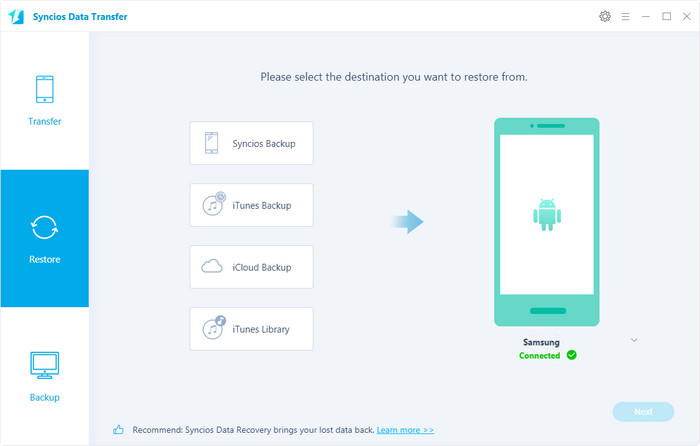
Now you can select your previous backup files from the left panel. Check data you would like to move to your Samsung Galaxy J7 Pro on the middle checkbox. Click Start Copy button, all of your selected files will be restored to the target device.
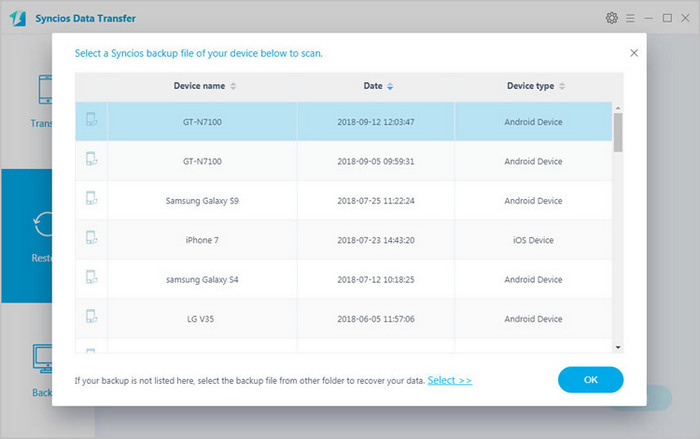
Tips: you can also directly transfer data from Samsung Galaxy J7 Pro to other devices via Phone to Phone Transfer. This handy mobile transfer tool even allows you to restore iCloud/iTunes backup to all iOS/Android devices supported by Syncios. Just download this program and have a try!
Download
Win Version
Download
Mac Version
Related Articles