![]() One management tool for all smartphones to transfer files between PC & iOS/Android devices.
One management tool for all smartphones to transfer files between PC & iOS/Android devices.
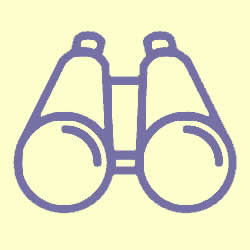
Nowadays, taking a mobile phone can settle every problem when going outside. But what if your phone crashed by accident? You may lost your vital messages or file in your phone. So backup your data would be an important matter you should put on your schedule in case you need to restore them one day. Let's start to learn it now!


In order to use Syncios Manager, install Syncios Manager and Syncios Ultimate both on your OnePlus 13T and computer could be your first step. When all the equipment are setting up, connect your OnePlus 13T to computer and run the program (Any detection problem, please check our Android tutorials). A screen includes the process of your OnePlus 13T will shown on the main screen once data are synchronized. Select your willing content (multiple or single are supported) to backup. Click 'Export' button and choose you saving route. (For Apps, click 'backup' button). If you want to restore your data, just click 'Add' to import your file back to your OnePlus 13T.
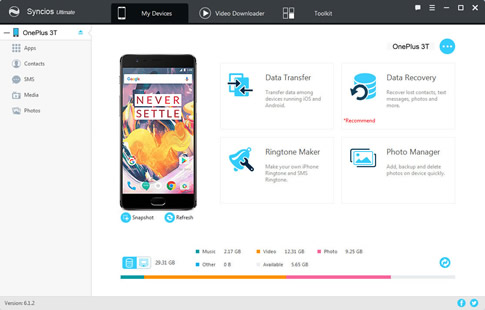
|
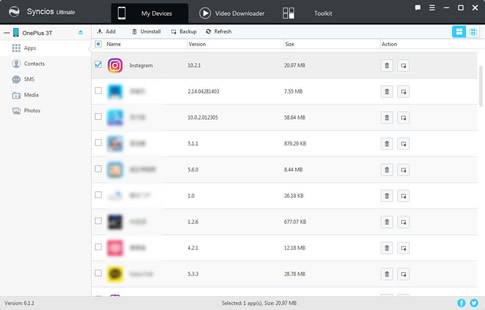
|

Using Syncios Data Transfer can achieve 'One Click' backup and restore your data. Install Syncios Manager and Syncios Data Transfer both on your OnePlus 13T and your computer to prepare for starting. The specific tutorials of backup and restore are showing below.
Download
Win Version
Download
Mac Version
Choose 'Backup to PC' then connect your OnePlus 13T via USB cable (Any detection problem, please check our Android tutorials) or using Wi-Fi and start to run. Once the system is synchronous, the option box of the item which could be backing up will be available to click. Select the options and choose the saving path you want. Finally, click 'Start Copy' and wait till complete.
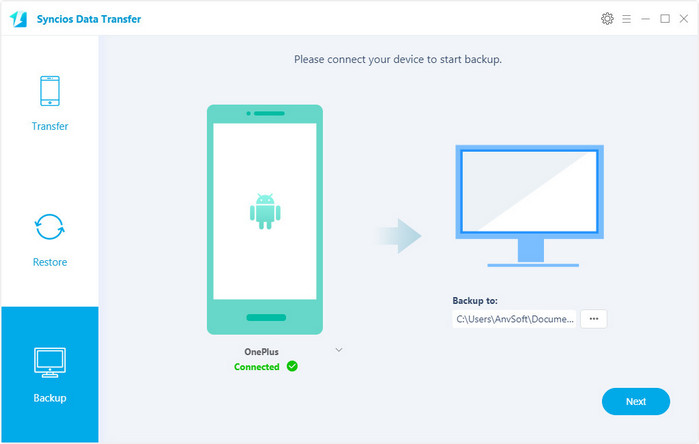
Choose 'Restore from PC' then connect your OnePlus 13T via USB cable(Any detection problem, please check our Android tutorials) or using Wi-Fi and start to run. Once the system is synchronous, all backups you have made are shown on the left panel, you can select the backup files you want to restore to your OnePlus 13T, then click 'Start Copy' and wait till complete.
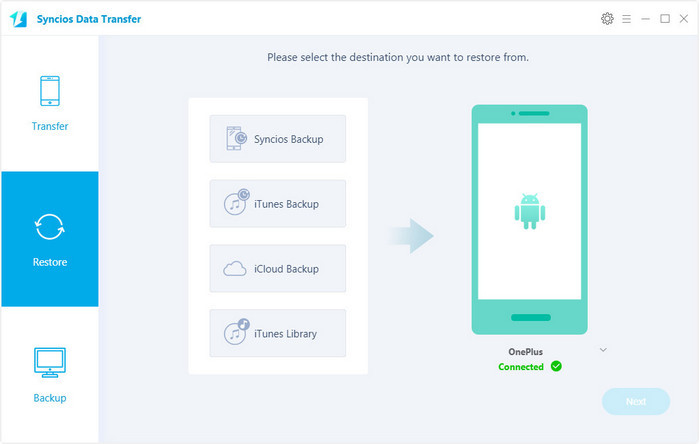
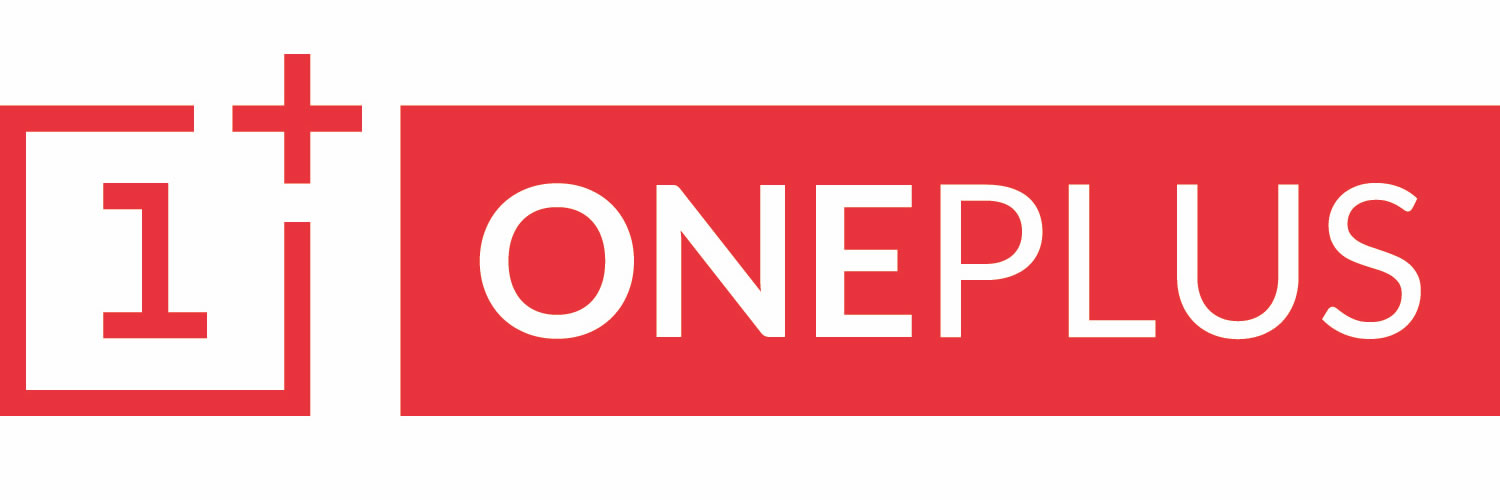
|
OnePlus 13, OnePlus2, OnePlus X, OnePlus 13, OnePlus 13T, OnePlus 13, OnePlus 13, OnePlus 13T, etc. |
Samsung |
HTC |
Xiaomi |
Sony |
Oppo |
Lenovo |
Motorola |
Huawei |
Nubia |
Meizu |
Vivo |
LG |
Supported OS: Android 3.0 and above
Supported Files: contacts, messages, apps, music, videos, photos.