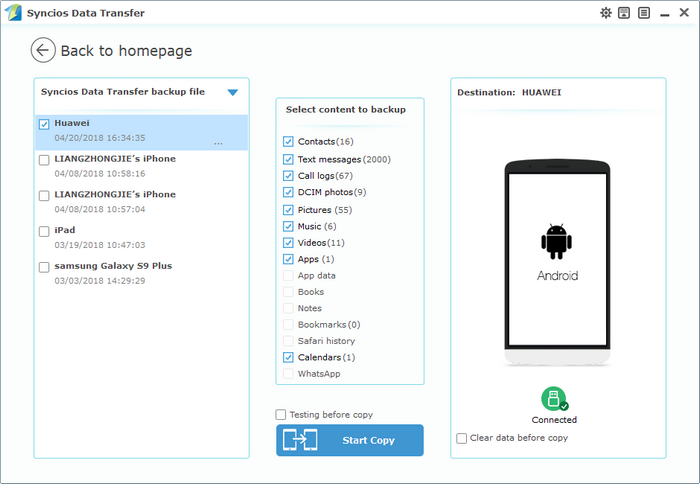![]() One management tool for all smartphones to transfer files between PC & iOS/Android devices.
One management tool for all smartphones to transfer files between PC & iOS/Android devices.
I bet everyone now is aware of the importance of backing up our smartphone, you must don't want to have the chance of losing your personal data. After backing up your device, you can restore the lost data back. And when it comes to backup your device, now we have many options to achieve that. For an iOS device, we can use iCloud, iTunes; and for an Android device we can backup our device with Google, Onedrive, Dropbox or other cloud services. Besides of these cloud services, actually backing up your device to a local drive is also recommended, since you can easily view and access them whenever you need.
So after getting a new Huawei Honor Power, you can sync your data to Google or other services we mentioned above. And of course, if you don't like cloud services, you can also follow this article to do a effortless local backup of your device. After backing up your device to a local drive, you can easily check the backup file there, and when you need to recover the data back to your device, the steps are very simple as well. Simply read on and find the details below.
A workman must first sharpen his tools if he is to do his work well. So before we get started, I'd like to recommend a professional backup tool to you: Syncios Data Transfer, a comprehensive data transfer tool that designed for users to 1-click backup and restore phone data on computer. Besides, it also allows you to transfer all contents from one device to another, cross-platform supported; restoring iCloud/iTunes backup and iTunes playlists to device. To backup and restore your Huawei Honor Power, don't hesitate to download the program to your computer and follow the steps below.
Connect Huawei Honor Power to your computer via an USB cable and launch Syncios Data Transfer program(You can also connect device using WiFi next time). You will see 4 modes on the main interface: Phone to Phone Transfer, Backup and Restore, Restore from iCloud Backup, Restore from iTunes Backup. Click on the Backup to PC button under Backup and Restore module.
Download
Win Version
Download
Mac Version
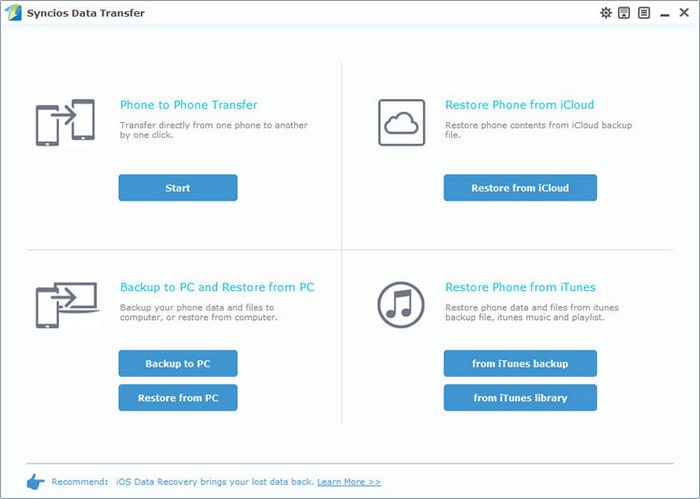
Syncios will listed all supported files on the middle of the panel after your Huawei Honor Power connected to the computer successfully. Any detection problem, please follow this tutorial. Then simply select the contents you'd like to backup to your computer. Press the blue button Start Copy, and after a while, all of the data will be backed up to your computer.
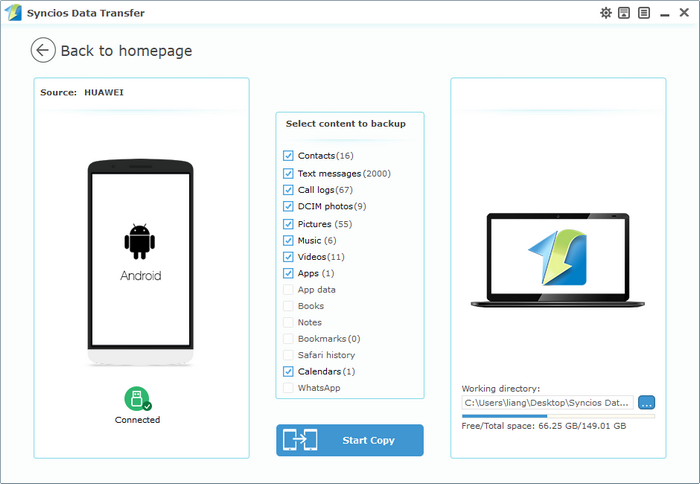
Of course, you are also allowed to restore the backup to your Huawei Honor Power when you needed. Simply click on Restore from PC button this time, and Syncios will list all backup you have made, simply select your desired one and connect your device to restore the backup.